Guralp Systems Scream User Manual
Page 34
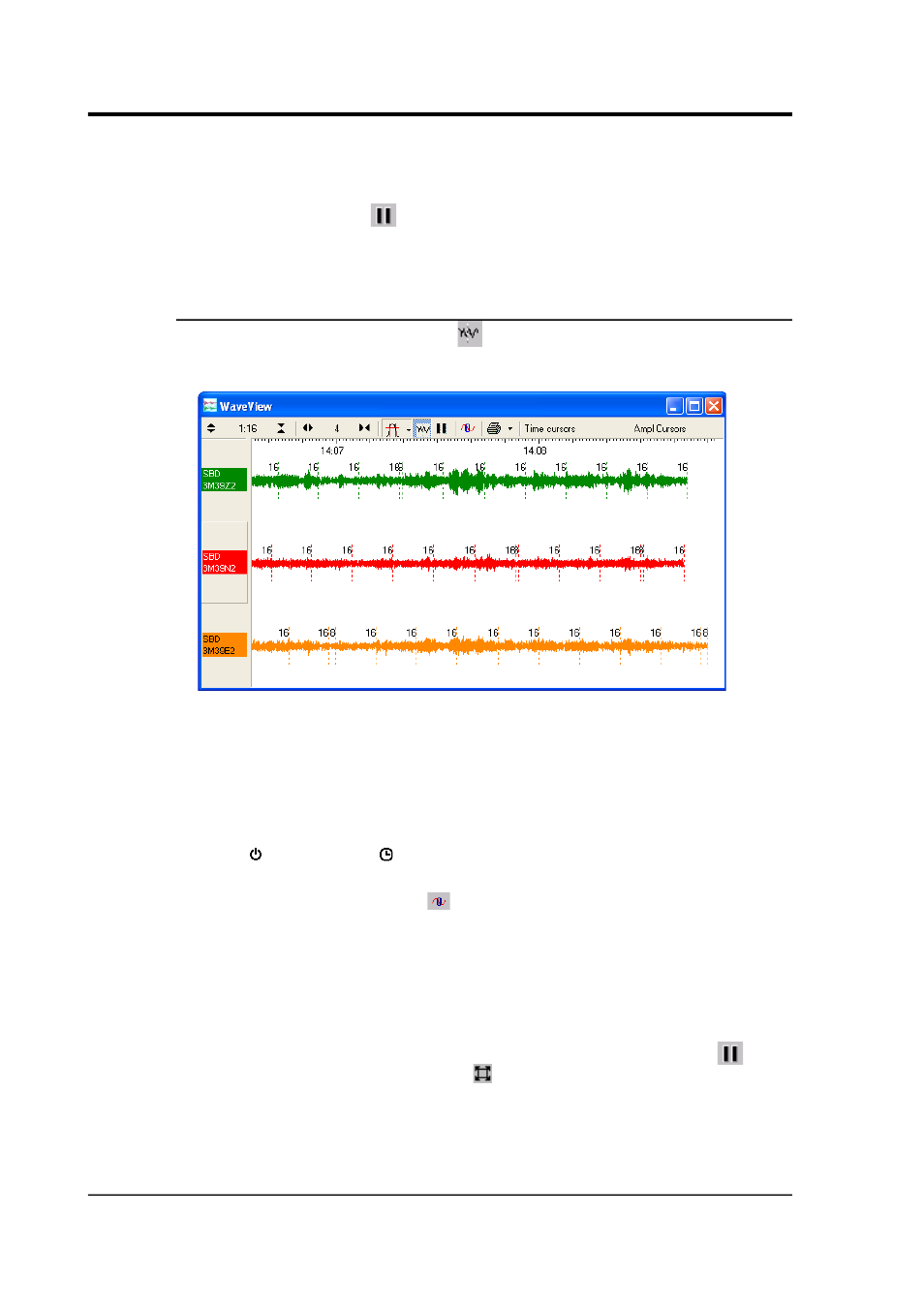
Scream! 4.5
extension from the pop-up menu. See Chapter 12 on page 130
for more details.
Click the Pause icon (
) again to return to real-time mode. If you
have changed the zoom settings, the window will return to its previous
state, with the window once more following the real-time data.
4.1.6 Other icons
Click the Block Boundaries icon
to display a dotted line at the end
of every GCF block displayed in the window:
The number beside each line is the number of bits used to store each
sample in the block. A fixed-length GCF block with 8-bit samples
(which can encode differences up to ±127 counts) can store 4 times as
many samples as a block using 32 bits for each one (encoding
differences as large as ±4,294,967,296 counts). Clicking the icon again
removes the block markers. Block markers can also show icons for
re-boots and re-syncs .
Click the Zero Streams icon
to set the offset of each stream in its
“lane” so as to centre its mean value over the time period displayed. If
you do not want a particular stream to be zeroed when you click this
icon, right-click on the stream beforehand and select Locked Offset.
This option is particularly useful when first setting up an instrument,
since its output is often offset by a constant DC voltage.
When Scream! is used as a data viewer, the Pause icon (
) is
replaced with a Restore View icon . Click this icon to reset the time
and amplitude zoom settings to their initial values, i.e. to display the
entire selected data set within the window.
34
Issue K