Guralp Systems Scream User Manual
Page 73
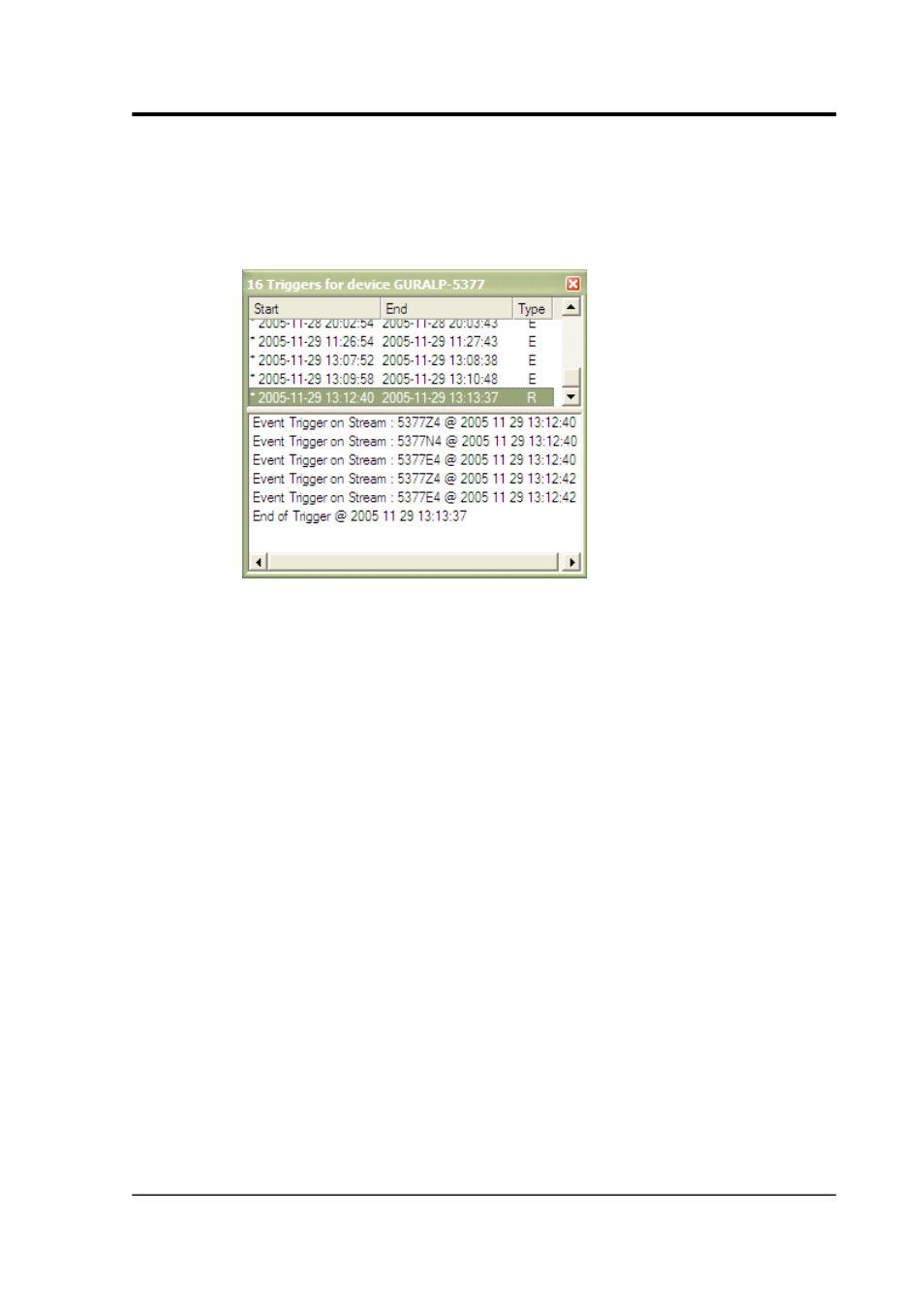
User guide
coloured in green; when you Reset window, the green shading will
disappear, but the number will remain.
Double-clicking on a column entry opens a window with details of the
trigger events.
The top half of the window lists all the trigger events, with
information extracted from each trigger's status message. The full
status message is reported in the lower half.
Double-clicking on an entry in the table (or selecting it and pressing
ENTER) opens a paused Waveview window containing all the streams
from the digitiser which triggered, for the time period of the trigger.
This time period is marked with the Time Cursors to show the duration
of the event.
If you have instructed the digitiser to record pre- or post-trigger data,
Scream! will attempt to include these as well. If two triggers from the
same digitiser overlap, Scream! may show both triggers in the
Waveview window, because the point where one trigger ends and the
next begins is essentially arbitrary.
Scream! can only display data which is still in its stream buffer. If the
buffer is full and the data have already been purged, double-clicking
on a trigger will show a blank window. To view the data, you will
need to retrieve it from the hard disk or your recording system and
replay it into Scream!.
The columns contain the following information:
Start : The start time of the trigger, prefixed with a * if the trigger
occurred since the last time you reset the Summary window.
January 2014
73