2 running extensions – Guralp Systems Scream User Manual
Page 131
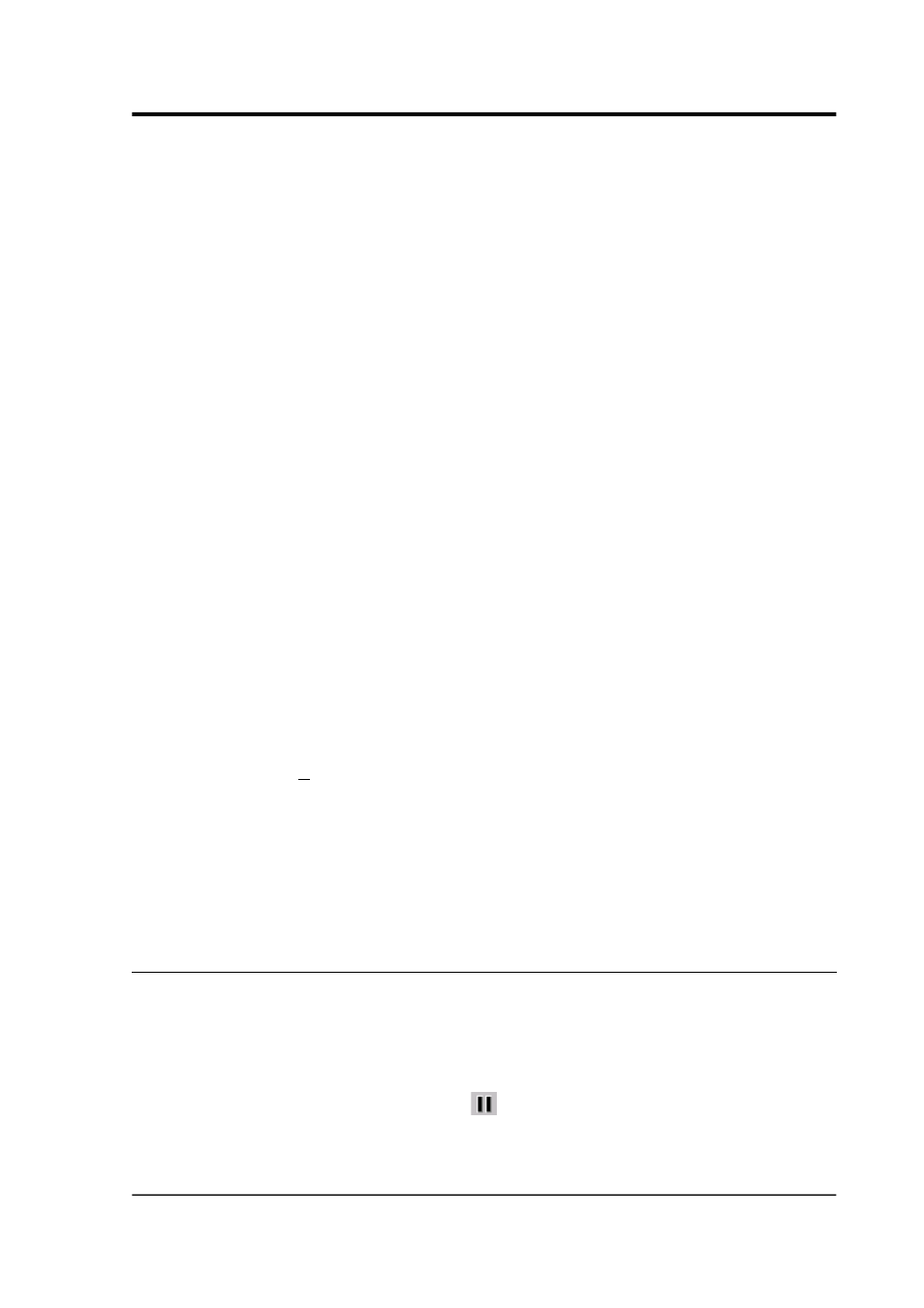
User guide
e.g.
SelectionMenu=art.exe|ART 2.0 Analysis Package
5. If the line [custom] exists, add the name of the new extension
to the list after SelectionMenu, separating names with
commas, e.g.
SelectionMenu=art.exe|ART 2.0 Analysis
Package,myextension.exe|My Analysis Extension
To install a MATLAB extension:
1. Make sure MATLAB 5 or later is installed on your computer,
together with the MATLAB signal processing toolbox.
2. If you have not done so, register MATLAB as an “automation
server”. See the MATLAB documentation for more details.
3. Place the script file in MATLAB's PATH, so that MATLAB can
see it.
4. Make sure Scream! is not running (stop it if necessary) and open
the scream.ini file in Scream!' s directory using a text editor.
5. Add the name of the script to the SelectionMenu as detailed
above.
When an extension is launched, Scream! first saves the data to a file
samplesn.txt in the standard temporary directory (using the TEMP
environment variable, or /tmp under Linux). A second file,
scrhdr.txt, is saved at the same time, which directs the script to the
location of the data. The script or program is expected to fetch the
data from this file. If you have problems, make sure that Scream! has
the right permissions to create these files, and that your temporary
space is not full.
12.2 Running extensions
To export data to a Scream! extension:
1. Open a Waveview window on the stream or streams of interest,
and find the data you want to analyse.
2. Click the Pause button
to pause the window.
January 2014
131