Guralp Systems Scream User Manual
Page 124
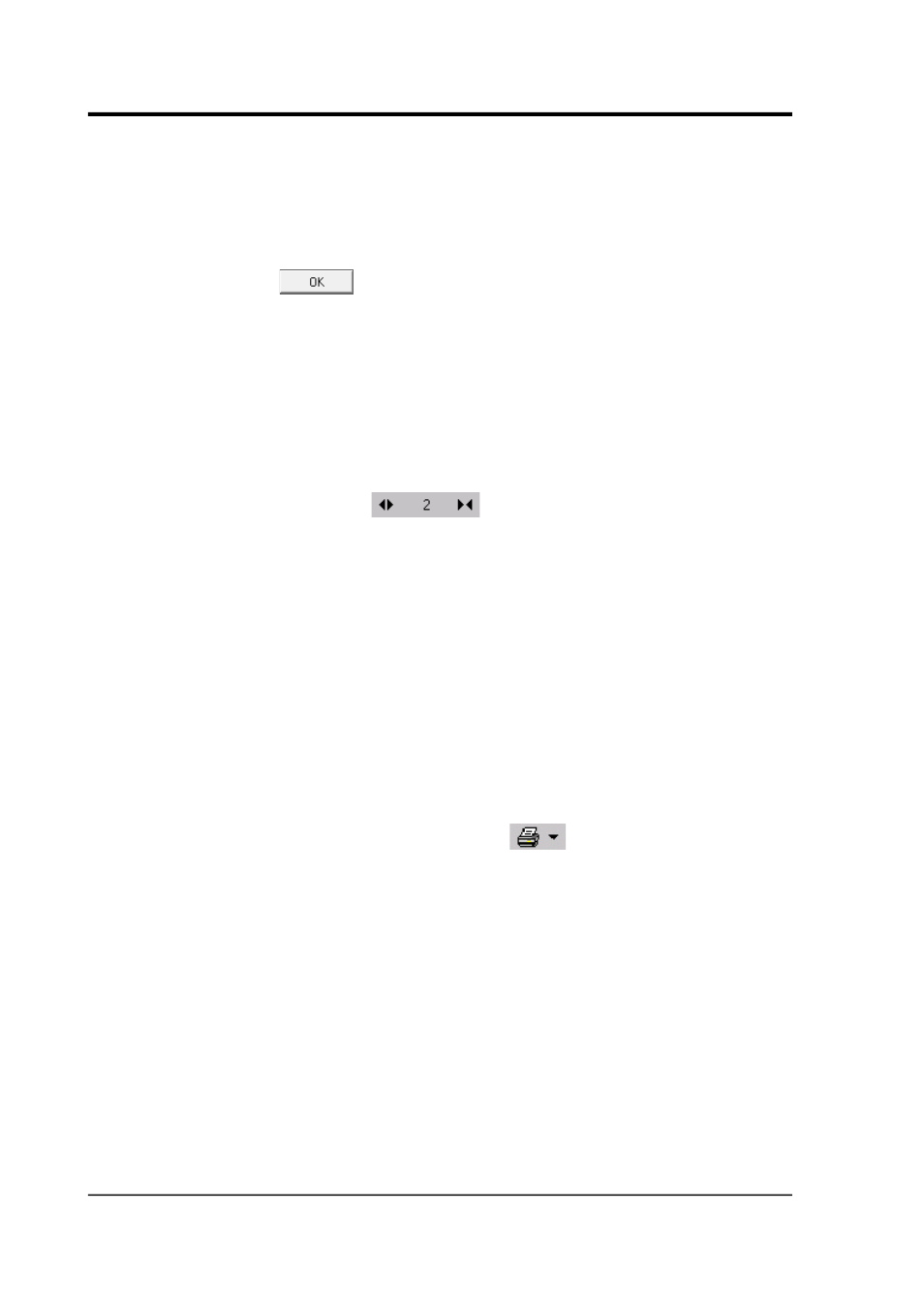
Scream! 4.5
If you select When Change, the label will be printed whenever
that attribute of the controlling Waveview window changes, i.e.
the Stream IDs when a stream is added or removed from the
window, the amplitude scale when the vertical zoom factor is
changed, and the date every midnight.
6. Click
.
7. Create a Waveview window containing the streams you want to
print.
8. Choose a suitable amplitude scale for each stream within the
window. Each trace will occupy the relative width across the
page as it does across the controlling window.
9. Choose a suitable time scale in the window. The figure between
the Scale icons
determines the scale that will be
used, in lines per second (i.e. one pixel in the Waveview
window corresponds to a single line on the printer).
Because printer lines are generally smaller than screen pixels - a
typical screen resolution is about 75 DPI - the printed traces will
appear squashed relative to the window. On a 75 DPI screen (or
printer) at a scale factor of 5, an inch (25.4 mm) will correspond
to fifteen seconds of data; on a 300 DPI printer, the same scale
factor would produce an inch of output every sixty seconds.
10.Make any other choices you require (offsets, block boundaries,
etc).
11.When you are happy with the appearance of the window, click
the arrow beside the Print icon
to display a drop-down
menu. Choose Continuous Print.
(If the Continuous Print option is greyed out, check that you
have not enabled continuous printing for another Waveview
window.)
The printer will output a short banner, after which it will begin
plotting the data.
12.To stop printing, click the Continuous Print icon again.
The display settings for the window will now continue to be reflected
in the printout. If you want to examine the data yourself, you should
Duplicate the Waveview window and minimize the one that is
124
Issue K