5 the status bar, 6 viewing streams – Guralp Systems Scream User Manual
Page 19
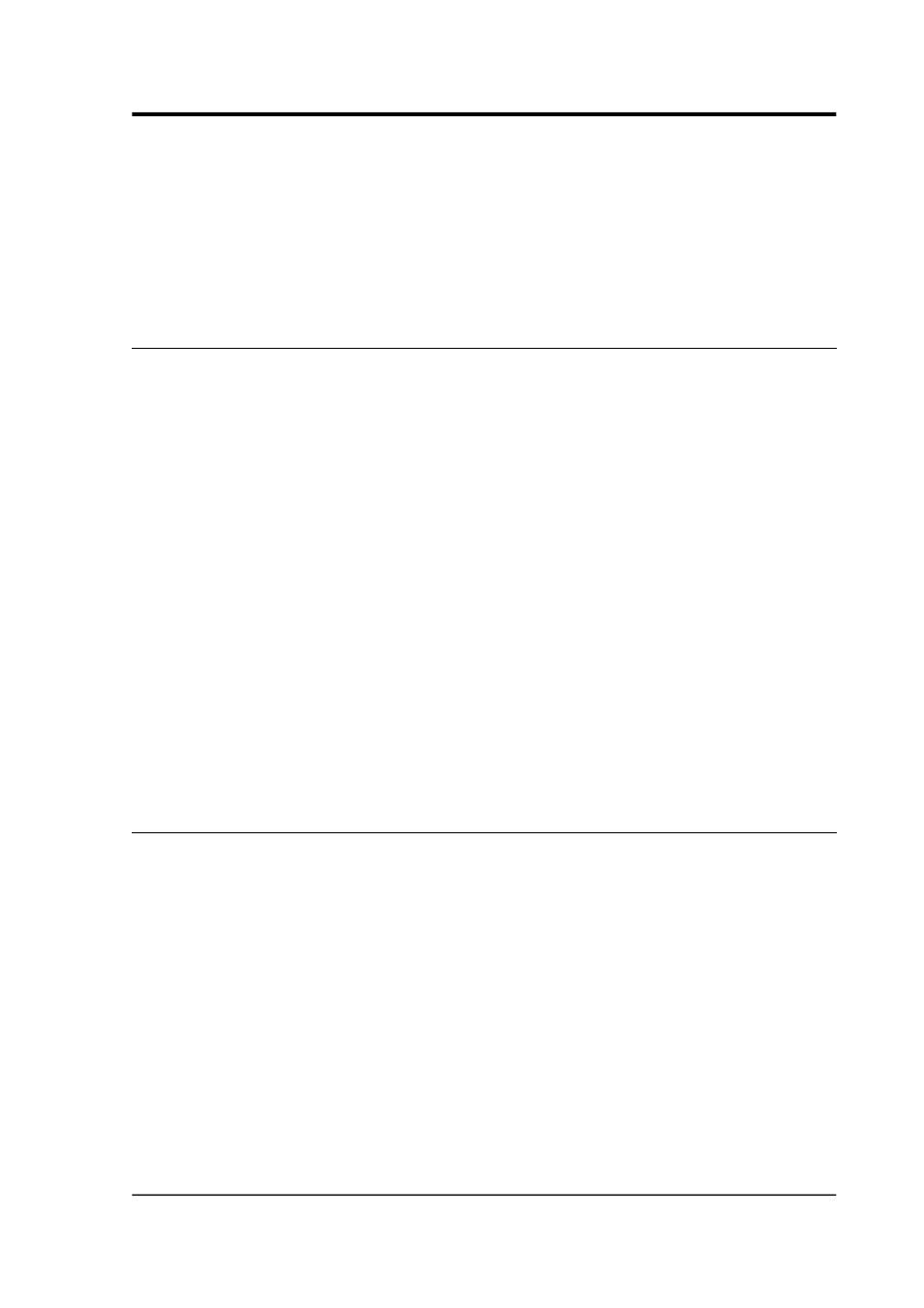
User guide
•
Tap : Sort by tap (the last character of the Stream ID). Within a
tap, sort by instrument, then by component.
•
Select the Reversed option to reverse any of these sort orders.
You can also sort the list by Stream ID or SPS by clicking on the
relevant heading; click again to reverse the sort order.
3.5 The status bar
At the bottom of Scream!'s main window is a status bar containing
summary information about Scream!'s state:
•
The server address from where the data for the currently
selected instrument is being received;
•
The number of different data streams currently accessible from
the window, including those that have been “rolled up”;
•
The amount of memory currently being used by Scream!'s
stream buffer. You can change the maximum size of the stream
buffer from the Setup window (see Section 4.4.1on page 48). If
this number approaches the capacity of your computer, it may
become slow and difficult to use; and
•
The current time, according to the local computer (not the
timestamps of incoming data).
To disable the status bar, deselect View Status Bar
→
on the menu.
3.6 Viewing streams
Double-click on one of the streams to open a window for viewing the
data, or right-click on it and select View…. Alternatively, make a
selection of streams from the list and double-click on the selection or
press ENTER.
January 2014
19