Guralp Systems Scream User Manual
Page 38
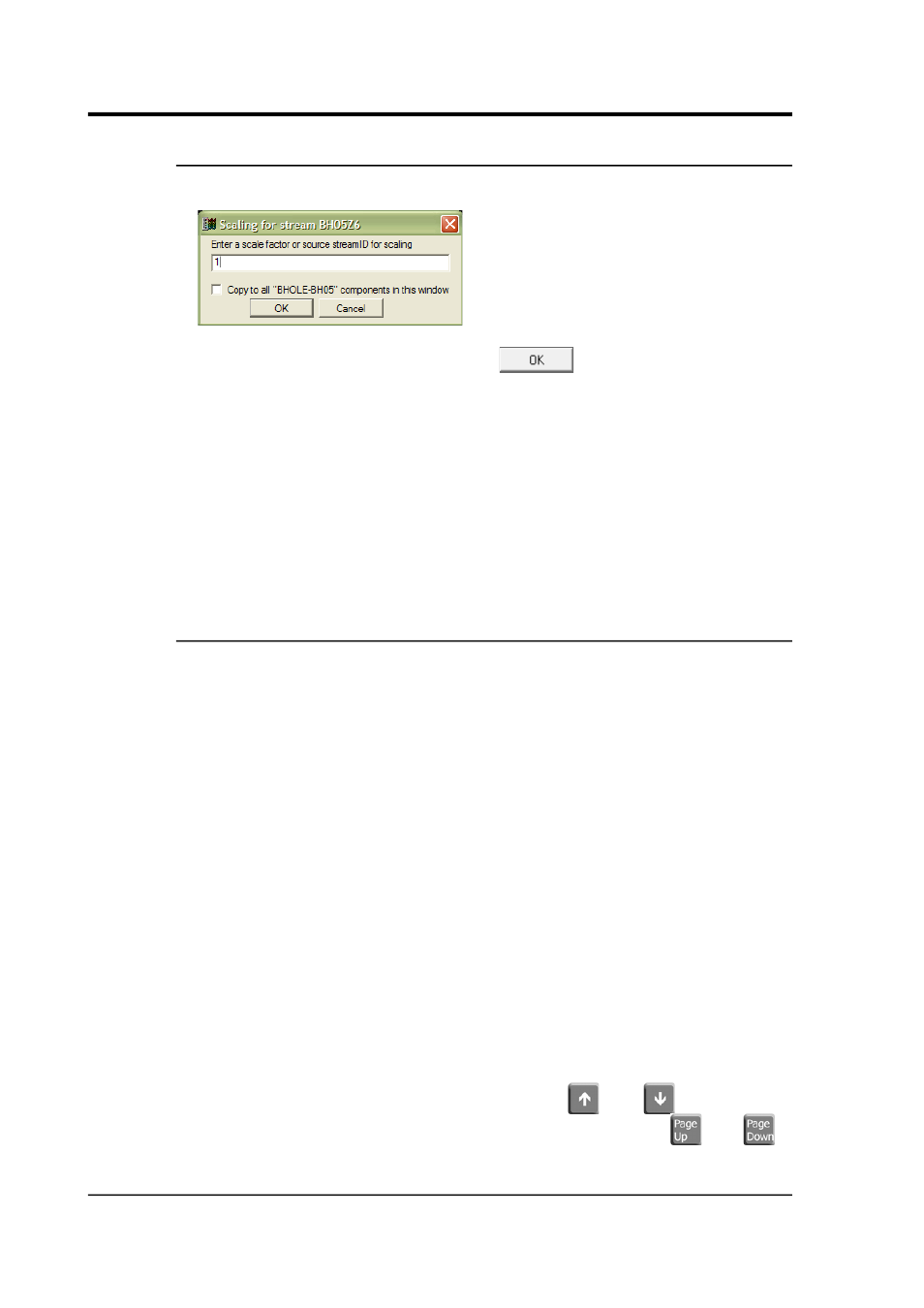
Scream! 4.5
4.2.3 Scaling streams
To scale an individual stream, right-click on it and select Scale…:
Enter the new scale factor and click
. You can scale whole
instruments at a time by ticking the Copy to all components in this
window box. This overrides any previous scale factor active for those
streams.
If you have configured Scream! to scale streams to physical units, this
box will display the scale factor Scream! is using. If you entered a
different scale factor, it will override the factor Scream! has chosen.
To return to physical units, in the scaling box, enter the word “auto”.
You can also apply relative scaling by entering * and / operators. For
example, entering a scaling of *2 will double the existing scale factor.
4.2.4 Viewing offsets, ranges and averages
To see the range and average value for a stream, right-click on it and
select Details…. A small window will appear beside the stream giving
the current offset, mean, maximum and minimum values for the data
in the window, together with the Diff (difference between minimum
and maximum values). The values are scaled according to the current
scale factor for the stream, or to any physical unit you have selected.
To alter the offset of a stream, type a new value (in counts) into the
Offset box and press ENTER. You can do this even if the stream is
locked. The offset is changed for the current Waveview window only.
If you move a Waveview window, all its Details windows will move
with it. You can change their relative position by dragging the title bar
of each Details window.
Whilst the Details window is open, the mean value is displayed on the
WaveView window as a dotted horizontal line, whilst the maximum
and minimum values are displayed as solid lines.
You can also change the offset of a stream with the keyboard. With the
mouse over the Details window, pressing the
and
arrow keys
moves the current stream up or down by one pixel, whilst
and
move the stream by the height of one “lane”. This feature lets you
38
Issue K