7 configuring digitisers – Guralp Systems Scream User Manual
Page 76
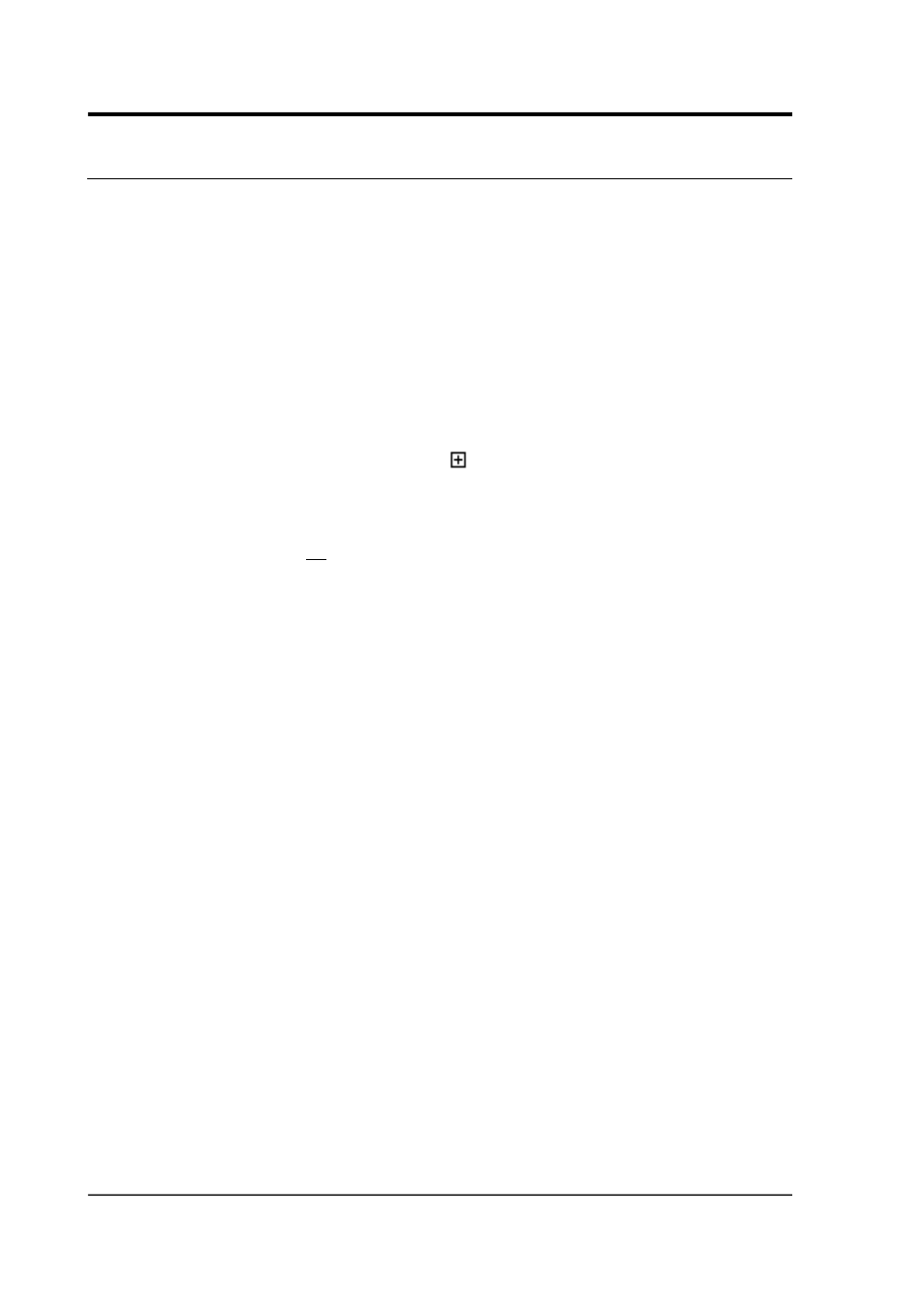
Scream! 4.5
7 Configuring digitisers
Scream! distinguishes between configuration and control of digitisers.
The most important difference is that a digitiser may be controlled
through Scream! at any time whilst it is acquiring data, whereas
configuration options only take effect after a reboot (with consequent
loss of data).
To change the configuration of any connected digitiser:
1. Locate the digitiser you want to configure. All connected
digitisers have an entry in the tree on the left of Scream!'s main
window. If the digitiser is transmitting data through a remote
server or EAM, you may need to “unroll” the entry for that
server (by clicking on the icon) to see the digitisers connected
to it.
2. Right-click on the digitiser's entry (not the icon for the server or
any Comxx icon).
3. Click Configure…. Scream! will then contact the digitiser and
retrieve its current configuration, a process which will take a
few seconds. When this is done, the Configuration set-up
window will be displayed.
4. Once you are happy with any changes you have made in the
Configuration Setup window, click UPLOAD to send them to the
digitiser and reboot. This will take around a minute.
To control a digitiser while it is running, either right-click on the
digitiser's entry in the list and click Control…, or double-click the
entry. In either case Scream! will contact the digitiser to retrieve
control information and display the Control window. The options you
can control immediately are:
•
the type of sensor you are using,
•
GPS power cycling options,
•
the short-term and long-term average values for triggering (but
not which streams perform the trigger, or which are output by
it) (see Section 7.3 on page 80),
•
the length of pre-trigger and post-trigger periods,
•
calibration signal options, and
76
Issue K