Guralp Systems Scream User Manual
Page 125
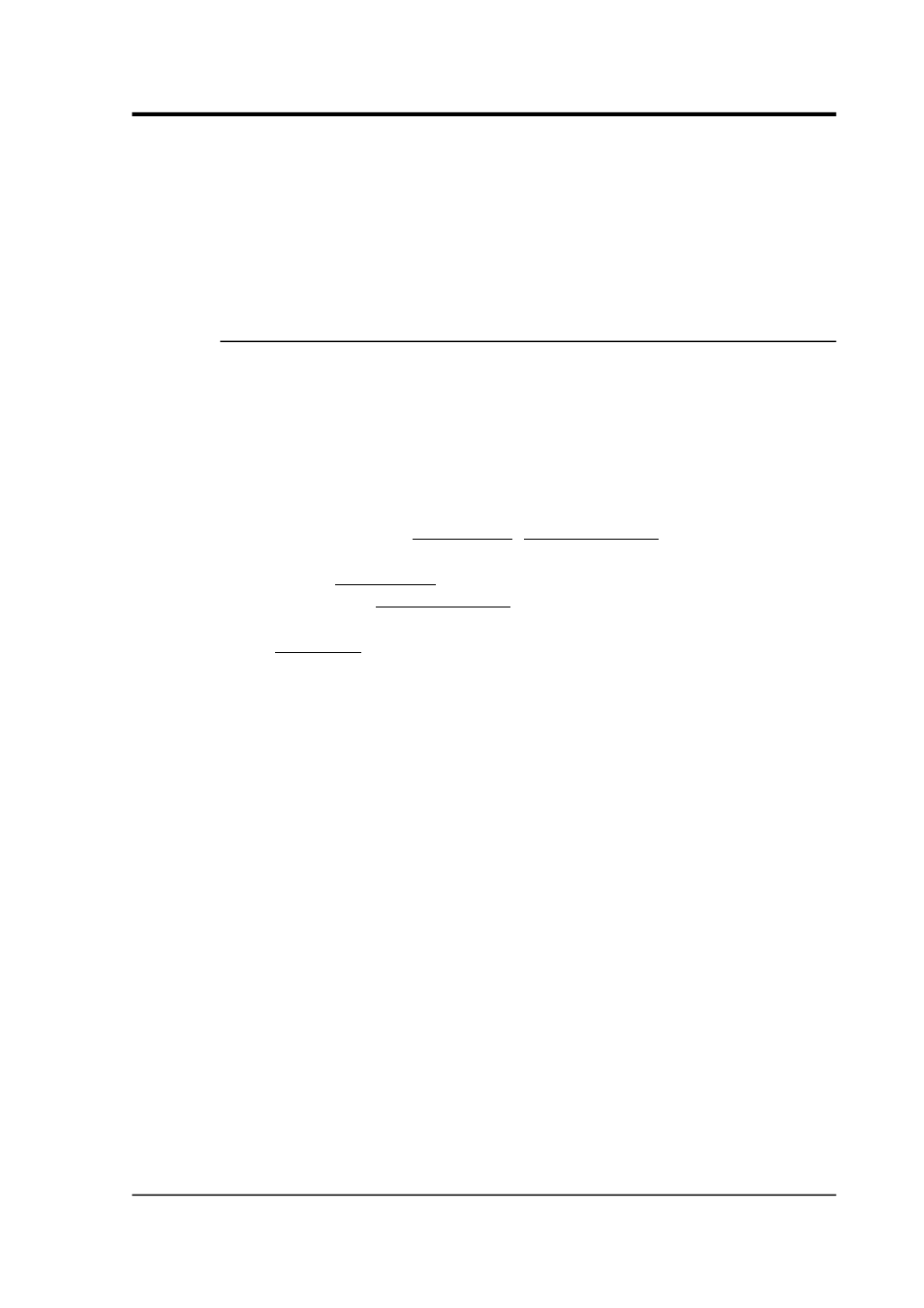
User guide
printing, so that the scale and other settings are not changed. Printing
will continue in the background.
Whilst printing is in progress, do not attempt to print any other
documents through the operating system. If you need to do this, you
should temporarily stop printing from Scream! and restart when you
are done.
10.2.1 Port capturing
Under Microsoft Windows, Scream! can only print in continuous
mode from a named port on your local machine. However, Windows
can map a local port to a shared printer on the network. Once you
have done this, you can use the mapped port name to print in
continuous mode.
1. Choose Start Run…
→
and type cmd followed by ENTER.
2. Type net use port-name printer-name
where port-name is the name of the new port to create (e.g.
LPT2) and printer-name is the network share name of the
printer you want to use (e.g. \\server\myprinter). The
port-name that you choose should be different from any
physical port on your PC.
3. The program should report The command completed
successfully. For more information about the net
command, see the Windows documentation.
4. You can now use the new port name in Scream!'s Setup
window.
When Scream! prints in paged mode it uses your installed printer
drivers, and can access printers shared across a network as normal.
You do not need to map a local port if you only want to print a page at
a time.
January 2014
125