2 scream! as a data viewer – Guralp Systems Scream User Manual
Page 8
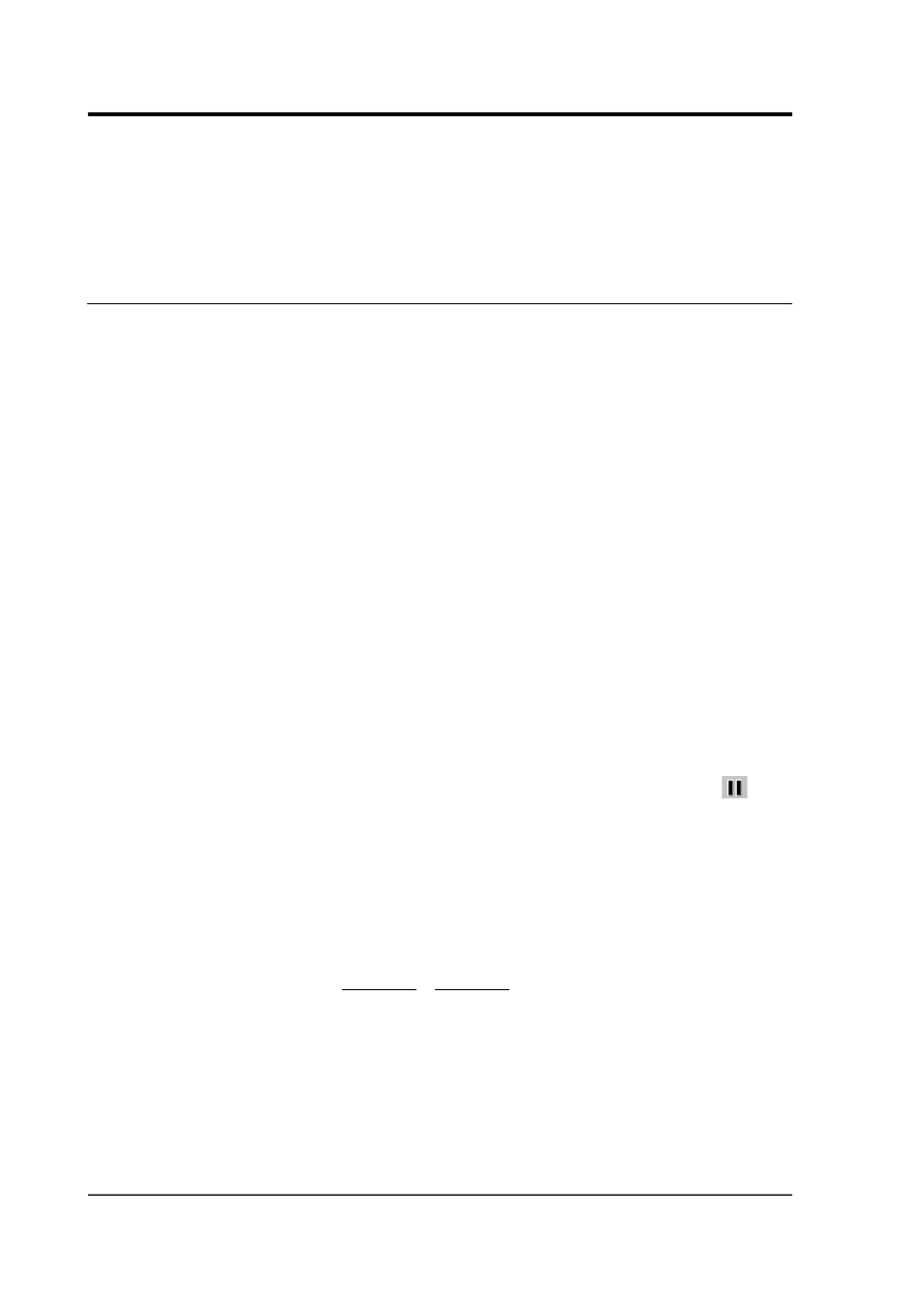
Scream! 4.5
Support for SCSI tape devices is also included for secondary backup or
large volume archival.
See Chapter 9 on page 101 and Chapter 10 on page 119 for details of
these features.
1.2 Scream! as a data viewer
Scream! can also be run in a slimmed-down viewing mode, which
loads in a GCF file, selection of files, or a directory containing files,
and displays the data in a Waveview window.
To use these features:
•
Double-click on a GCF file to open a WaveView window
showing the data in the file.
Any valid GCF file can be loaded, including multi-stream files
and files with gaps or out-of-order data.
•
To open a WaveView window showing all the data in several
GCF files, select the files, right-click and choose View in
Scream from the pop-up menu.
•
To search one or more directories for GCF files and display all
the data in these files, select the directories, right-click and
choose View in Scream.
WaveView windows opened this way behave exactly like windows
from the real-time application, except that the “pause” button (
) is
replaced with a button which resets the view to its initial settings.
You can design and apply filters, draw spectrograms, or send data to
Scream! extensions just as you would from real-time Scream!. See
Chapter 4 on page 27, for full details of what you can do.
From the command line, Scream! can be run in viewing mode with
scream -view filename [filename…]
Scream! cannot switch between real-time mode and viewing mode. If
you want to load GCF files into the real-time application, you should
use the Replay Files facility (see Section 9.3 on page 112). However,
you can have both real-time Scream! and Scream! viewer windows
open at the same time.
8
Issue K