1 window functions – Guralp Systems Scream User Manual
Page 28
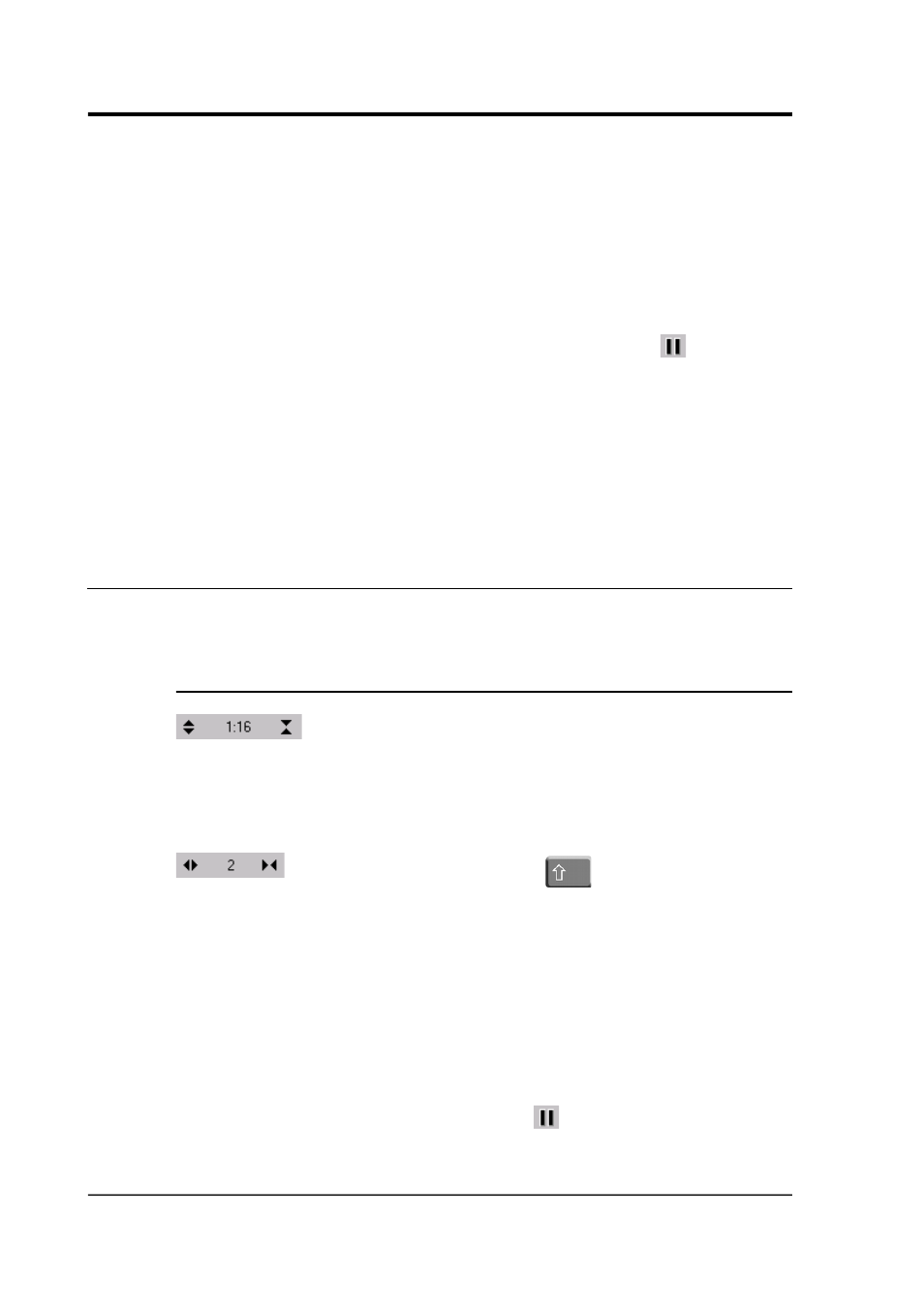
Scream! 4.5
If you are running Scream! in real-time mode, and you double-click on
a GCF file to view it (or open the Scream! viewer in some other way),
you will have both real-time and “view” windows open. In this case,
you can drag streams from real-time windows to other real-time
windows, but not from these to view windows, or from view windows
to other view windows. This is because the windows are handled by
different instances of the Scream! program.
You can also drag streams within a Waveview window to reorder them.
(If you have paused a Waveview window with the icon (
), you will
need to drag from the panel on the left, since dragging across the
window will zoom in; see below.)
To the left of the stream display is a panel identifying the stream by its
System ID and Stream ID, or another label if you have set one (see
Section 4.4.2 on page 49). If the label is too long to read, you can
resize the panel by dragging its edge across the Waveview window.
You can also hide the panel this way.
4.1 Window functions
Above the stream display is a toolbar, containing icons which act on
all of the streams within the window.
4.1.1 Zooming in and out
To zoom in and out vertically, click the vertical scale icons
at the top left of the window, or use your mouse wheel.
The current zoom factor is shown between the icons, as a ratio of
pixels to counts. Zooming in and out affects every stream in the
window.
To zoom in and out horizontally, click the horizontal scale icons
, or hold down the shift-key (
) whilst turning your
mouse wheel. The current zoom factor is shown between the icons, in
pixels per second. To convert to pixels per sample, divide the zoom
factor by the sample rate for the stream.
If you have a large window which takes some time to scroll, especially
at a high horizontal zoom factor, Scream! may not be able to finish
drawing new data before it needs to scroll again. If this happens,
Scream! will delay scrolling until it can display in real time once
more. To prevent this, decrease the time scale.
If you have paused the window with the
icon, you can zoom into
an area of interest by dragging a rectangle across the streams. Scream!
displays the time span in the top right corner of the rectangle, and the
28
Issue K