Guralp Systems Scream User Manual
Page 29
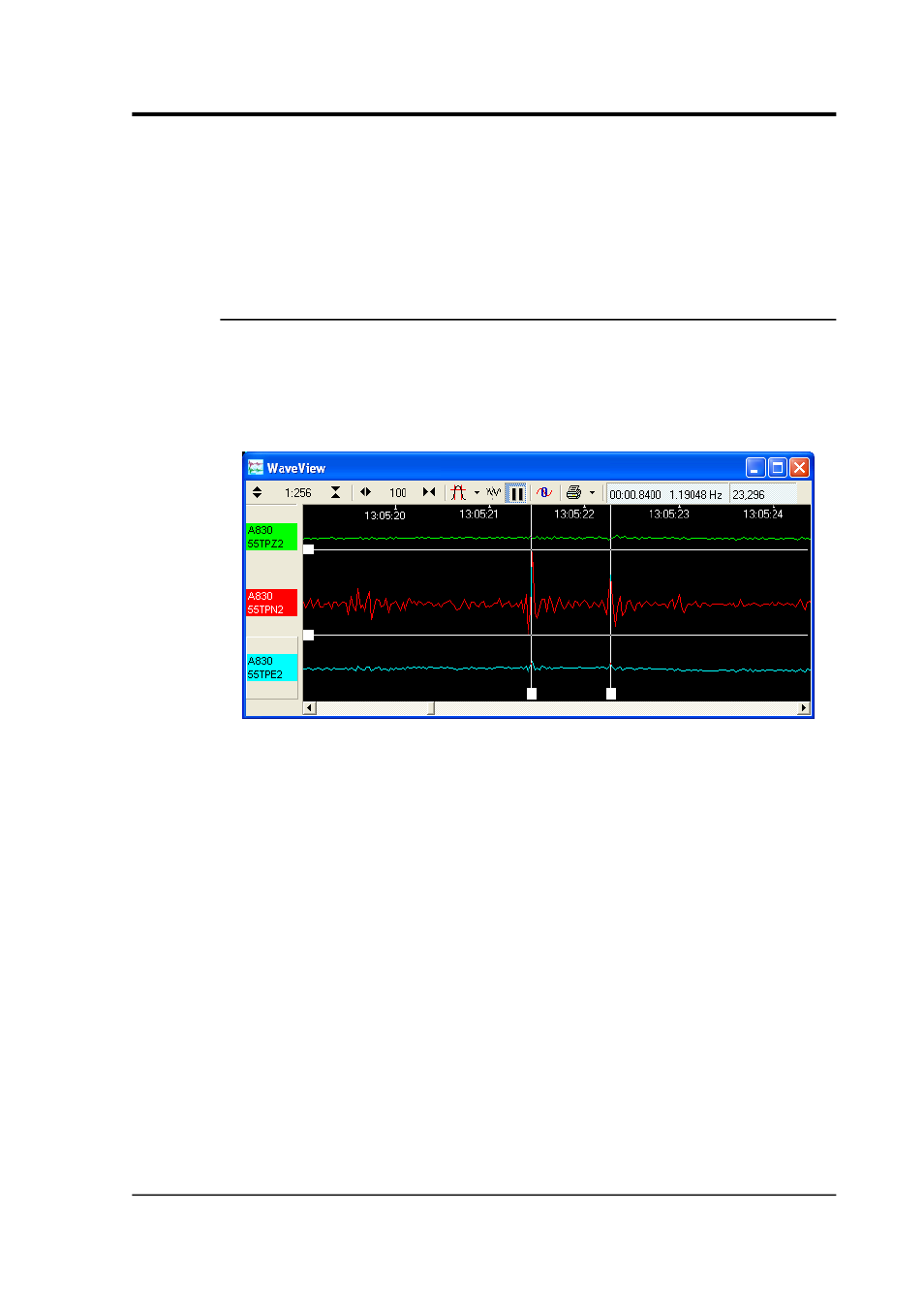
User guide
number of counts in the bottom left corner. You can drag across one
stream, or several; the resulting window will still include all streams.
Whilst the window is paused, you can also adjust the view start and
end times by dragging the ends of the horizontal scroll bar button, at
the bottom of the window.
4.1.2 Making measurements
Click the Time Cursors or Ampl Cursors button to display a pair of
vertical or horizontal cursors. Each cursor has a square at one end,
which can be dragged across the Waveview window to measure
features. If two cursors coincide, you will only be able to see the
squares.
The distance between the cursors is given in the text of the Time
Cursors or Ampl Cursors icon, in seconds and Hz or counts. You can
have both vertical and horizontal cursors active at the same time.
Because the limit of accuracy of the cursors is one pixel, you should
zoom in to the range of interest before measuring.
The Ampl Cursors measure distances in counts according to the
current zoom settings. However, if you have applied a scaling factor to
an individual stream (see below), the Ampl Cursors do not take this
scaling into account, so the measured distance will no longer be in
digitiser counts; they will be in the scaled units of the stream.
To obtain the true value in counts, divide the value displayed in the
Ampl Cursors icon by the scale factor for that stream, as displayed
beneath its ID on the left-hand panel.
If a stream is shown with a physical unit (e.g. nm s
-1
), Scream! has
scaled it so that the Ampl Cursors display a value in that unit. To do
January 2014
29