2 the stream buffer, 3 the source tree – Guralp Systems Scream User Manual
Page 14
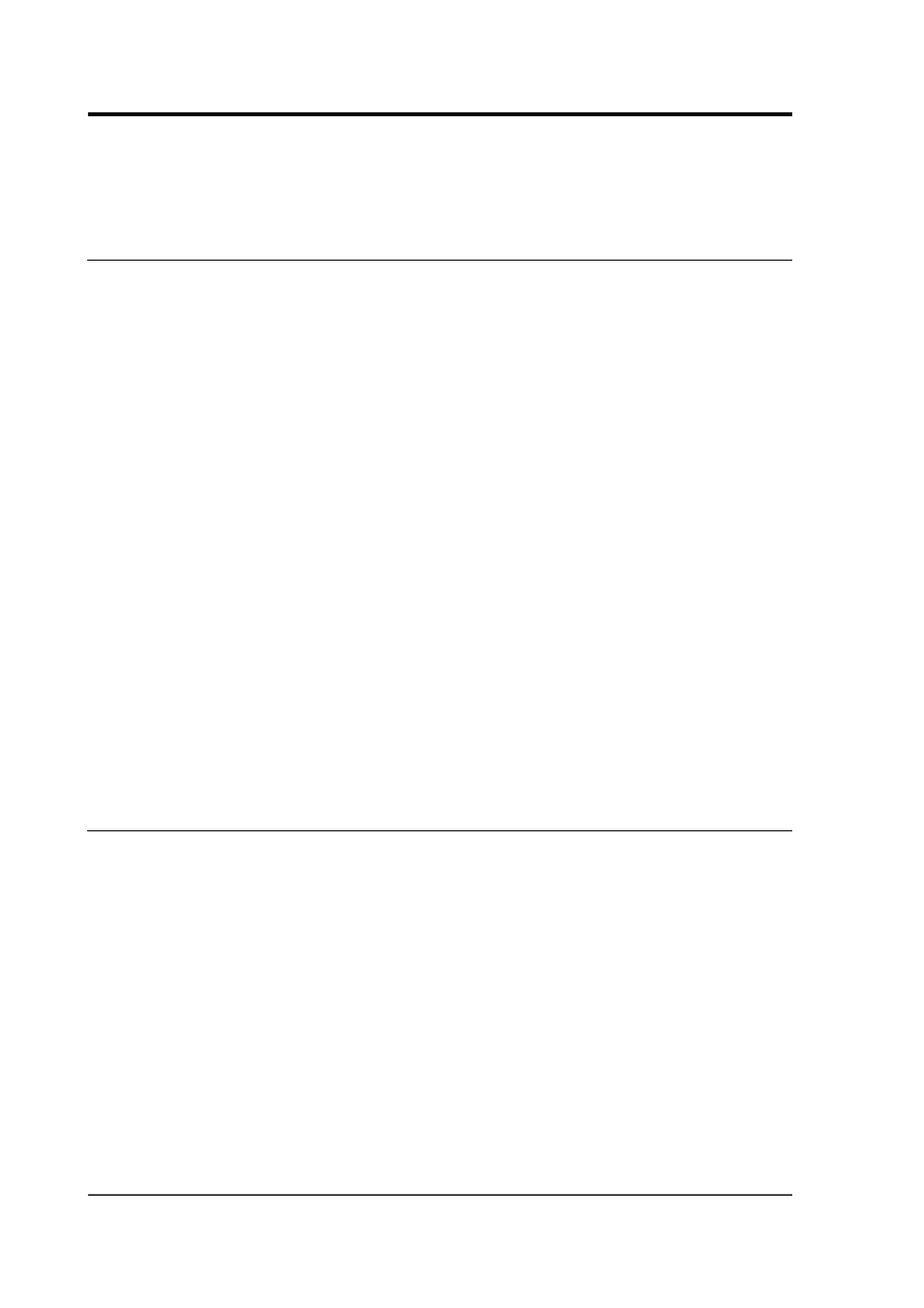
Scream! 4.5
Scream! will remember all the data sources you have specified on exit.
When you next open the program, it will automatically try to
re-establish all the connections.
3.2 The stream buffer
Scream! works by recording incoming streams into a fixed area of
memory, called the stream buffer. All of Scream!'s operations work
with the data in this buffer.
When you start Scream! for the first time, this buffer is empty. You
can add data to it either by receiving it from local serial ports,
connecting to Scream! network servers, or replaying GCF files.
Once the stream buffer is full, Scream! will start discarding the oldest
data. If you have not told Scream! to record the incoming streams (see
Chapter 9 on page 101), then you will not be able to get discarded data
back.
You can change the size of the stream buffer in the Display pane of the
Setup window (see Section 4.4 on page 48).
If you have enabled GCF recording, Scream! keeps track of the files
which contain data in the stream buffer, and saves this information in
a .lst file in the current recording directory (set using the Base
Directory item on the Files tab of the set-up dialogue). When Scream!
is restarted, it reads this file and tries to rebuild the stream buffer as it
was when it was shut down. Otherwise, the buffer starts off empty as
before.
3.3 The source tree
The tree in the left panel of the main window shows all the data
sources currently connected to Scream!, whether local instruments,
networked instruments, or files being replayed.
Scream!'s source tree has two main parts: Files, which contains all the
files you have replayed (including automatic replay: see Section 9.3 on
page 112), and Network, which represents your seismic network.
Beneath Network is a list of all the network servers Scream! is
connected to, plus the entry Local for your computer's own serial
ports.
The next layer contains the serial ports themselves. These icons are
provided to help you identify the instruments, as well as providing
direct terminal access.
14
Issue K