10 printing options, 1 page printout – Guralp Systems Scream User Manual
Page 119
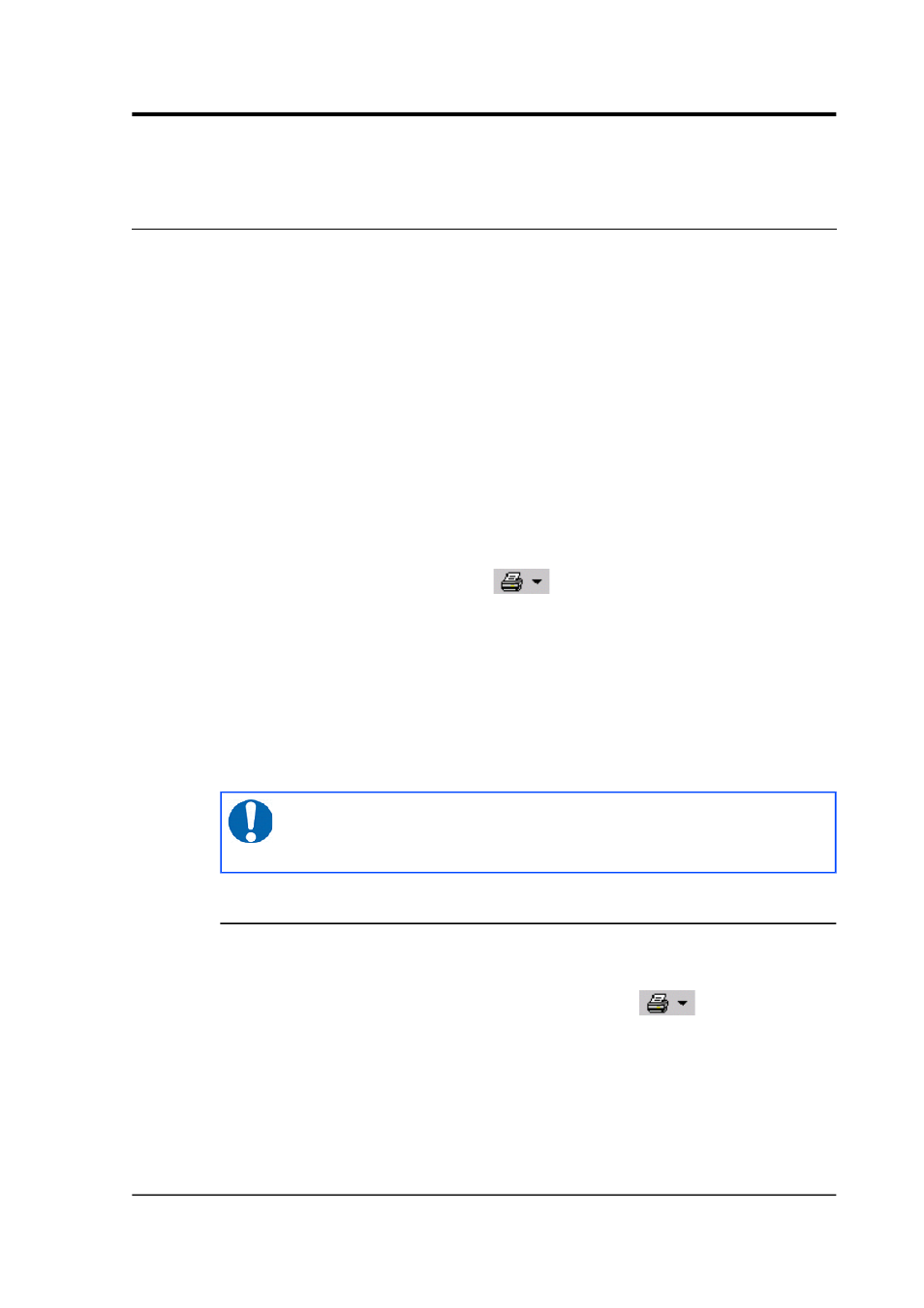
User guide
10 Printing options
10.1 Page printout
The simplest way to print from Scream! is in page mode, using your
operating system's printer drivers. The printout reproduces the vector
data visible in a single Waveview window, including scaling factors,
filters and cursors (but not spectrograms). Data in the window are
stretched to fill the page.
1. Choose File Printer Setup…
→
to display a standard Printer
Setup window, and select the parameters of your printer and
paper.
2. Open a Waveview window on the streams you want to print.
3. If desired, pause the window and zoom in on an area of interest.
Make any other necessary adjustments.
4. Click the Print button
. The printer will output a
full-page reproduction of the visible data, using the amplitude
and time scaling, filtering, and other display options that you
have set.
Alternatively, click the arrow beside the Print button and select
Page Print (monochrome) to print the same data in black and
white. Black and white output is more suitable for copying or
faxing.
Note: If you print to a printer which is not your
computer's default, Scream! will revert to the default
printer immediately afterwards.
10.1.1 Automatic printing
To produce page printouts from a Waveview window on your default
printer at regular intervals:
1. Click the arrow beside the Print icon
to display a
drop-down menu.
January 2014
119