2 macro commands, 3 direct connections – Guralp Systems Scream User Manual
Page 65
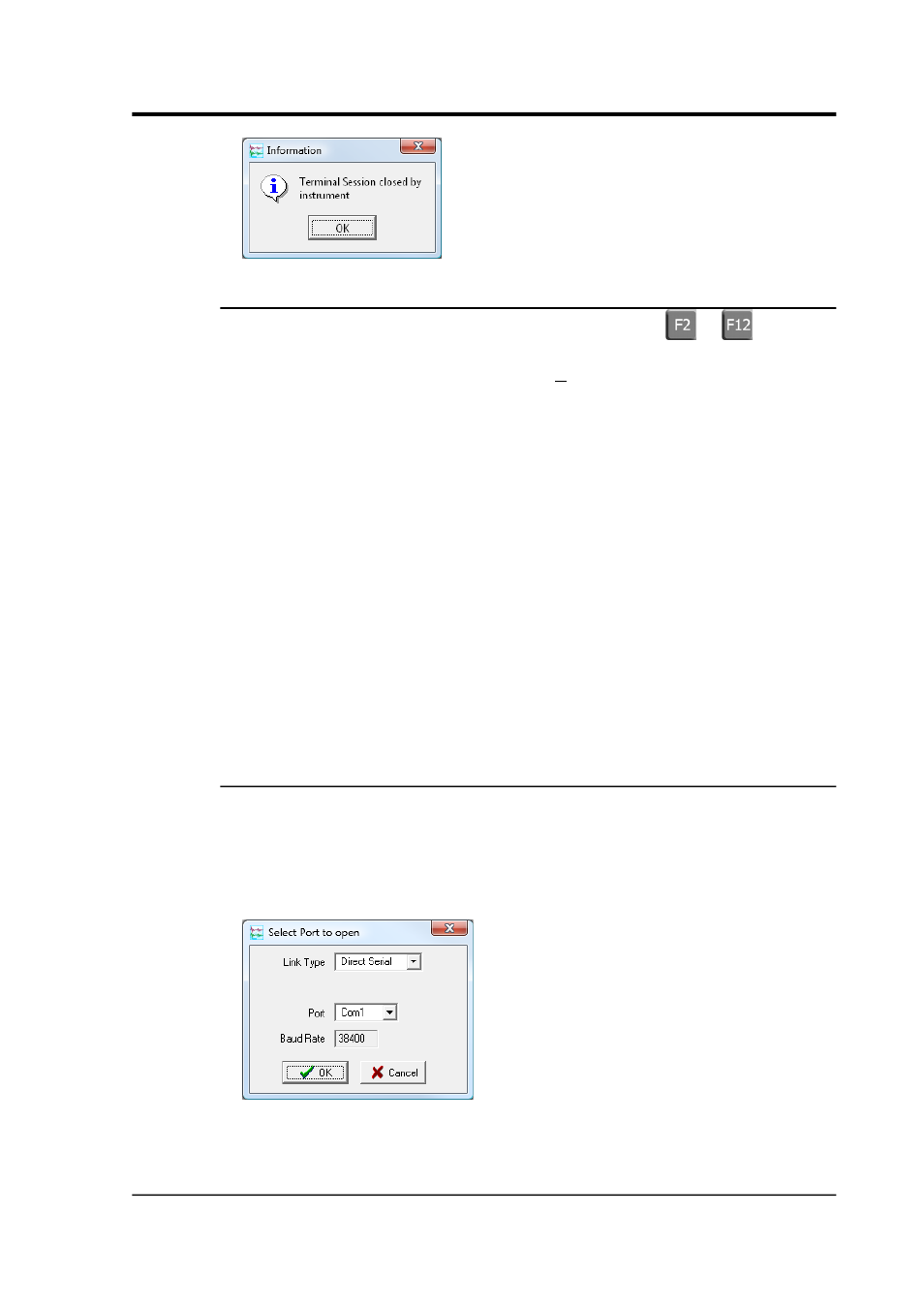
User guide
6.1.2 Macro commands
The Terminal window provides icons for the keys
–
, which
can be programmed with commonly-used commands (“macros”). To
define such a macro, right-click on an Fn icon, and enter the command
(or commands) in the text box.
You can enter these commands by
•
left-clicking one of the Fn icons in the Terminal window,
•
pressing the corresponding function key whilst the Terminal is
open, or
•
right-clicking on the digitiser's entry in Scream!'s main window,
and selecting the command from the drop-down menu. Scream!
will automatically start a terminal session with the instrument,
send the command and then close the link.
Scream! remembers all your macro settings when you close the
program.
6.1.3 Direct connections
You can also open a terminal session directly to your computer's serial
ports or over a network. This is useful for communicating directly
with modems, or with third-party equipment.
To do this, select File Terminal…
→
from Scream's main menu:
•
To make a serial connection, choose Direct Serial as the Link
Type, select the name of the serial port you want to use, and
January 2014
65