Figure 104: import point data window – NavCom SF-2040 Rev.C User Manual
Page 142
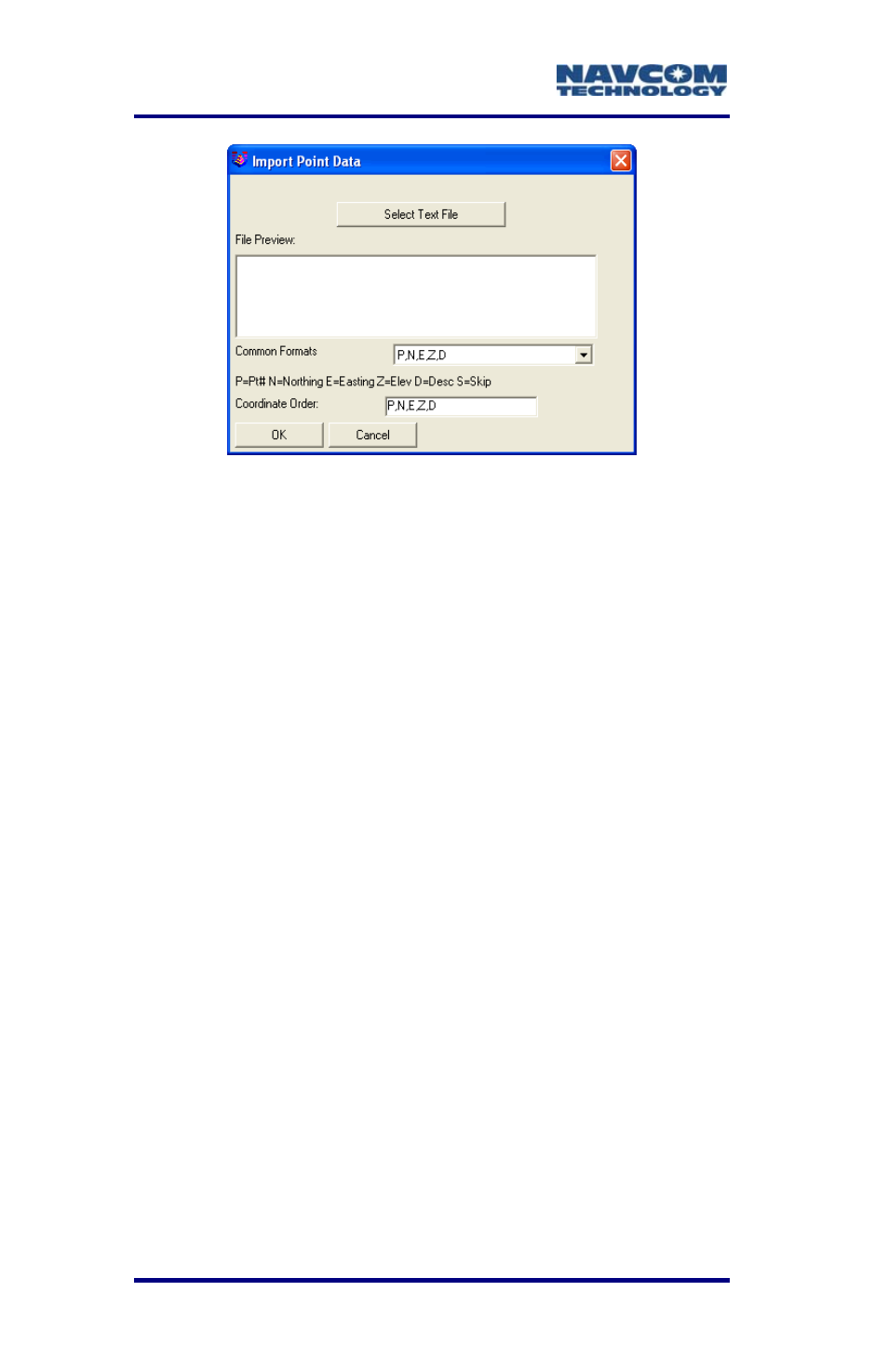
LAND-PAK™ User Guide – Rev. C
6-138
Figure 104: Import Point Data Window
3. Click
the
Select Text File button and browse to
and select the desired file. The Import Point Data
a
d.
on.
alf of
File > Save CRD
as. Browse to a location. Save and name the file.
Exercise 2: PC/Explorer File Transfer
This exercise provides steps to transfer file
PC to the Explorer 600+. The transferred file may be
the .crd file created in Exercise 1 above or an
ASCII/text file.
1. Run X-Port on the PC.
2. Connect the Explorer 600+ to the PC with the
supplied USB cable (in the rover transit case).
3. On the
window returns.
4. In
the
Common Formats drop-down list, select
format. It appears in the Coordinate Order fiel
5. Preview the file. If acceptable, click the OK butt
The imported points are listed in the lower h
X-Port.
6. In the X-Port menu bar, select
s from the
Explorer 600+, run SurvCE.
4. In
SurvCE,
select
File > Data Transfer. The Data
Transfer window opens (see Figure 105).