Figure 105: survce data transfer window – NavCom SF-2040 Rev.C User Manual
Page 143
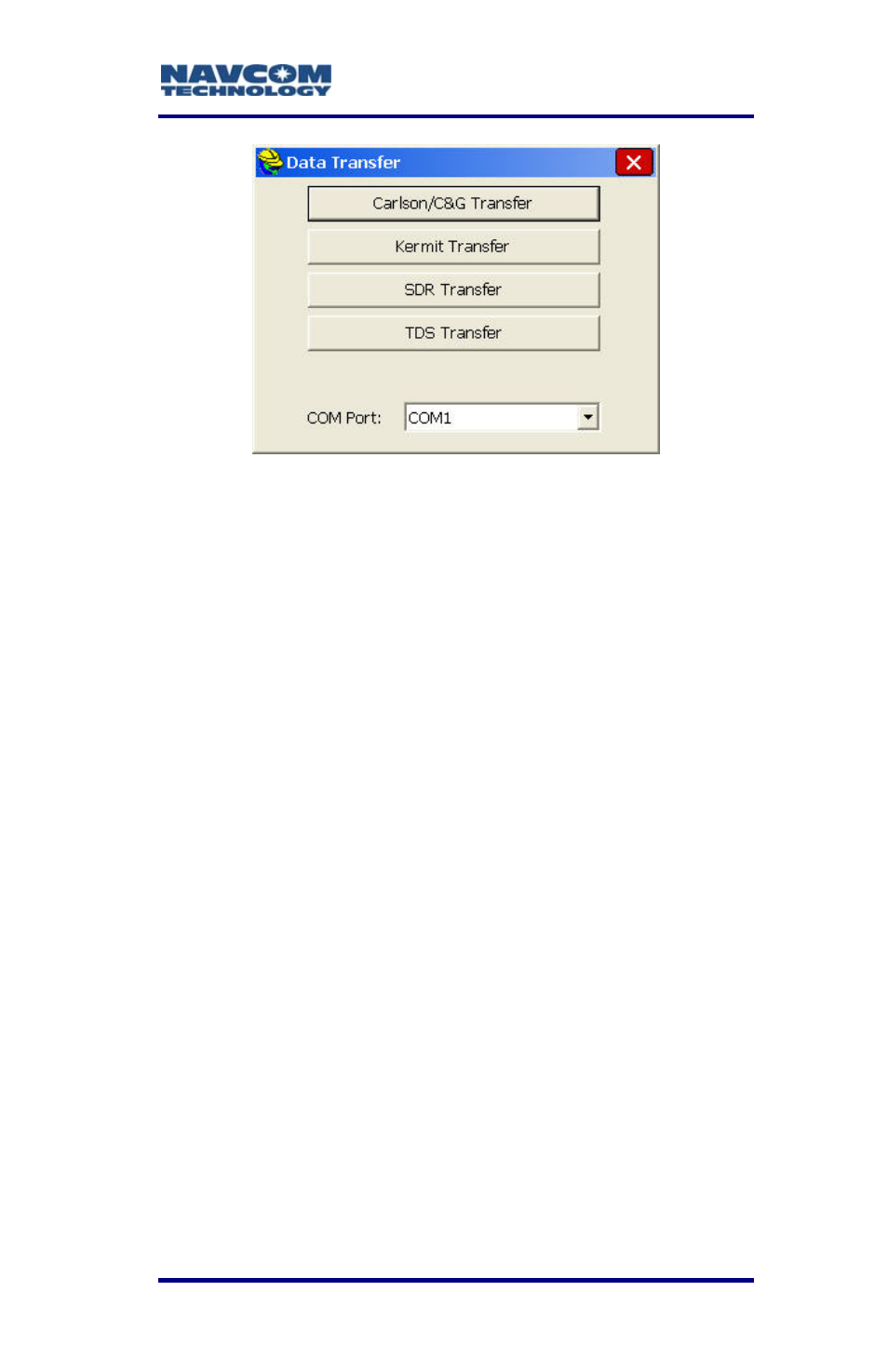
LAND-PAK™ User Guide – Rev. C
6-139
Figure 105: SurvCE Data Transfer Window
5. Accept the default COM Port setting, COM1.
6. Tap
the
Carlson/C&G Transfer button. The
Explorer 600+ waits for a connection.
orer
b. In the left panel (Local PC), browse to and
select the file to transfer from the PC to the
Explorer 600+.
7. In X-Port
SurvCE/G2/
, select Tools > Data Transfer >
FastSurvey/SurvStar. X-Port opens
the SurvCom window on the PC, and connects to
the Explorer 600+. SurvCom provides access to
folders and files on both the PC and the Expl
600+.
If the connection fails, select Options
from the SurvCom window. Change
the COM port to ActiveSync. Select
Connect. If ActiveSync opens a box
with the message, “Set up
Partnership”, select No. Click the Next
button. The connection is now active.
Transfer a file using SurvCom:
8.
a. In the right panel (Remote), browse to the
System CF folder and open the Data folder.