Figure 125: navcom setup window – NavCom SF-2040 Rev.C User Manual
Page 176
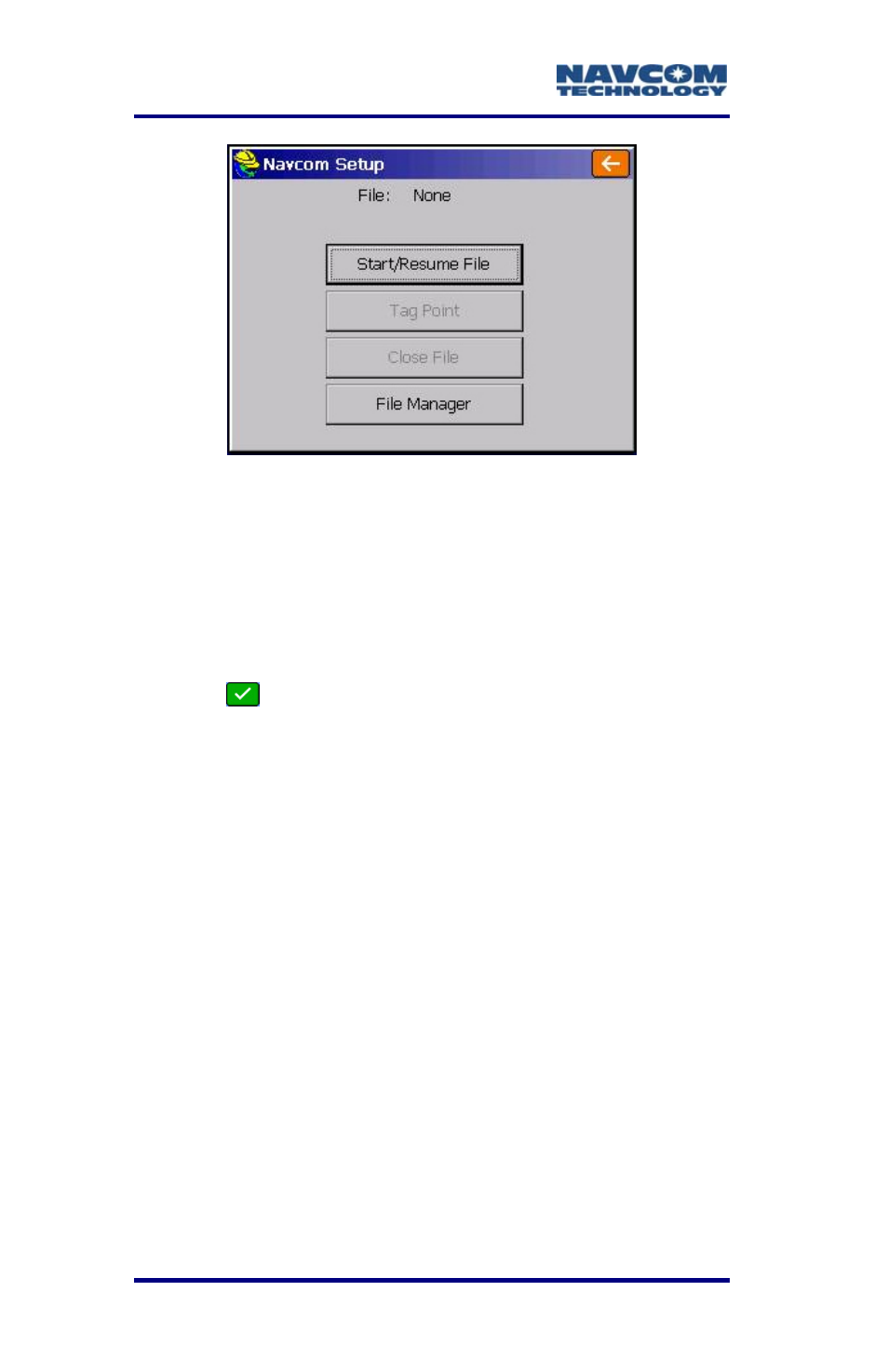
LAND-PAK™ User Guide – Rev. C
D-172
Figure 125: NavCom Setup Window
Tap
the
Start/Resume File button. The Start New
File window opens.
Enter a file
3.
4.
name (DOS naming convention) to
store the collected data in the receiver memory for
download later.
5. Tap . The NavCom Setup window returns.
6. Tap
the
Tag Point button. The window displays
the available onboard memory.
. Enter
a
Site Name. It is inserted in the file as a
point identifier.
8. Select whether to end the data collection
manually or after a specified period of time.
9. In
the
Recording Site window, select Stop Point
logging. In the boxes that open, tap Yes and OK.
The receiver will continue to collect
and store data until Close File is
selected on the NavCom Setup
window (see Figure 125).
10. Go to the GPS Rover Setup section to continue
the initial setup of the LAND-PAK.
7