Enabling the dhcp server on an interface, Enabling the dhcp server, On an interface – H3C Technologies H3C WX3000E Series Wireless Switches User Manual
Page 268: Table 77
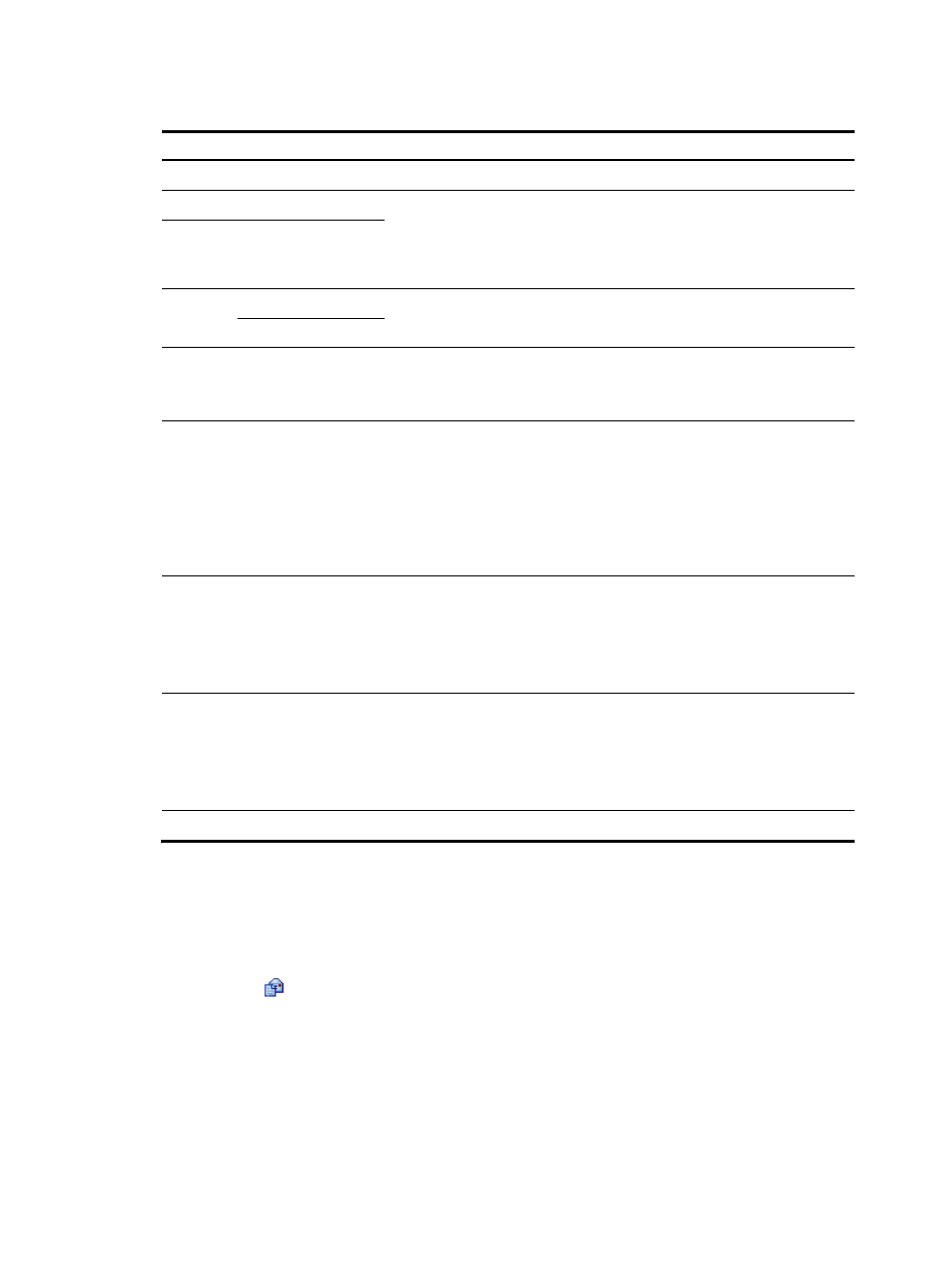
255
Table 77 Configuration items
Item Description
IP Pool Name
Enter the name of a dynamic address pool.
IP Address
Enter an IP address segment for dynamic allocation.
To avoid address conflicts, the DHCP server excludes the IP addresses used
by gateways or FTP servers from dynamic allocation.
You can type a mask length or a mask in dotted decimal notation.
Mask
Lease
Duration
Unlimited
Configure the address lease duration for the address pool.
Unlimited indicates the infinite duration.
days/hours/minutes
Client Domain Name
Enter the domain name suffix for the client.
With the suffix assigned, the client only needs to input part of a domain
name, and the system will add the domain name suffix for name resolution.
Gateway Address
Enter the gateway addresses for the client.
DHCP clients that want to access hosts outside the local subnet request
gateways to forward data. You can specify gateways in each address
pool for clients and the DHCP server will assign gateway addresses while
assigning an IP address to the client.
Up to eight gateways can be specified in a DHCP address pool, separated
by commas.
DNS Server Address
Enter the DNS server addresses for the client.
To allow the client to access a host on the Internet via the host name, you
need to specify DNS server addresses.
Up to eight DNS servers can be specified in a DHCP address pool,
separated by commas.
WINS Server Address
Enter the WINS server addresses for the client.
If b-node is specified for the client, you do not need to specify any WINS
server address.
Up to eight WINS servers can be specified in a DHCP address pool,
separated by commas.
NetBIOS Node Type
Select the NetBIOS node type for the client.
Enabling the DHCP server on an interface
1.
Select Network > DHCP from the navigation tree to enter the default DHCP Server page shown
in
2.
Click the
icon of a specific interface to enter the page shown in
3.
Select Enable for DHCP Server.
4.
Click Apply.