Enabling dhcp and, Configuring, Advanced – H3C Technologies H3C WX3000E Series Wireless Switches User Manual
Page 270: Parameters for the, Dhcp relay agent
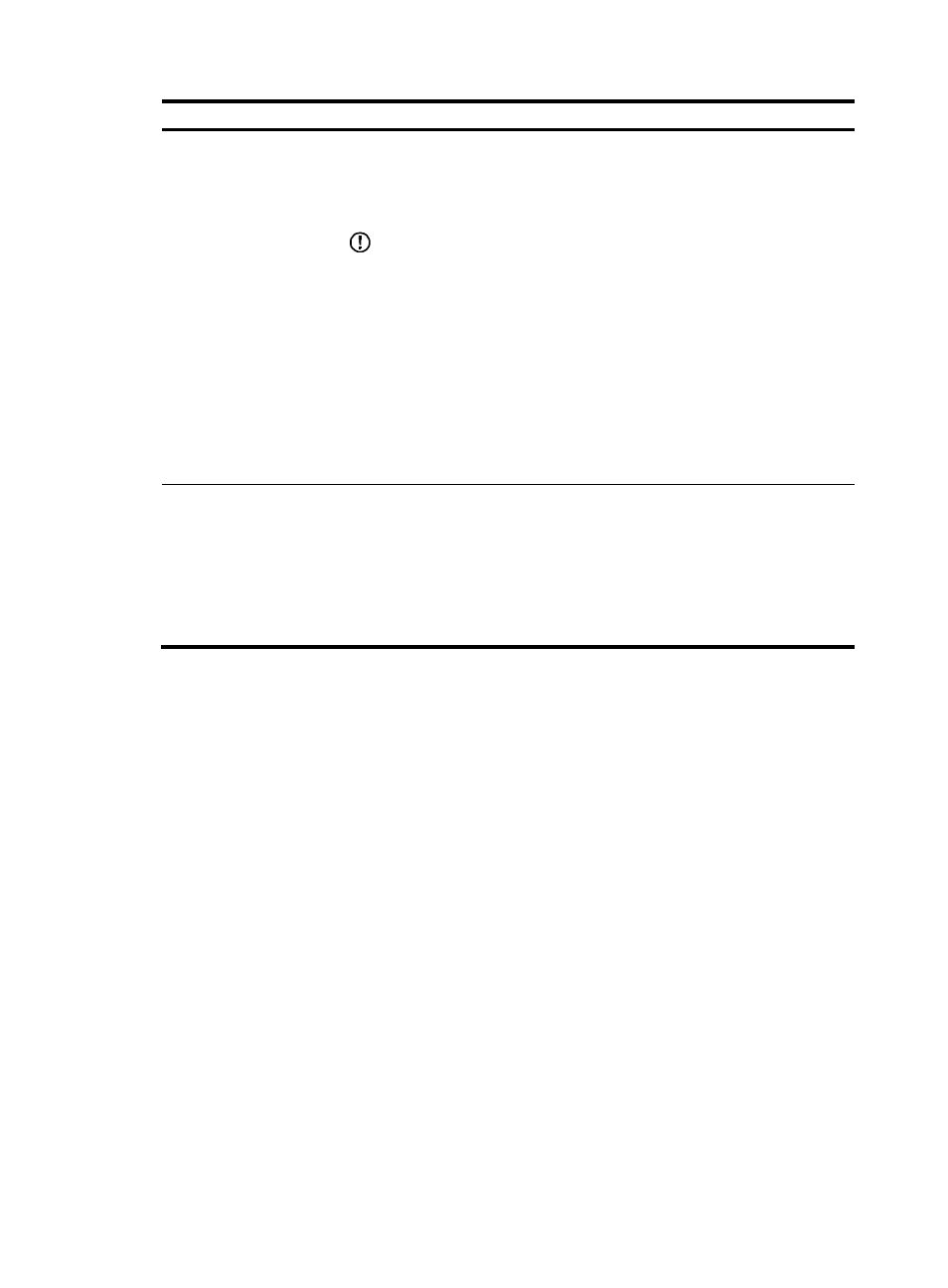
257
Step Remarks
Required
Enable the DHCP relay agent on an interface, and correlate the interface with a
DHCP server group.
With DHCP enabled, interfaces work in the DHCP server mode by default.
IMPORTANT:
•
An interface cannot serve as both the DHCP server and the DHCP relay agent.
The latest configuration takes effect.
•
If the DHCP relay agent is enabled on an Ethernet subinterface, a packet
received from a client on this interface must contain a VLAN tag and the VLAN
tag must be the same as the VLAN ID of the subinterface; otherwise, the packet
is discarded.
•
The DHCP relay agent works on interfaces with IP addresses manually
configured only.
•
If an Ethernet subinterface serves as a DHCP relay agent, it conveys IP
addresses only to subinterfaces of DHCP clients. In this case, a PC cannot
obtain an IP address as a DHCP client.
Optional
Create a static IP-to-MAC binding, and view static and dynamic bindings.
The DHCP relay agent can dynamically record clients’ IP-to-MAC bindings after
clients get IP addresses. It also supports static bindings, that is, you can manually
configure IP-to-MAC bindings on the DHCP relay agent, so that users can access
external network using fixed IP addresses.
By default, no static binding is created.
Enabling DHCP and configuring advanced parameters for the
DHCP relay agent
1.
Select Network > DHCP from the navigation tree, and click the DHCP Relay tab to enter the DHCP
Relay page.
2.
Click Display Advanced Configuration to expand the advanced DHCP relay agent configuration
field, as shown in
.