Printing a settings file, Comparing settings files – Basler Electric BE1-11t User Manual
Page 245
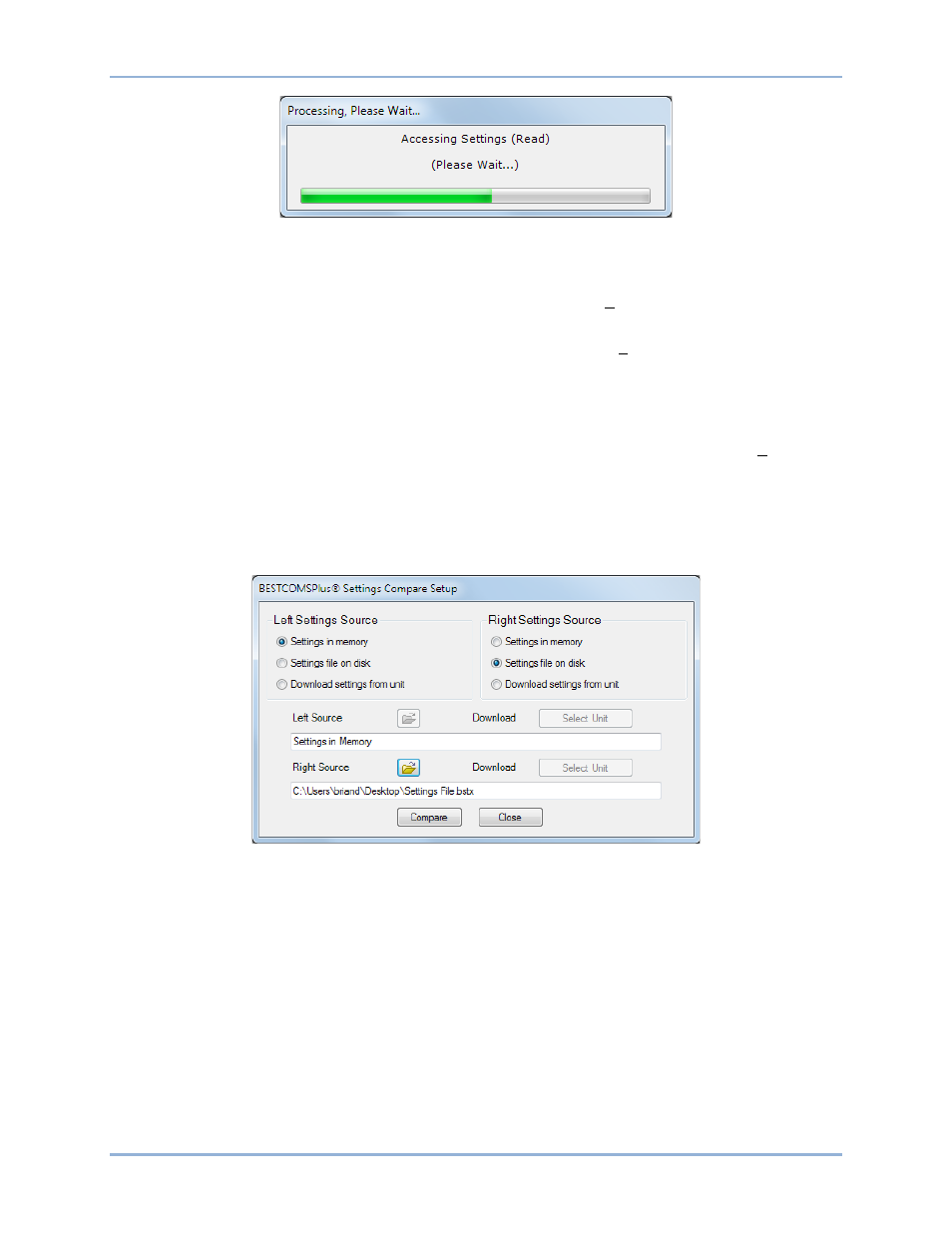
9424200995 Rev H
233
Figure 187. Processing, Please Wait…
Printing a Settings File
To view a preview of the settings printout, select Print Preview from the File pull-down menu. To print the
settings, select the printer icon in the upper left corner of the Print Preview screen.
You can skip the print preview and go directly to print by pulling down the File menu and selecting Print. A
Print dialog box opens with the typical Windows choice to setup the properties of printer. Execute this
command, as necessary, and then select Print.
Comparing Settings Files
BESTCOMSPlus has the ability to compare two settings files. To compare files, pull down the Tools menu
and select Compare Settings Files. The BESTCOMSPlus Settings Compare Setup dialog box appears
(Figure 188). Select the location of the first file under Left Settings Source and select the location of the
second file under Right Settings Source. If you are comparing a settings file located on your PC hard
drive or portable media, click the folder button and navigate to the file. If you want to compare settings
downloaded from a unit, click the Select Unit button to set up the communication port. Click the Compare
button to compare the selected settings files.
Figure 188. BESTCOMSPlus Settings Compare Setup
A dialog box will appear and notify you if any differences were found. The BESTCOMSPlus Settings
Compare dialog box (Figure 189) is displayed where you can view all settings, settings differences, all
logic paths, logic path differences, all DNP/Modbus options, or DNP/Modbus differences. If a settings file
based on an older version of firmware was uploaded into the BE1-11t, the BE1-11t could contain
additional settings that did not exist when the original settings file was created. The settings compare
function detects these differences and displays them when the Include Missing box is checked. Uncheck
this box to ignore differences due to the additional settings. Click Print to print a report or click Close to
close the window.
BE1-11t
BESTCOMSPlus
® Software