Viewing the security log – Basler Electric BE1-11t User Manual
Page 282
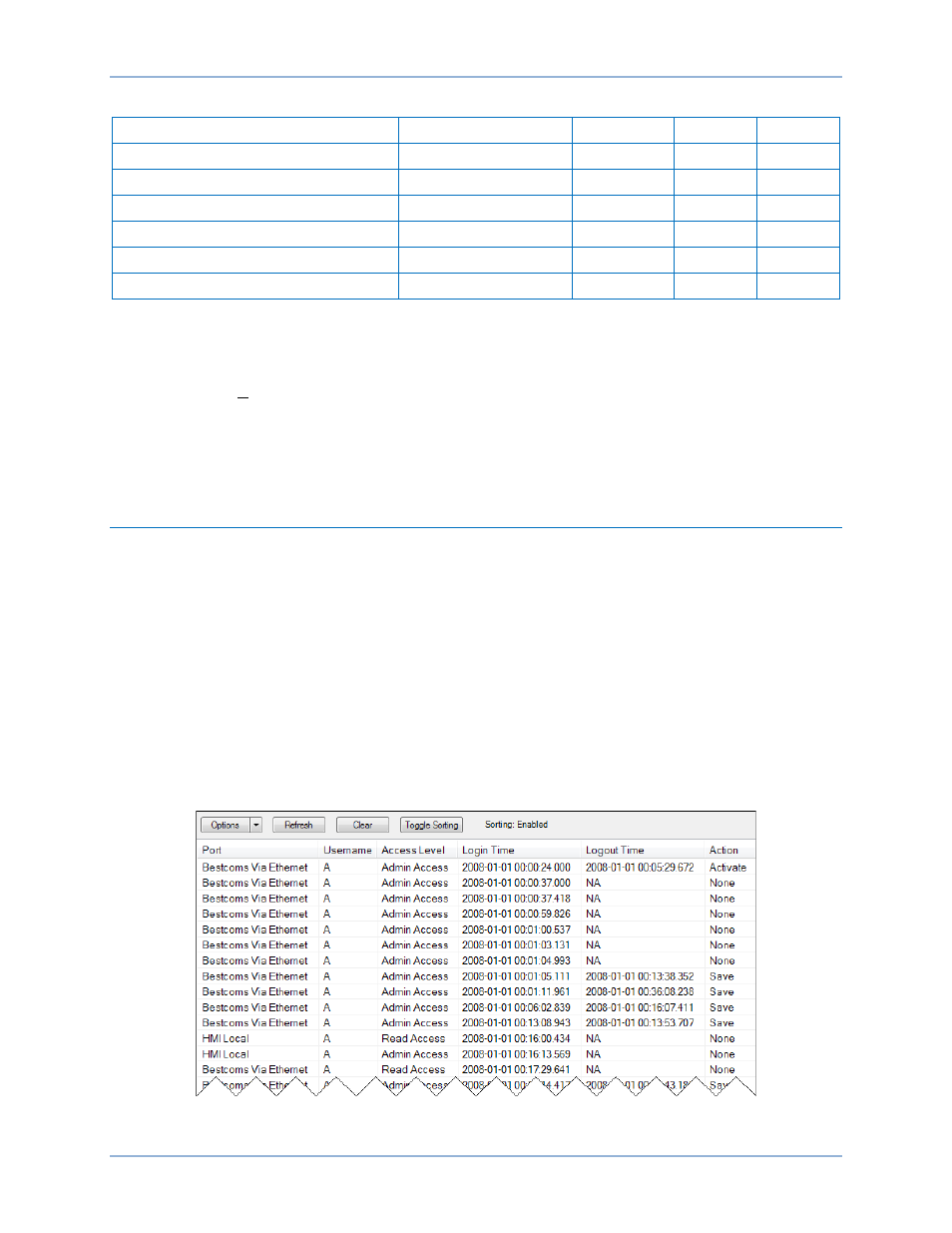
270
9424200995 Rev H
Table 88. Settings for Access Control
Setting
Range
Increment
Unit
Default
Access Timeout Delay
10 to 3,600
1
seconds
300
Login Failure Login Attempts
1 to 10
1
units
1
Login Failure Login Time Window
1 to 99,999
1
seconds
1
Login Failure Lockout Time
1 to 99,999
1
seconds
1
HMI Login Required - Alarm Reset
Enabled or Disabled
n/a
n/a
Enabled
HMI Login Required - Target Reset
Enabled or Disabled
n/a
n/a
Enabled
1.
Use the Settings Explorer in BESTCOMSPlus to select Access Control under General Settings,
Device Security Setup. The Access Control screen is shown in Figure 219.
2.
Configure the Access Timeout and Login Failure settings.
3.
Pull down the Communication menu and select Upload Security to Device. The Login dialog box pops
up. An administrator level is required to upload security to the device.
4.
Enter the username and password of the administrator and then click the Log In button. The default
administrator username is “A” and the default password is “A”. BESTCOMSPlus notifies you when
the upload is successful.
Viewing the Security Log
BESTCOMSPlus Navigation Path: Metering Explorer, Reports, Security Log
HMI Navigation Path: Not available through the front panel
The BE1-11t records information about user logins including the port used to log in, the access level
granted, the type of action performed, and the time of logout and creates security logs. A log will also be
triggered when a user attempts to log in, but fails due to an invalid username or incorrect password.
A maximum of 200 entries are stored in nonvolatile memory. When a new entry is generated, the BE1-11t
discards the oldest of the 200 entries and replaces it with a new one.
Use the Metering Explorer to open the Reports, Security Log screen. If an active connection to a BE1-11t
is present, the security log will automatically download. Using the Options button, you can copy, print, or
save the security log. The Refresh button is used to refresh/update the security log. The Clear button will
clear the security log. The Toggle Sorting button enables sorting. Click on a column header to sort. See
Figure 220.
Figure 220. Security Log
Security
BE1-11t