Basler Electric BE1-11t User Manual
Page 526
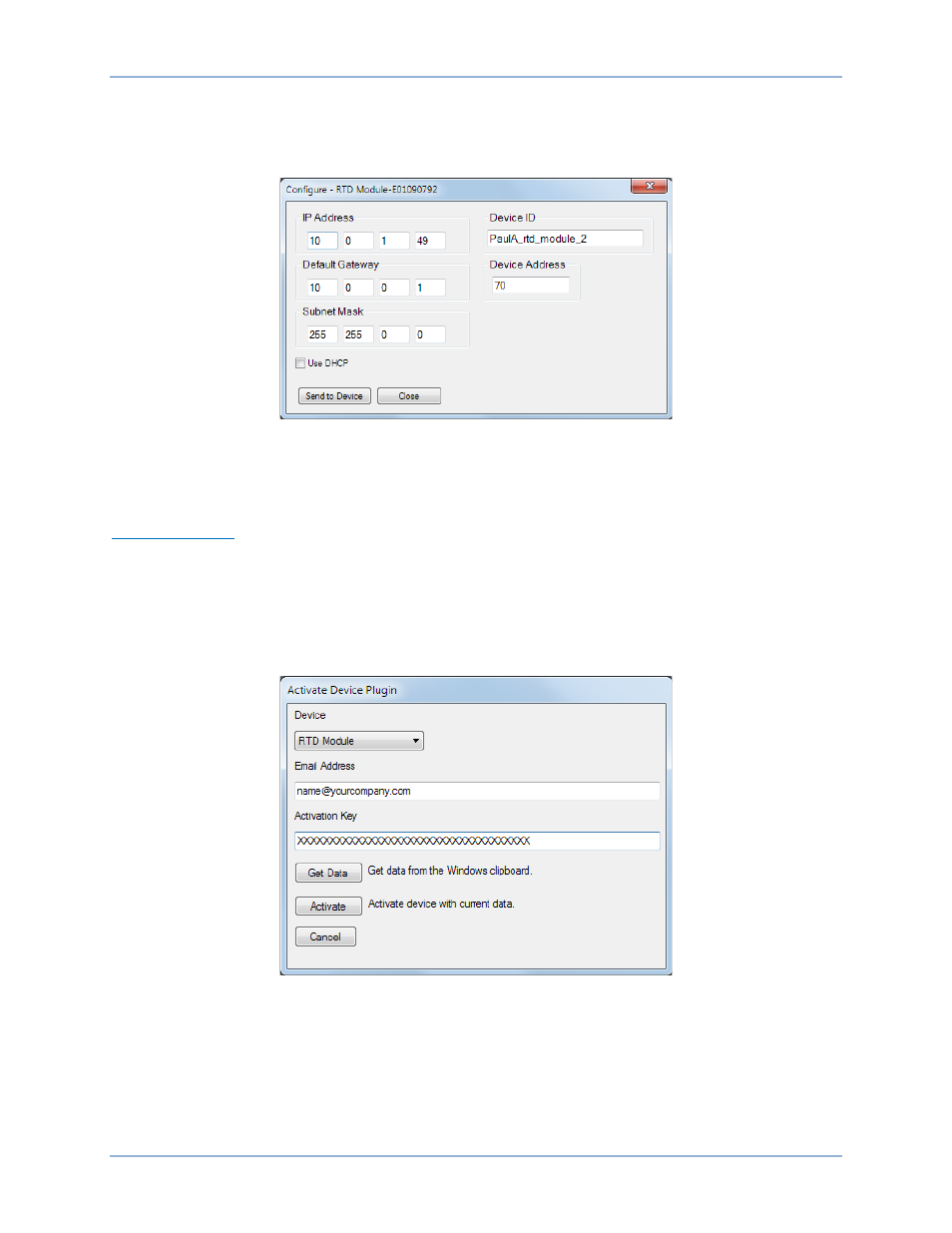
514
9424200995 Rev H
The Configure - RTD Module screen shown in Figure 326 appears. The BE1-11t uses the Device Address
to communicate with the connected RTD module through Ethernet or RS-485. All other settings are only
for the Ethernet port. Program the desired settings and click Send to Device. A password is required. The
default password is “OEM”. Click the Close button.
Figure 326. Configure - RTD Module Screen
The Device Discovery screen shown in Figure 325 re-appears. Click the Connect button. The RTD
Module plugin opens indicating that activation was successful. You can now configure the RTD module
settings.
Manual Activation
Requesting an Activation Key
When initially running the RTD Module plugin, the Activate Device Plugin pop-up appears. You must
contact Basler Electric for an activation key before you can activate the RTD Module plugin. You can
request an activation key through email or the Basler Electric website. Click either the Website or Email
button. Click the Activate button when you are ready to enter the activation key you received from Basler
Electric. The Activate Device Plugin pop-up appears. Refer to Figure 327.
Figure 327. Activate Device Plugin
Entering an Activation Key
Select RTD Module from the Device pull-down menu. Enter your Email Address and Activation Key
provided by Basler Electric. If you received an email containing the Activation Key, you can select all of
the text in the email and copy it to the Windows clipboard using normal Windows techniques. The Get
Data button will extract the Device, Email Address, and Activation Key from the Windows clipboard and
paste it into the appropriate fields. Click the Activate button to continue. The Activate Device Plugin
RTD Module
BE1-11t