Yaskawa PC NC User Manual
Page 101
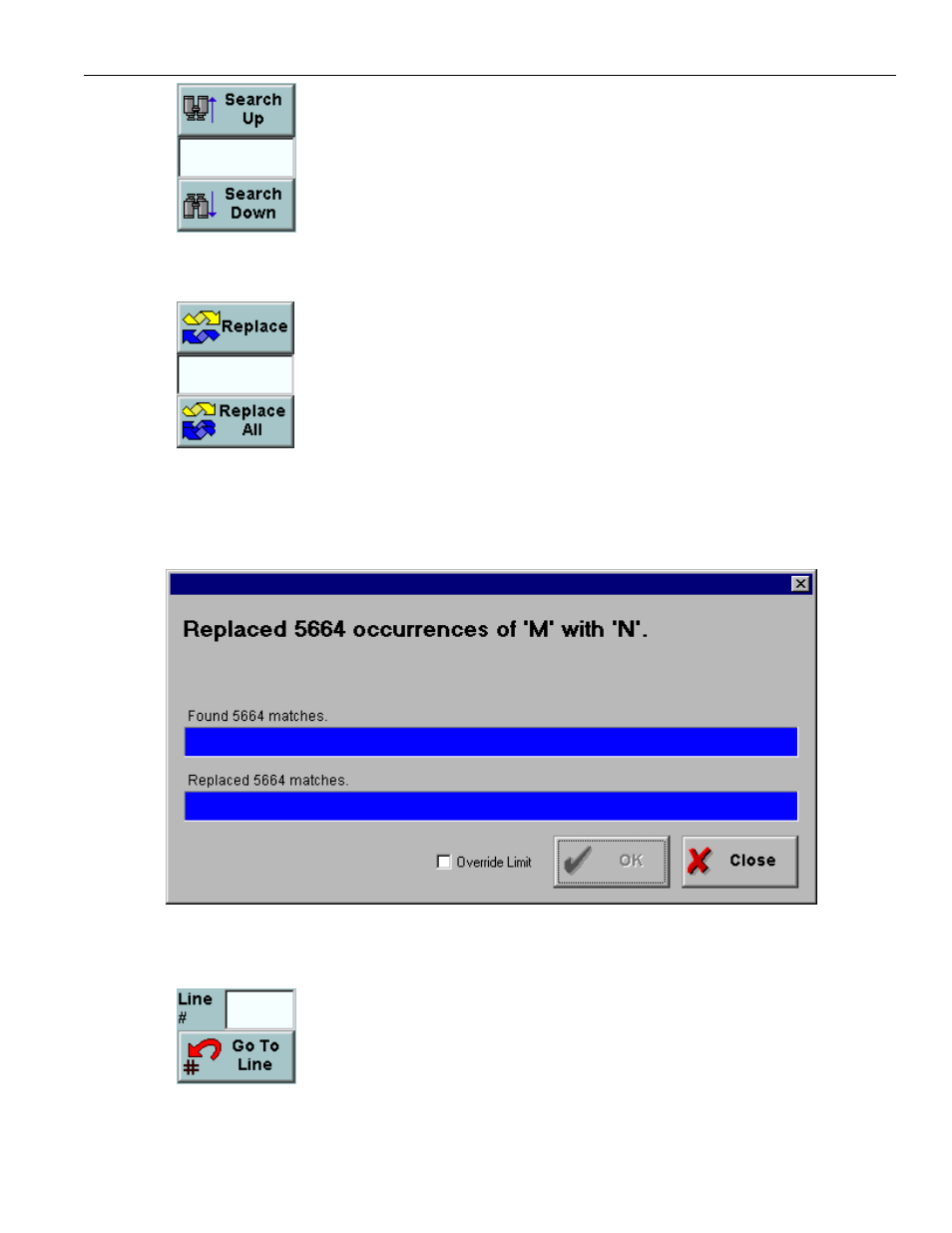
3 - 44
YASNAC PCNC Operating Manual
Chapter 3: HMI Process Operation
The search field is used to specify a string to be found. Clicking on either the
Search Up or Search Down button will jump to the next occurrence of the
string in the file under edit, and the matching area will be highlighted in
reverse video. The search is case-insensitive. Searching will commence from
a highlighted search match or the cursor position if no match is highlighted.
When no more matches are found in the search direction, a “String not found”
warning is shown.
The Replace and Replace All buttons are used in conjunction with the text in
the Search text field. Replace will substitute the string in the replace text field
for text matching the string from the search text field. Clicking on Replace
again will cause the next occurrence of the string to also be replaced. Replace
All will substitute the string in the replace field for all occurrences of the string
in the search field. A confirmation dialog will appear before the Replace All
occurs. This dialog is shown in Figure 3.4.2.2 on page 44. Once the replace
begins, progress bars indicate the status of the search and replace. For lengthy
processes, an Abort button will permit the Replace All to be cancelled. The Replace All may be
cancelled automatically if the replace would result in a file that exceeds size limits.
FIGURE 3.4.2.2. The Replace All Confirmation/Status Dialog
The user can move the cursor to a specific line in the G code by entering it in
the Line # field and clicking the Go To Line button. If the line number
exceeds the length of the program, the cursor jumps to the end of the program.
A plus (+) or minus (-) in front of the number indicates a "relative" Go To. For
example, entering "-10" will move the cursor backwards 10 lines. If there are