Using the put key, Using the fixed button – Yaskawa PC NC User Manual
Page 73
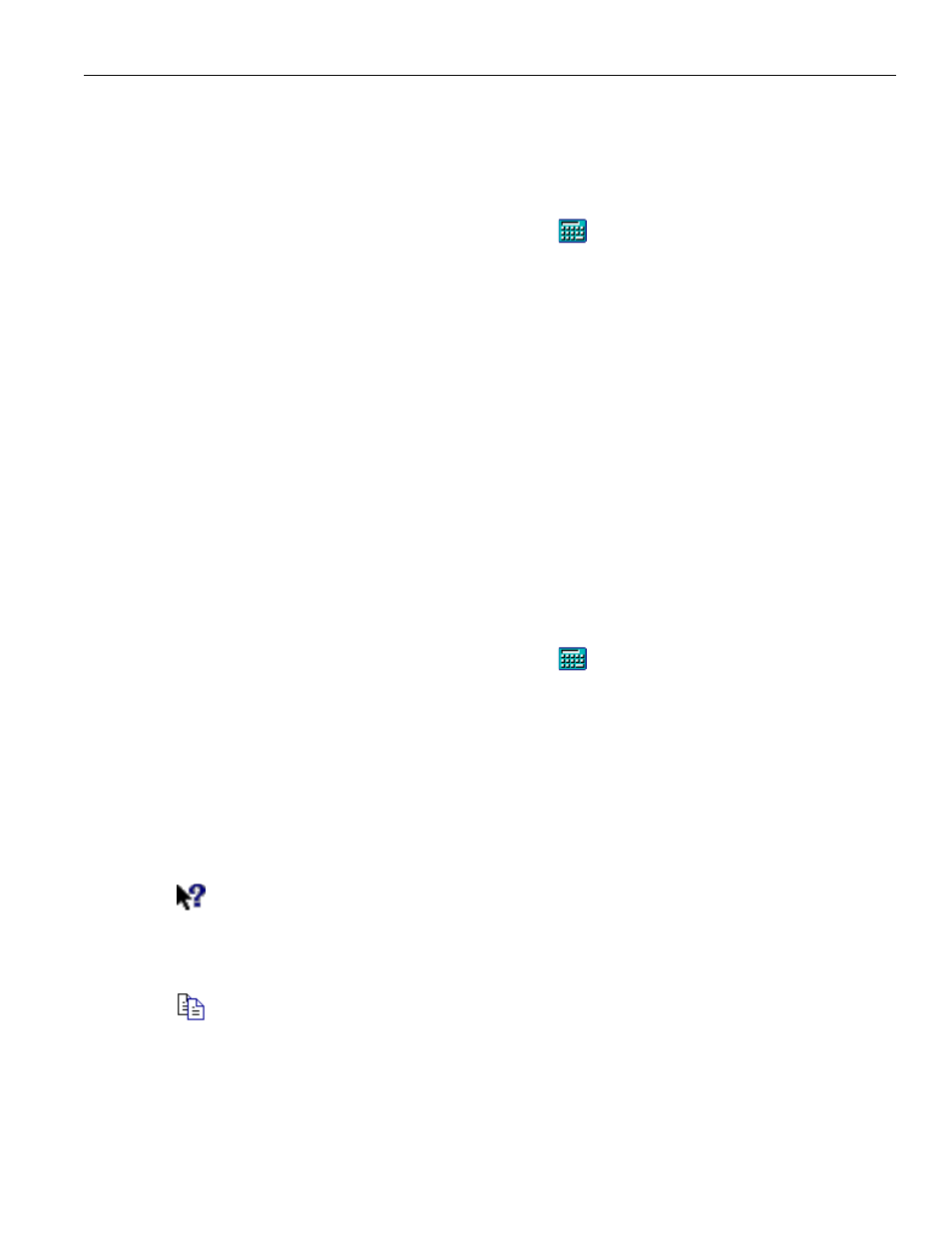
3 - 16
YASNAC PCNC Operating Manual
Chapter 3: HMI Process Operation
• Press the Get button on the calculator. A "7." appears in the display of the calculator. A
small "2." is still in the upper left corner, and a "+" appears in the lower left corner.
• Press the = button. "9." appears in the calculator’s display, and the left corners are cleared.
The “3” that was entered earlier was discarded.
Using the Put key:
• Display the calculator by pressing the Calc button
.
• Enter "4." using the calculator’s keypad. "4." is now shown in the display.
• Press the + key on the calculator’s keypad. A "+" appears in the lower left corner of the
display.
• Enter "5." using the calculator’s keypad. "5." is shown in the display. In the upper left
corner there is a small "4.", and in the lower left corner there is a "+".
• Select a grid cell in the Setup:Workshift screen. The border of the selected cell becomes a
black line.
• Press the Put button on the calculator. "9." is shown in the calculator display, and "9.000"
is entered into the grid cell, which has a yellow background because it is in edit mode.
• Press the + key on the numeric key pad. A “+" appears in the lower left corner of the
display.
• Type "3." using the calculator’s keypad. "3." is shown in the calculator display. In the
upper left corner there is a small "9.", and in the lower left corner there is a "+".
• Press the Put button on the calculator. "12." is shown in the calculator display, and
"12.000" is entered into the grid cell, which has a yellow background because it is still in
edit mode.
Using the Fixed button:
• Display the calculator by pressing the Calc button
.
• Press the expand button (>) to enlarge the calculator and show expanded functionality.
• Touch the pi key, which will show “3.141592653589793” in the calculator display.
• Touch the Fixed key to limit the number of digits shown after the decimal point. The
display now shows “3.1416”. Touch the Fixed key again to show more digits after the
decimal.
• Touch the x^2 three times so that the display shows “9488.531016070572”.
• Hit the Fixed key again. The display now shows “9488.5310”.
The Help button invokes the context-sensitive help pointer. To use it, click on the help
button, then select the item for which help is desired. This will provide a short description
of the function of the item. The description also includes a Tell Me More button which
shows the corresponding section in the on-line manual.
If the Copy button is clicked while some text or a number is selected, that data is stored in
the windows system copy buffer. This works for all screens, even if the selected text is not
editable. However, the copy button is disabled if the current selection can not be copied.
Since it does not make sense to copy part of a number, when Copy is activated for a number the
entire number is copied, regardless of what is selected.