Inserting a word, Changing a word, Erasing a word – Yaskawa PC NC User Manual
Page 102: Searching for text, Copying text, Moving a line of text
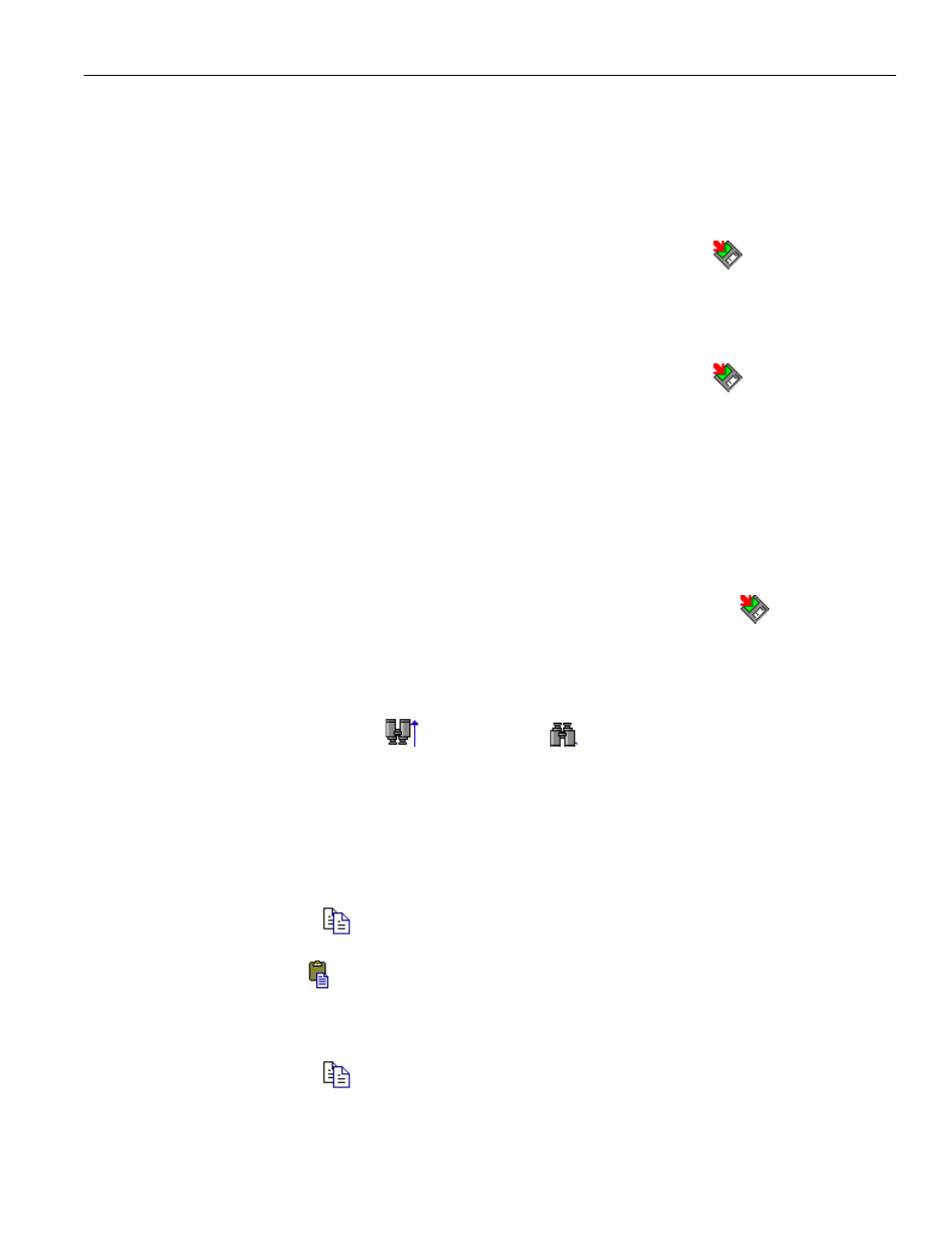
3 - 45
YASNAC PCNC Operating Manual
Chapter 3: HMI Process Operation
less than 10 lines, the cursor will move to the first line and highlight it. Similarly, entering "+10"
will move the cursor forward 10 lines.
Inserting a word:
• Touch the program text so that the flashing cursor appears before the location where the
new text is to be added.
• Start typing in the new text. Use the backspace key to make any corrections.
• After the new text is entered, commit the changes by pressing the Save
button.
Changing a word:
• Select the text to change, so that it is shown in reverse video.
• Start typing in the new text. After the first keystroke, the old text will disappear.
• After the new text is entered, commit the changes by pressing the Save
button.
Erasing a word:
• Text deletion can be accomplished in one of three ways:
• Touch the text editing area to position the blinking cursor at the end of the word to be
deleted. Press the Backspace key until all the text to be removed is no longer shown.
• Touch the text editing area to position the blinking cursor at the beginning of the word to
be deleted. Press the Delete key until all the text to be removed is no longer shown.
• Highlight the entire word to erase. Press either the Backspace or Delete key to remove
the word.
• After the text has been removed, commit the changes by pressing the Save
button.
Searching for text:
• In the Search field, enter the text to be found. Remember that the search feature is case
sensitive.
• Press either the Search Up or
Search Down
button.
• If the text does not appear in the specified direction, “String not found” will be shown in
the warning message area. If this occurs, try changing the case of the string or searching
for just part of the original search string. Changing the direction of the search may also
yield results.
Copying text:
• Touch the screen to highlight the text to copy.
• Click on the Copy button.
• Touch the screen to position the cursor at the location where the text will be pasted.
• Touch the Paste
button to paste the copied text at the specified position.
Moving a line of text:
• Highlight the line to be moved.
• Click on the Copy button.