Using search to set the running pointer, Editing the currently executing program – Yaskawa PC NC User Manual
Page 85
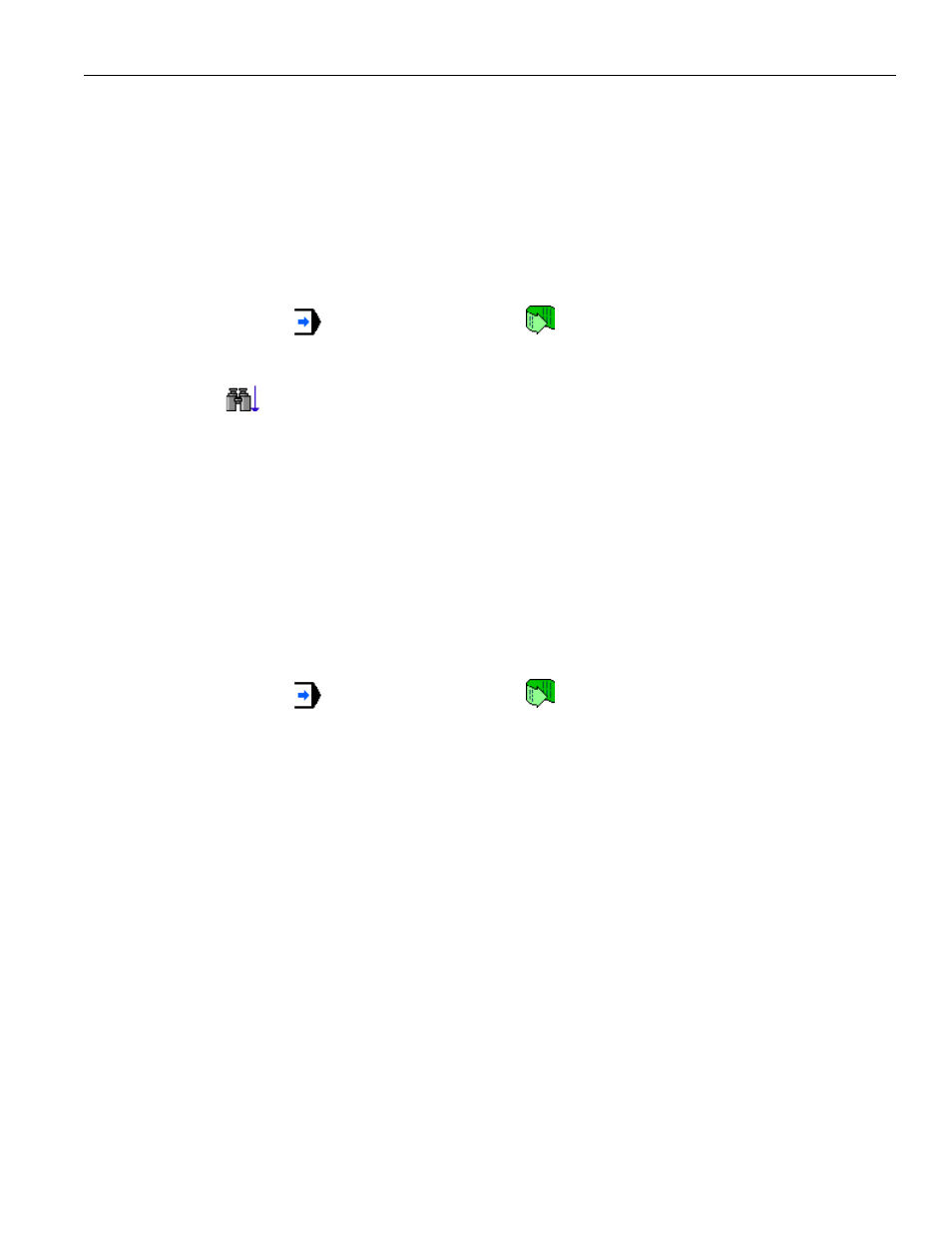
3 - 28
YASNAC PCNC Operating Manual
Chapter 3: HMI Process Operation
Using Search to set the running pointer:
• Switch to the Program:Editor screen and create this program:
O00002
X1
X2
X5Y5Z5
X6
X7
X10
M30
• Set to Memory
mode. Press the Run; this
button on the Program:Editor screen
to set the new program to be the current program.
• Go to the Run:Proveout screen. Type “Y5” into the search text field and press the Search
Down
button. The running pointer will move to the line “X5Y5Z5”, which will be
shown in blue. The matching text will be displayed in reverse video.
• Press cycle start - once to execute the program. The starting point for execution is the
beginning of the text that is matched (i.e., the “Y5” command is the first to be executed).
• Note: Care must be taken when choosing the string for which to search. If the search in
this example had been for just “5” instead of “Y5”, then the program would have tried to
start executing at “5”, causing an “Address/Data Error”.
Editing the currently executing program:
• Switch to the Program:Editor screen and create this program:
O00001
G04P100.
M30
• Set to Memory
mode. Press the Run; this
button on the Program:Editor screen
to set the new program to be the current program. Turn on single block mode.
• Press cycle start once to execute the first line of the program.
• Switch to the Program:Editor screen to enable editing. A gray status bar at the bottom of
the program display area will show “Cur” to indicate that the current program is being
edited.
• Change O00001 to this:
O00001
G04P10.
M30
• Position the text cursor at the beginning of the G04 line. Touch the Run At Cursor button.
The Run:Production screen will be shown once again.
• Hit cycle start once. The NC will execute a 10 second dwell instead of a 100 second dwell.
The G codes/ Aux Func display changes its appearance each time it is touched. The default view
shows active non-modal and modal (groups 1 -23) G codes. A list of all G codes is shown in
Table 3.3.2.2 on page 30. Placeholders for non-modal G codes are blank unless the CNC exe-
cutes the code. Each modal G code is followed by a short description. The next view shows com-