4 shortcuts, 5 number field – Yaskawa PC NC User Manual
Page 79
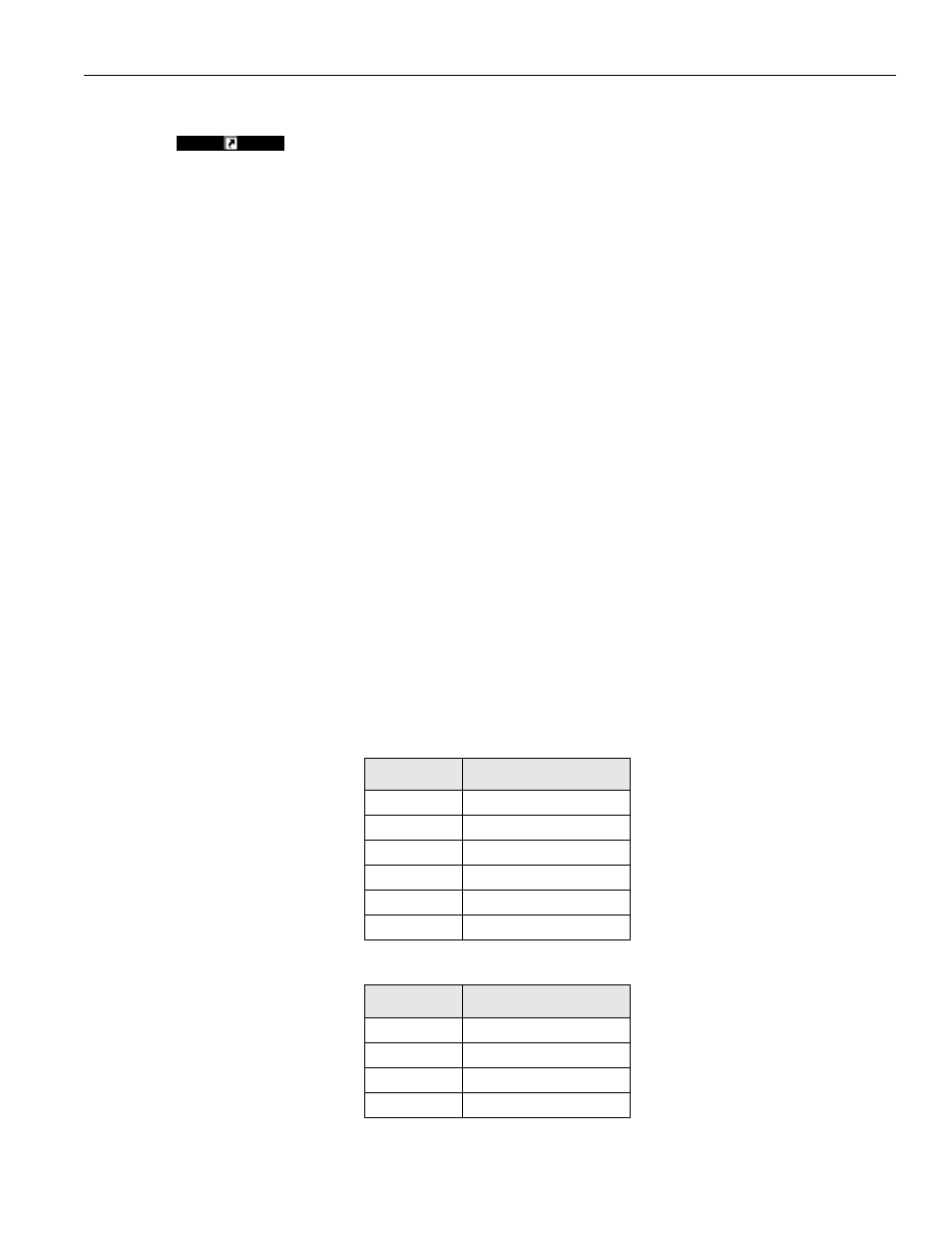
3 - 22
YASNAC PCNC Operating Manual
Chapter 3: HMI Process Operation
3.2.4 Shortcuts
Shortcut buttons provide a convenient way to jump between related screens.
Shortcut buttons are displayed on the right side of the screen below a black
bar containing a curved arrow icon.
3.2.5 Number Field
Editing is started by first selecting the number field. Pressing either a number or the space bar will
start to change the number shown. This edit mode is indicated by a yellow background. Pressing
the return key commits the new value. Pressing the escape key, or clicking outside of the field,
will cancel any changes made.
The number field always shows one digit to the left of the decimal point, and four to the right (or
three in metric mode), e.g., zero appears as “0.0000.” Typing digits without entering a decimal
point causes the entered digits to shift in from the right (“0.0001,” then “0.0012,” then “0.0123,”
etc.). When the decimal key is pressed, the previously entered digits will jump to the left of the
decimal, leaving four zeros to the right.
The minus key acts like the change-sign key on a calculator. No matter when it is pressed, it
always changes the sign of the current number.
Whenever the decimal key is pressed, a decimal is placed at the current insertion point. Any previ-
ous decimal disappears. If the decimal is pressed accidentally, pressing backspace will restore the
previous one. In cases where an entered value is invalid (for example, if it’s out of some specified
range) an error message will be shown once Enter is pressed.
Some instances of number fields can be found on the Tools:Offsets and Setup:Workshift screens.
The following examples demonstrate the behavior of the number field.
Key Typed
What is Displayed
0.0000|
2
0.0002|
3
0.0023|
4
0.0234|
5
0.2345|
6
2.3456|
Key Typed
What is Displayed
0.0000|
2
0.0002|
3
0.0023|
.
23.|0000