Using the operation panel, Using the operation panel(p. 109), Using the – Canon imageCLASS MF275dw Wireless All-In-One Monochrome Laser Printer User Manual
Page 118: Operation panel(p. 109)
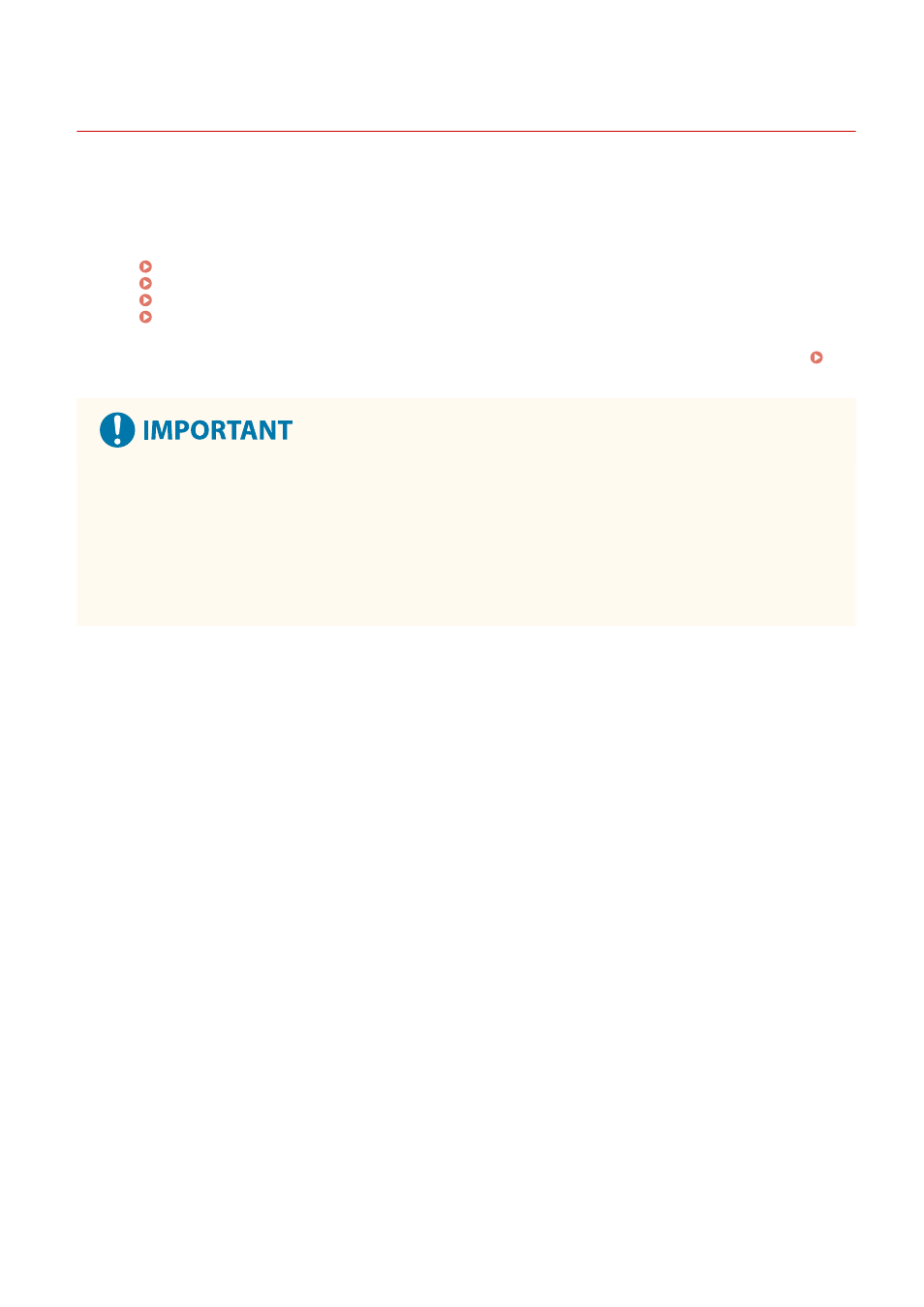
Using the Operation Panel
94LS-02A
Use the operation panel to change the settings of the machine and use the scan, copy, and other functions.
Main Instructions
Check how to use the buttons and items displayed on the operation panel, how to enter text, and how to
display the various screens.
Screens Displayed on the Operation Panel(P. 110)
How to Operate the Operation Panel (Touch Panel Model)(P. 118)
How to Operate the Operation Panel (5 Lines LCD Model)(P. 120)
Making the [Home] Screen Easier to Use
Rearrange the items on the [Home] screen so that you can access frequently used items more quickly.
Customizing the [Home] Screen(P. 126)
Regarding the Handling of the Touch Panel Display (Touch Panel Model)
●
Do not press the touch panel display too hard. Doing so may break the touch panel display.
●
Do not use an object with a sharp end, such as a mechanical pencil or ballpoint pen. Doing so may scratch
the surface of the touch panel display or break it.
●
Placing objects on the display or wiping the display may cause the touch panel to react and lead to a
malfunction.
Basic Operations
109