Hiding unused paper sizes – Canon imageCLASS MF275dw Wireless All-In-One Monochrome Laser Printer User Manual
Page 156
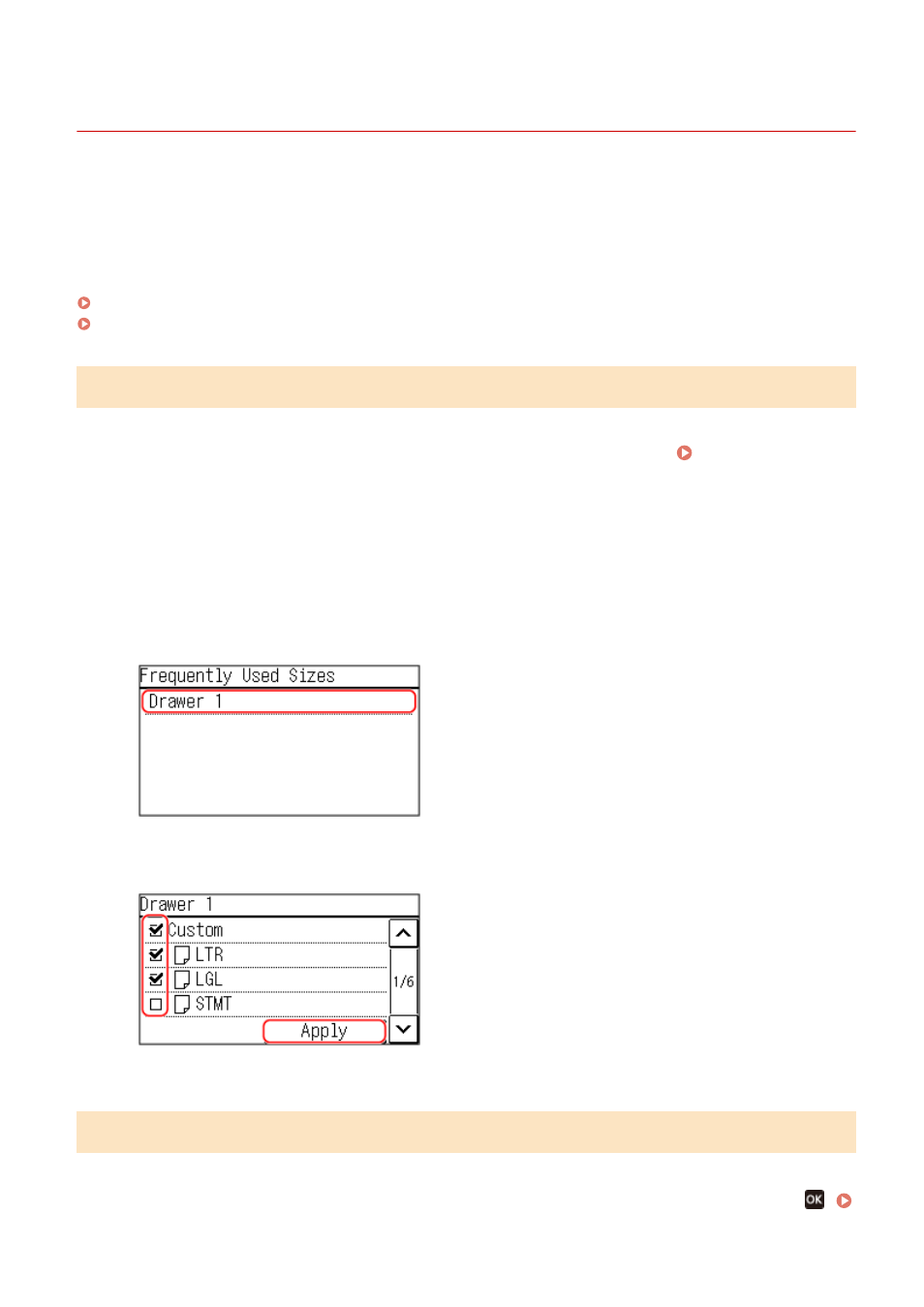
Hiding Unused Paper Sizes
94LS-036
The paper settings screen displays the registered frequently used paper sizes. If unused paper sizes are displayed, you
can hide these to make it easier to select a paper size.
To select a hidden paper size, press [Other Sizes] on the paper settings screen.
Use the operation panel to configure the settings. You cannot configure the settings using Remote UI from a
computer.
Touch Panel Model(P. 147)
5 Lines LCD Model(P. 147)
Touch Panel Model
1
On the operation panel, press [Paper Set.] in the [Home] screen. [Home]
Screen(P. 113)
2
Press [Select Frequently Used Paper Sizes].
➠
The [Frequently Used Sizes] screen is displayed.
3
Press [Drawer 1].
4
Clear the checkboxes of the paper sizes to hide, and press [Apply].
➠
Paper sizes whose checkboxes are cleared are not displayed on the paper settings screen.
5 Lines LCD Model
1
On the operation panel, select [Paper Settings] in the [Home] screen, and press
.
Basic Operations
147