Changing the port type and number(p. 180) – Canon imageCLASS MF275dw Wireless All-In-One Monochrome Laser Printer User Manual
Page 189
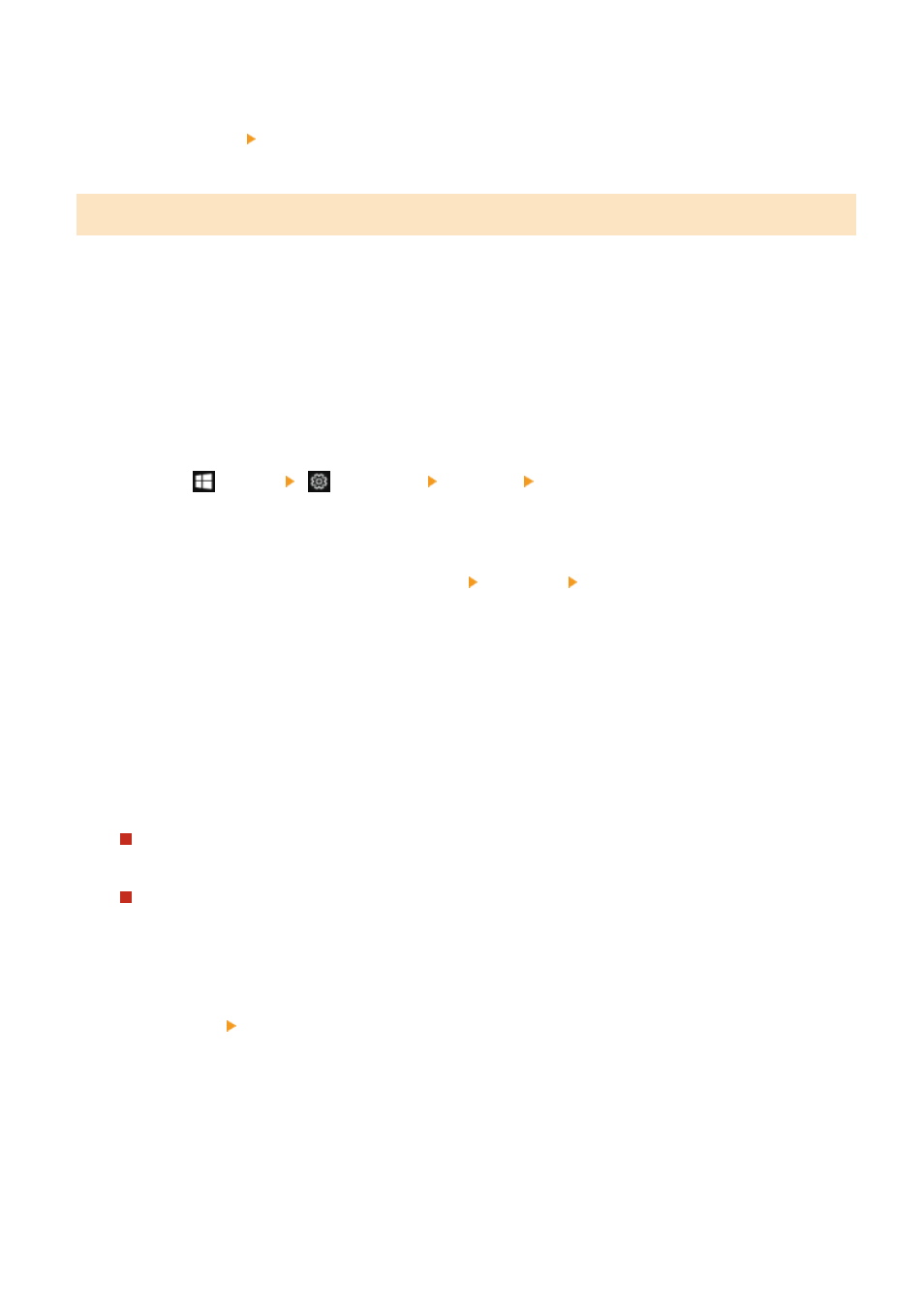
➠
A new port is added, and the [Printer Ports] screen is displayed.
7
Click [Close] [Close].
Changing the Port Type and Number
If the machine is configured not to use LPD or RAW, you must change the type of port on the computer to a protocol
usable on the machine.
If the LPD or RAW port number was changed, the settings on the computer may have to be changed to match the
settings on the machine.
* You do not need to change the port type or number on the computer for WSD ports.
Administrator privileges are required on each computer.
1
Log on to the computer using an administrator account.
2
Click [
] (Start) [
] (Settings) [Devices] [Printers & scanners].
➠
The [Printers & scanners] screen is displayed.
3
Click the printer driver of the machine [Manage] [Printer properties].
➠
The printer driver properties screen is displayed.
4
On the [Ports] tab, click [Configure Port].
➠
The [Configure Port] screen or [Configure Standard TCP/IP Port Monitor] screen is displayed.
5
Set the port type and number.
For an MFNP Port
In [Protocol Type], select [RAW] or [LPR], and change the port number.
For a Standard TCP/IP Port
In [Protocol Type], select [Raw] or [LPR].
●
When [Raw] is selected, change the port number.
●
When [LPR] is selected, enter "Ip" for [Queue Name].
6
Click [OK] [Close].
➠
The settings are applied.
Printing
180