Canon imageCLASS MF275dw Wireless All-In-One Monochrome Laser Printer User Manual
Page 311
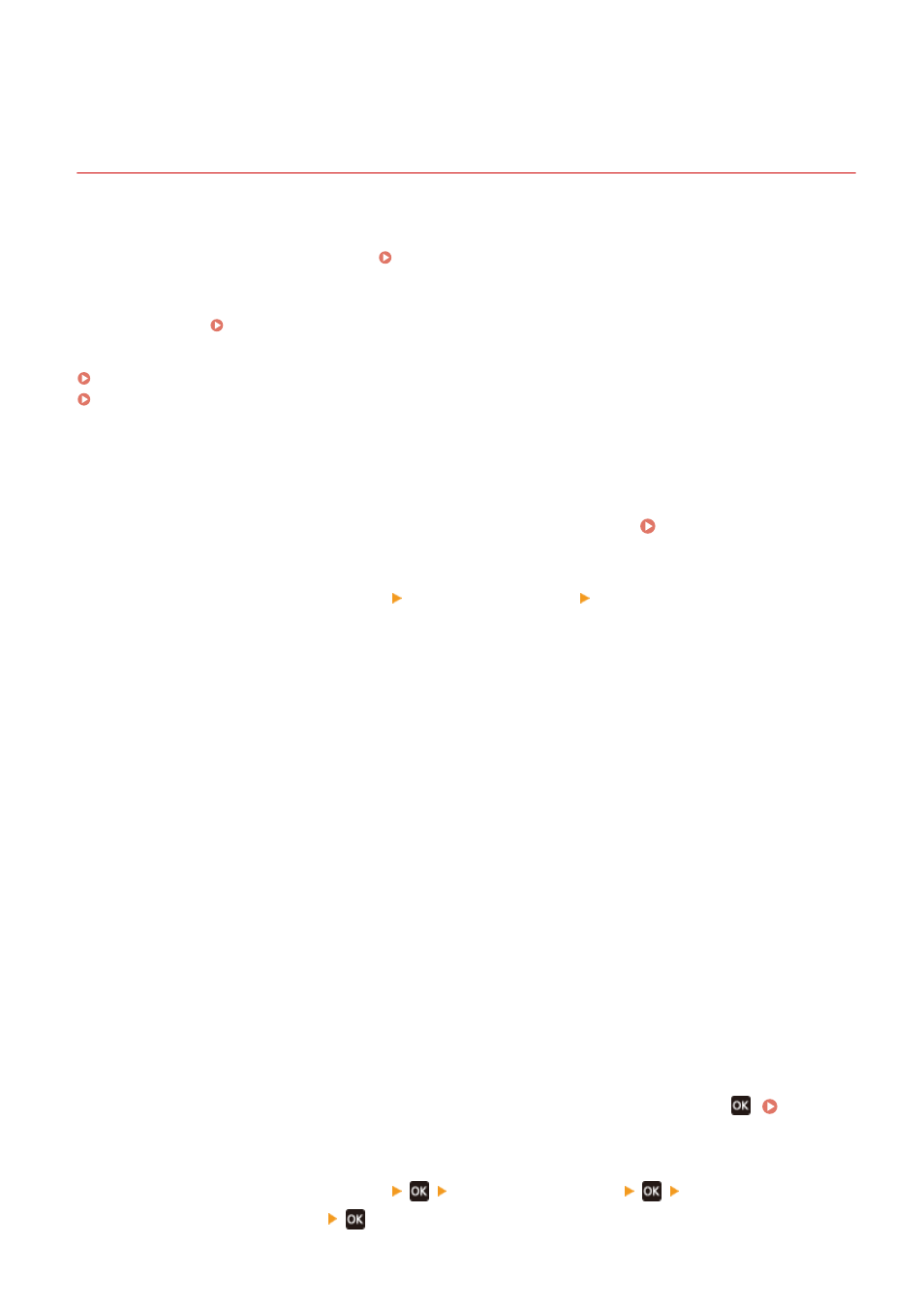
Setting the Department ID and PIN for the
Administrator
94LS-07F
Set the System Manager ID and System Manager PIN to create an administrator account.
By creating an administrator account, only those users who know these credentials can log in to System Manager
Mode to view and change important settings. System Manager ID and PIN(P. 5)
This section describes how to configure the settings using the operation panel.
You can also configure the settings using Remote UI from a computer after the System Manager ID and PIN have been
set on the machine. Managing the Machine from a Computer (Remote UI)(P. 349)
Administrator privileges are required.
Touch Panel Model(P. 302)
5 Lines LCD Model(P. 302)
◼
Touch Panel Model
1
On the operation panel, press [Menu] in the [Home] screen. [Home] Screen(P. 113)
2
Press [Management Settings] [User Management] [System Manager Information
Settings].
➠
The [Sys. Manager Info Set.] screen is displayed.
If the login screen appears, enter the currently set System Manager ID and PIN, and then press [Log In].
3
Press [System Manager ID and PIN], enter the System Manager ID, and press [Apply].
Specify any number. You cannot set a System Manager ID consisting of all zeros, such as "00" or "0000000."
4
Enter the System Manager PIN, and press [Apply].
Specify any number other than "7654321." You cannot set a PIN consisting of all zeros, such as "00" or
"0000000."
5
Enter the PIN again, and press [Apply].
➠
The settings are applied.
◼
5 Lines LCD Model
1
On the operation panel, select [Menu] in the [Home] screen, and press
2
Press [Management Settings]
[User Management]
[System Manager
Information Settings]
.
Security
302