Canon imageCLASS MF275dw Wireless All-In-One Monochrome Laser Printer User Manual
Page 379
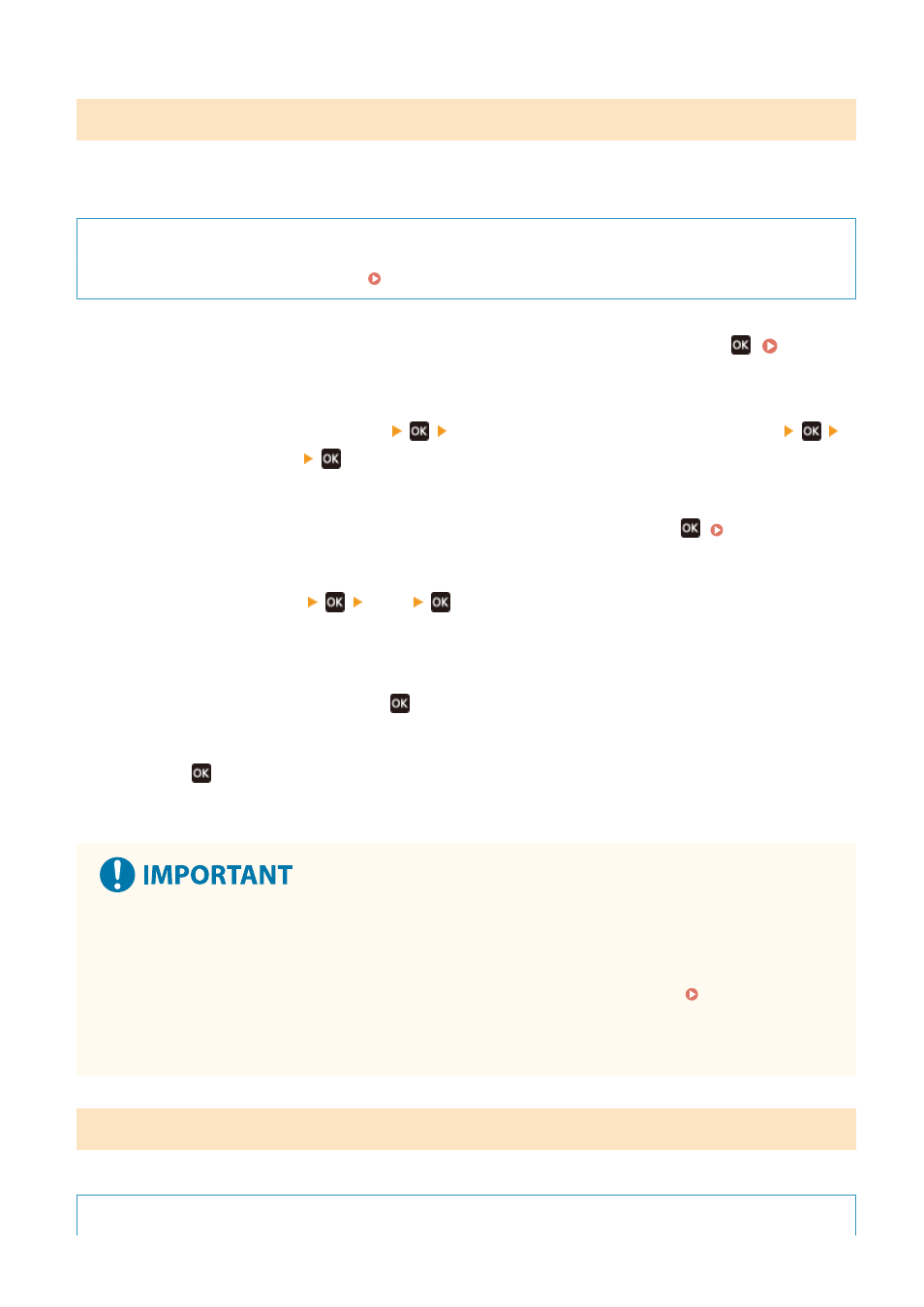
Updating the Firmware via the Internet
Use the operation panel to update the firmware via the Internet. You cannot update it using Remote UI from a
computer.
Administrator privileges are required. When the firmware has been updated, the machine restarts automatically.
Required Preparations
●
Connect the machine to the Internet. Setting Up the Network(P. 50)
1
On the operation panel, select [Menu] in the [Home] screen, and press
2
Press [Management Settings]
[Remote UI Settings/Update Firmware]
[Update Firmware]
.
➠
The [Update Firmware] screen is displayed.
If the login screen appears, enter the System Manager ID and PIN, and then press
3
Press [Via Internet]
[Yes]
.
➠
The firmware update confirmation screen is displayed.
4
In the licensing screen, press
.
5
Press
.
➠
Downloading of the firmware starts.
●
Do not turn the machine OFF while it is restarting or during the firmware update. Doing so may cause the
update to fail.
●
Failed updating may result in an error message appearing during startup and the machine being unusable.
In this event, use the dedicated recovery firmware to redo the update via a computer. Updating the
Firmware via a Computer(P. 370)
* Download the dedicated recovery firmware from the Canon website for your country/region.
https://global.canon/en/support
Updating the Firmware via a Computer
Update the firmware from a computer connected to the machine via wired LAN or USB.
Required Preparations
Managing the Machine
370