Canon imageCLASS MF275dw Wireless All-In-One Monochrome Laser Printer User Manual
Page 274
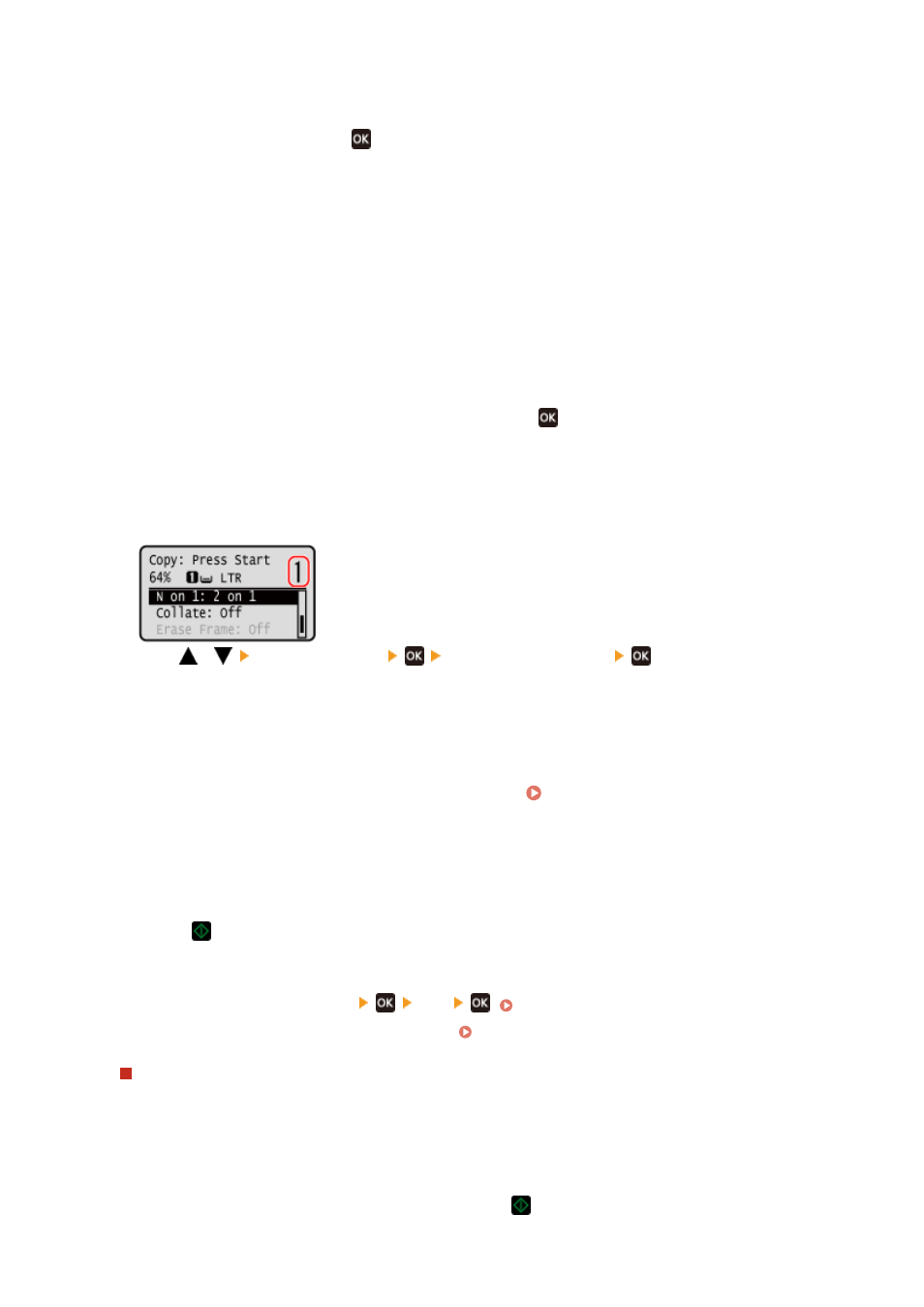
3
Select a combination of the number of pages to be combined and whether to use 2-
sided copying, and Press
.
[2 on 1 1->2-Sided]
Combine a 2-page original onto one side of a sheet of paper using 2-sided copying.
[4 on 1 1->2-Sided]
Combine a 4-page original onto one side of a sheet of paper using 2-sided copying.
[2 on 1 1->1-Sided]
Combine a 2-page original onto one side of a sheet of paper using 1-sided copying.
[4 on 1 1->1-Sided]
Combine a 4-page original onto one side of a sheet of paper using 1-sided copying.
4
Select the size of the placed original, and press
.
➠
The copy screen is displayed.
5
Set the number of copies.
Press
/
[Number of Copies]
set the number of copies
, or use the numeric keys to
enter the number of copies.
* When you use Paper Save to make copies, the copy ratio is set automatically according to the paper size
used for copying and the number of pages being combined. You can also press [Copy Ratio] to manually
change the copy ratio.
6
Configure the other copy settings, as needed. Additional Copying Features (5 Lines
LCD Model)(P. 257)
●
You can adjust the density and image quality.
●
You can change the number of pages to be combined and the 2-sided copy settings selected in 3.
7
Press
.
➠
Copying starts.
●
To cancel copying, press [Cancel]
[Yes]
. Canceling Copy Operations(P. 275)
●
Use [Status Monitor] to view the copy job status. Viewing the Print Job Status and Log(P. 198)
When [Scan Next] appears
When an original is placed on the platen glass and copied using 2-sided copying or N on 1, the screen is
displayed for scanning the next original.
1
Select the Paper size.
Only displayed when 2-sided copying is specified.
2
Place the next original on the platen glass, and press
.
Copying
265