Printouts are faded, Printouts are faded(p. 510), Step 1: checking the paper and toner cartridge – Canon imageCLASS MF275dw Wireless All-In-One Monochrome Laser Printer User Manual
Page 519
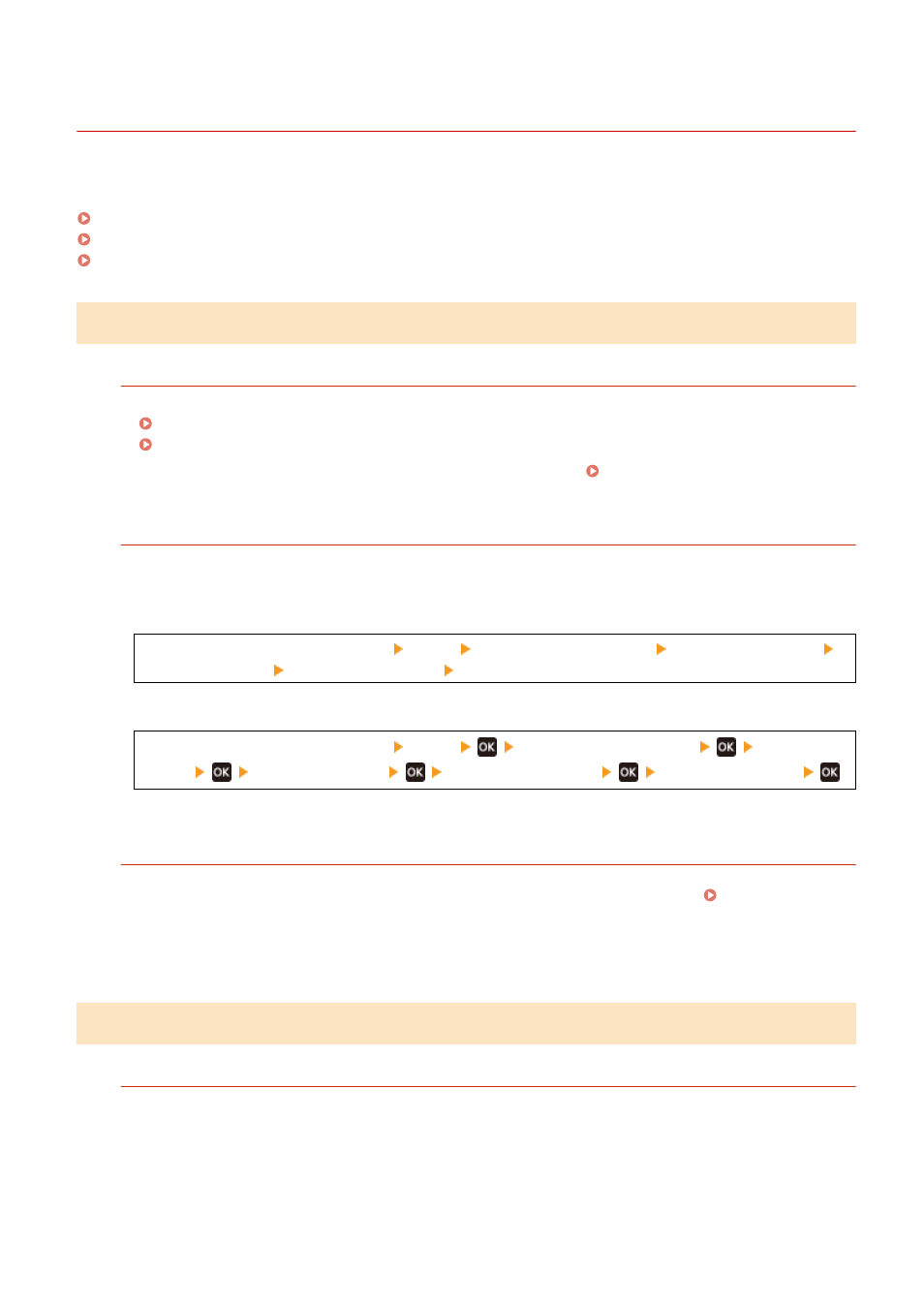
Printouts Are Faded
94LS-0EL
Troubleshoot by checking the following steps:
Step 1: Checking the Paper and Toner Cartridge(P. 510)
Step 2: Checking the Usage Environment of the Machine(P. 510)
Step 3: Checking the Special Processing Setting(P. 511)
Step 1: Checking the Paper and Toner Cartridge
Are You Using Appropriate Paper?
●
Check whether the paper in the machine is usable, and replace it with appropriate paper, as needed.
Usable Paper(P. 20)
Loading Paper(P. 133)
●
Set the paper size and type correctly according to the loaded paper. Specifying the Paper Size and
Type(P. 140)
Does the Printed Toner Flake Off Depending on Paper Type or Usage Environment?
If so, setting [Reduce Toner Flaking] to [Mode 1] may improve the problem. If that does not work, select [Mode
2].
Touch Panel Model
[Home] screen on the operation panel [Menu] [Adjustment/Maintenance] [Adjust Image Quality]
[Special Processing] [Reduce Toner Flaking] [Mode 1] or [Mode 2]
5 Lines LCD Model
[Home] screen on the operation panel [Menu]
[Adjustment/Maintenance]
[Adjust Image
Quality]
[Special Processing]
[Reduce Toner Flaking]
[Mode 1] or [Mode 2]
* When this setting is enabled, ghost images may appear in unprinted areas.
Have the Toner Cartridge Reached the End of Their Lifetime?
Parts inside the toner cartridge may have deteriorated. If this symptom occurs, it is recommended to replace
the toner cartridge regardless of the remaining amount of toner or messages displayed. Replacing the
* Depending on the usage condition of the machine, the actual remaining amount of toner may be lower than
indicated or the parts may be deteriorated.
Step 2: Checking the Usage Environment of the Machine
Are You Using the Machine in an Environment with Sudden Temperature Changes?
Sudden temperature changes can create condensation, which can result in faded or blurry images and text.
Continuing to use the machine under these conditions may result in paper jams, printing defects, faults, or
other problems. Allow the machine to adjust to the ambient temperature and humidity for at least 2 hours
before use.
Troubleshooting
510