Copying, Copying(p. 246) – Canon imageCLASS MF275dw Wireless All-In-One Monochrome Laser Printer User Manual
Page 255
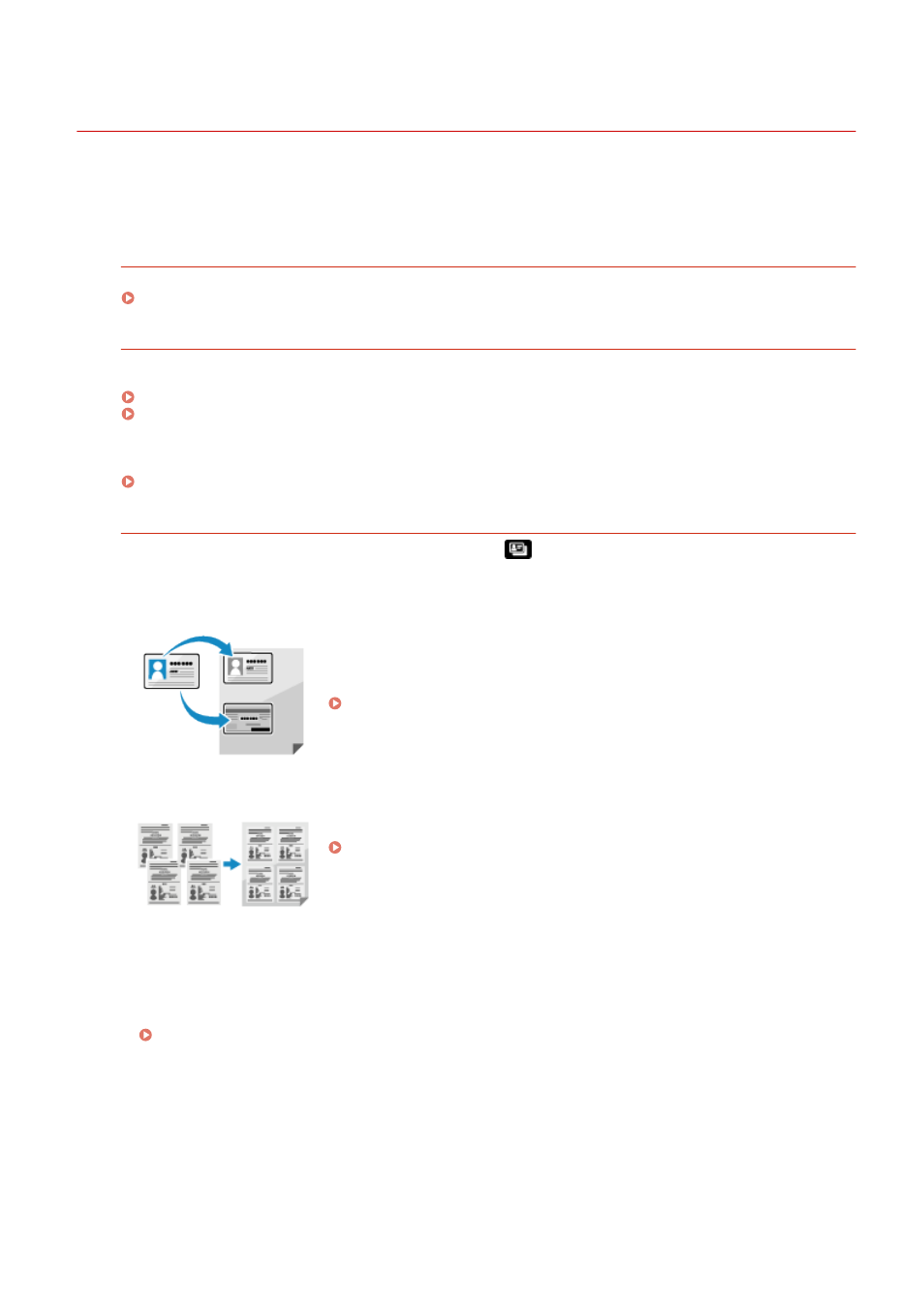
Copying
94LS-06K
You can easily copy documents, photos, and other printed materials ("originals") using the copy function of the
machine. In addition to basic copy settings, the machine also has settings for copying according to your original and
purpose. Configure these settings when copying for more efficient operations and to save paper.
Basic Copy Operations
You can set the copy ratio (for enlarging or reducing), number of copies, and other basic settings.
Copying According to Your Original and Purpose
You can perform 2-sided copying and adjust the image quality and other settings to suit your original and
purpose.
Additional Copying Features (Touch Panel Model)(P. 251)
Additional Copying Features (5 Lines LCD Model)(P. 257)
This allows you to quickly make copies using a combination of N on 1 and 2-sided copying from the [Home]
screen on the operation panel.
Copying for Specific Operations
The ID Card Copy function can be quickly performed from
on the operation panel or from the [Home]
screen, and the Passport Copy function can be quickly performed from the [Home] screen.
ID Card Copy
Copies the front and back sides of a driver's license or other ID card on the
same sheet of paper at 100% magnification. This is convenient, for example,
when copying ID cards at reception.
Copying Both Sides of ID Cards onto One Sheet(P. 267)
Passport Copy
Copies multiple passports together onto one sheet of paper.
Copying Multiple Passports onto One Sheet(P. 271)
◼
See Also
When Results Are Not as Expected
If print results are too dark or too faint, adjust the print density.
Adjusting the Print Density(P. 480)
Copying
246