Special processing, Special paper processing – Canon imageCLASS MF275dw Wireless All-In-One Monochrome Laser Printer User Manual
Page 418
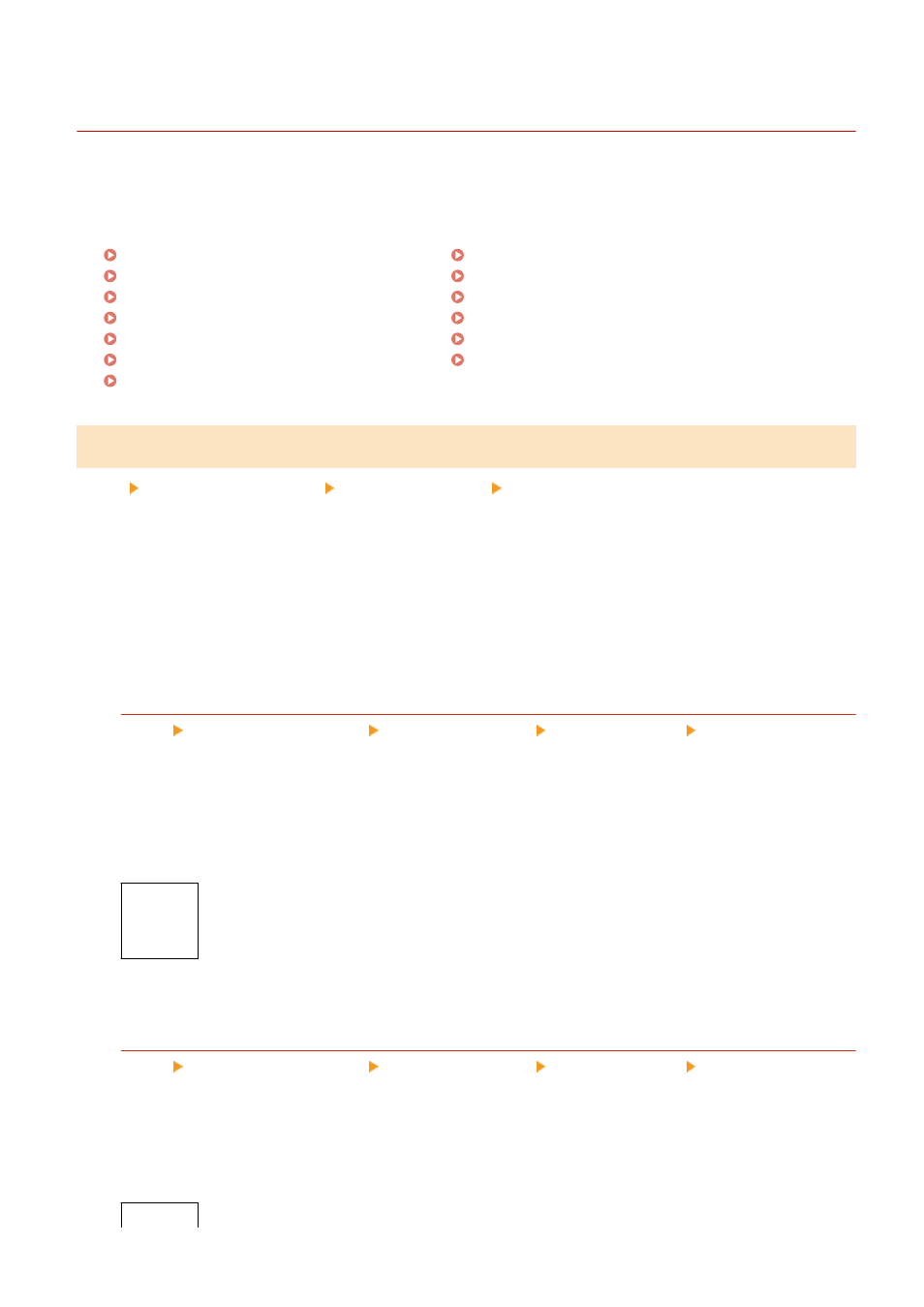
[Special Processing]
94LS-0A6
Use a range of processes to resolve problems that arise due to factors such as the paper type, the material used, or its
condition.
* Values in bold red text are the default settings for each item.
[Special Paper Processing](P. 409)
[Reduce Ppr. Sticking at Output](P. 410)
[High Humidity Mode](P. 410)
[Low Humidity Mode](P. 410)
[Reduce Ghosting 1](P. 411)
[Prevent Fogging](P. 411)
[Reduce Toner Flaking](P. 411)
[Correct Paper Conveyance](P. 411)
[Talc Paper Mode](P. 412)
[Correct Blurry Image for Copy](P. 412)
[Correct Blurry Image](P. 412)
[Transfer Adjustment Mode](P. 412)
[Reduce Faint Print After Replacing Cart.](P. 412)
[Special Paper Processing]
[Menu] [Adjustment/Maintenance] [Adjust Image Quality] [Special Processing]
Specify special processing for the paper in the following situations:
●
If you are using special paper
- To print on the back of printed paper
- For paper with a rough surface
●
If the envelope flap is stuck down
●
If the paper curls during printing
[Manual Back Side Print (2-Sided Only)]
[Menu] [Adjustment/Maintenance] [Adjust Image Quality] [Special Processing] [Special Paper
Processing]
If you are using paper that has already been printed on, printing on the back side may appear faint. If so,
specifying [On] for that paper source may improve the print results.
* When this is set to [On], if some time has passed since the front side of the paper was printed, or depending
on the operating environment humidity, changes in image quality may occur.
[Drawer 1]
[
Off
]
[On]
*1
May not be displayed depending on the model, the installed options, and other settings.
[Rough Surface Paper Mode]
[Menu] [Adjustment/Maintenance] [Adjust Image Quality] [Special Processing] [Special Paper
Processing]
if you are using paper with a rough surface, printed images may appear faint. If so, specifying [On] for that
paper source may improve the print results.
* Specifying [On] in this setting may lead to slower print speeds or changes in the image quality.
[Drawer 1]
Settings Menu Items
409