Canon imageCLASS MF275dw Wireless All-In-One Monochrome Laser Printer User Manual
Page 270
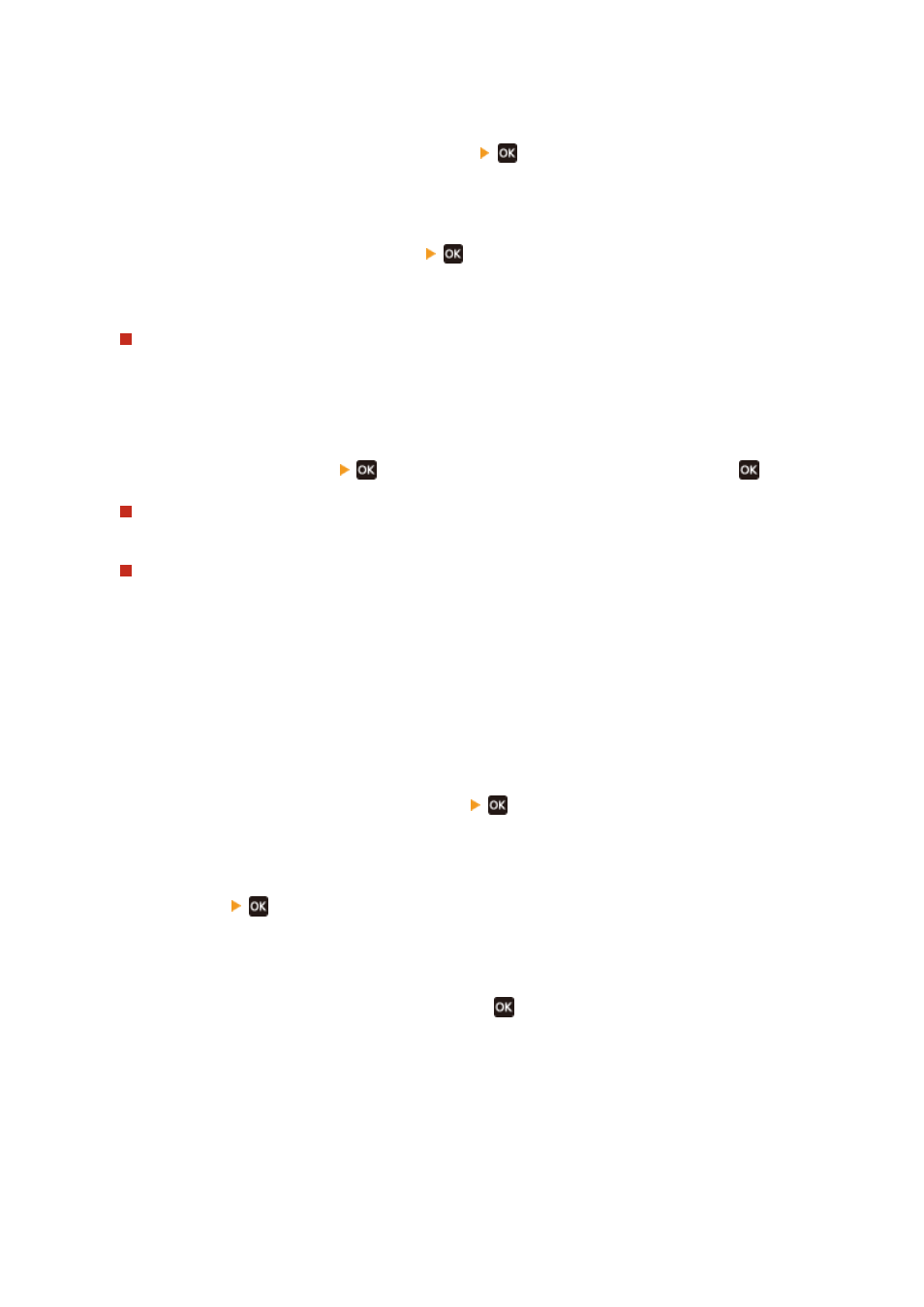
◼
Selecting the Image Quality for the Original Type
1
Press [Original Type] on the copy screen
.
➠
The [Original Type] screen is displayed.
2
Select the original type, and press
.
➠
The copy screen reappears.
When Copying Originals with Both Text and Photos
Select [Text/Photo (High Speed)] or [Text/Photo (Quality)].
Giving Priority to Speed over Image Quality
Place the original in the feeder, and select [Text/Photo (High Speed)].
Giving Priority to Image Quality over Speed
Press [Text/Photo (Quality)]
, adjust to make text or photos more visible, and press
.
Copying Photos Containing Halftone Dots such as in Magazines
Select [Photo].
Copying Originals with Large Volumes of Text such as Research Papers
Select [Text].
◼
Erasing Dark Borders and Shadows around Edges of the Original (Erase Frame)
This function erases the dark borders and shadows that appear around the edges in the copied image when copying
originals that are smaller than the paper size or thick originals.
* This cannot be set at the same time as N on 1.
1
Press [Erase Frame] on the copy screen
.
➠
The [Erase Frame] screen is displayed.
2
Press [On]
.
➠
The screen for specifying the frame width to erase is displayed.
3
Enter the frame width to erase, and press
.
➠
The [Scan Size] screen is displayed.
When you are copying at an enlarged or reduced size, the function automatically changes the size of the
frame width to erase to match the copy ratio setting.
4
Select the size of the placed original.
➠
The copy screen reappears.
Copying
261