Auto error skip, Timeout, Ufr ii – Canon imageCLASS MF275dw Wireless All-In-One Monochrome Laser Printer User Manual
Page 437
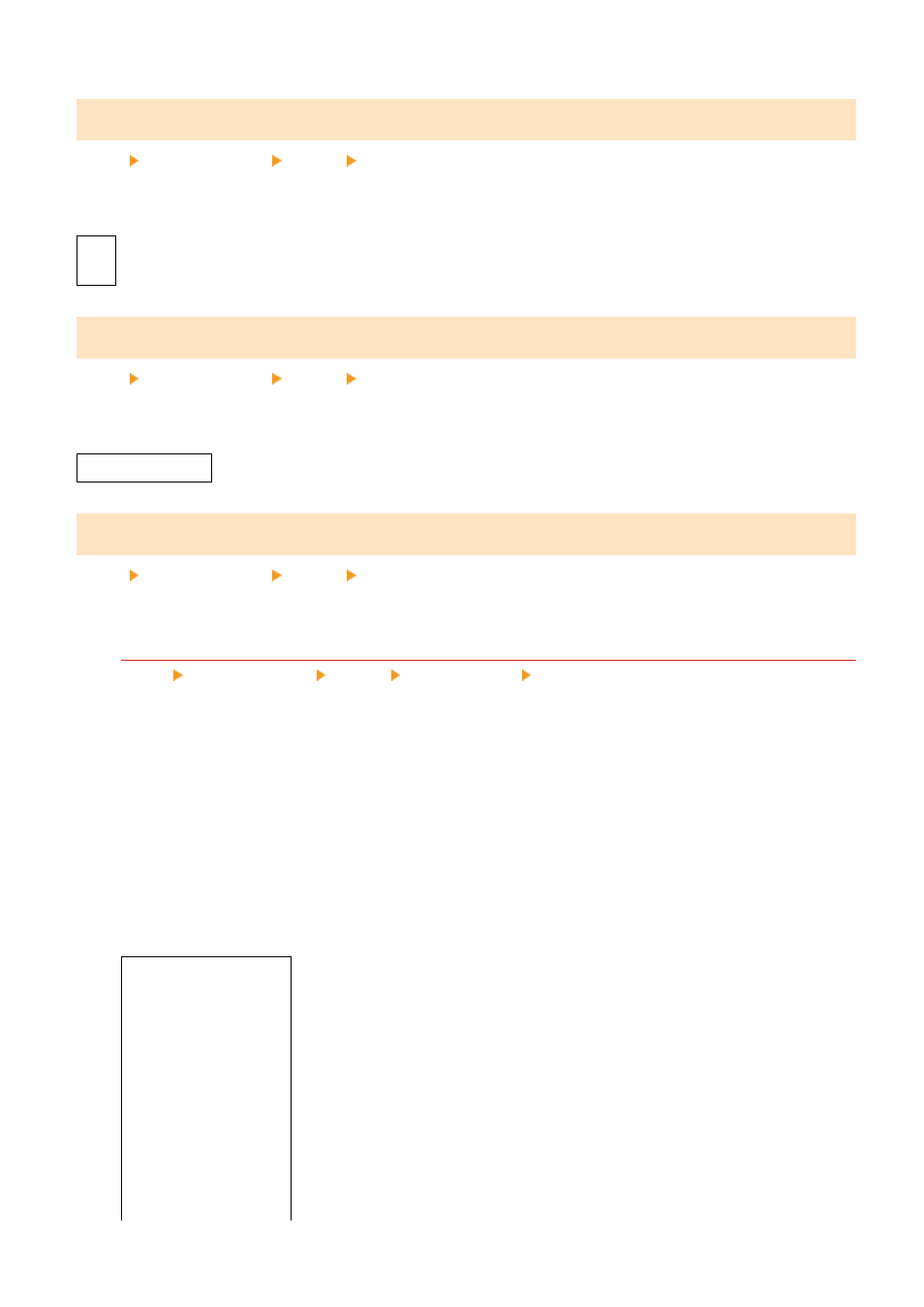
[Auto Error Skip]
[Menu] [Function Settings] [Printer] [Printer Settings]
Specify whether to continue printing if an error occurs during printing.
It is recommended that the [Off] setting normally be used so that printing stops when an error occurs.
[
Off
]
[On]
[Timeout]
[Menu] [Function Settings] [Printer] [Printer Settings]
Specify the time from the start of waiting to receive print data until reception times out when print data reception is
interrupted.
5 to
15
to 300 (sec.)
[UFR II]
[Menu] [Function Settings] [Printer] [Printer Settings]
Specify the print data processing method used when the UFR II Printer Driver is used.
[Halftones]
[Menu] [Function Settings] [Printer] [Printer Settings] [UFR II]
Specify the print method used to reproduce halftones (intermediate areas between light and dark areas)
according to the print data content.
To print at high definition with clear text outlines
Specify [Resolution]. This is useful for printing files with text and fine lines.
To print at a higher resolution than the [Resolution] setting, specify [High Resolution]. This is useful for
printing data with fine lines and small text, such as CAD files.
* Selecting [High Resolution] may reduce the consistency of textures.
To print with highlighted contrast between light and dark areas
Specify [Color Tone]. This is useful for printing image files such as photos.
To print with smoother gradations and outlines
Specify [Gradation]. This is useful for printing files such as figures that use tonal gradations.
[Resolution/Gradation]
*1
[Text]
[
Resolution
]
[Color Tone]
[Gradation]
[High Resolution]
[Graphics]
[Resolution]
[
Color Tone
]
[Gradation]
[High Resolution]
Settings Menu Items
428