005(p. 576) #012(p. 576) #018(p. 576) #022(p. 576) – Canon imageCLASS MF275dw Wireless All-In-One Monochrome Laser Printer User Manual
Page 585
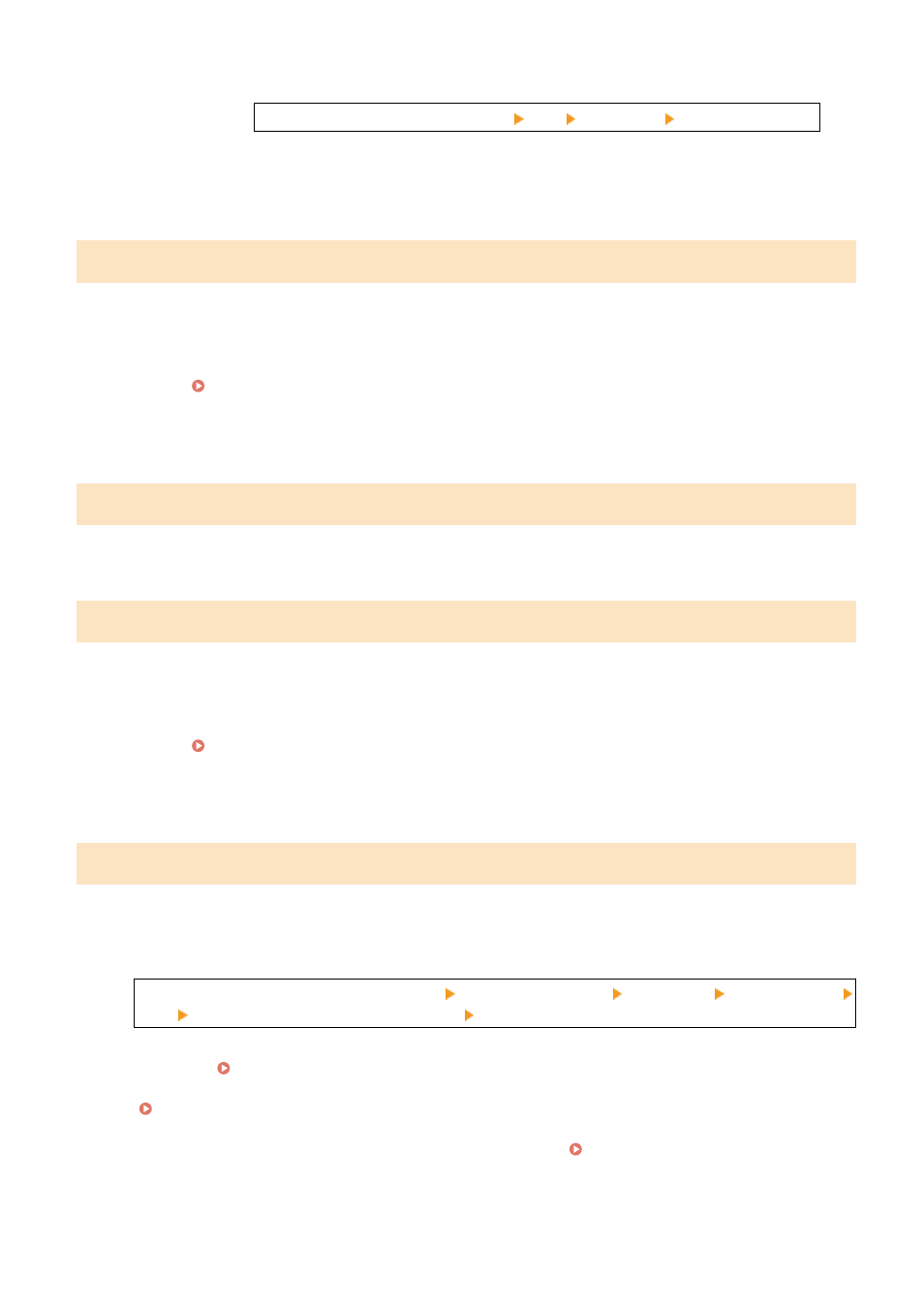
●
Change the set resolution to a lower resolution when scanning the original.
[Home] screen on the operation panel [Fax] [Resolution] select the resolution.
Cannot Receive a Fax
Ask the sender to divide the original or lower the resolution and send the fax again.
#005
There was no response from the other party's device within the time limit.
Did You Specify an Overseas Destination?
You may not have been able to connect correctly to the destination. After entering the international access
number or country code, enter the wait time (pause) or lower the communication start speed before sending
the fax. Cannot Send a Fax to an International Destination(P. 553)
Is the Other Party's Device Ready to Receive a Fax?
The power of the other party's device may not be turned on, or the RX Mode may not be configured correctly.
Have the other party check these.
#012
The receiving device is out of paper (recording paper).
Have the other party add more paper.
#018
There was no response from the other party's device due to it being busy or another reason.
Did You Specify an Overseas Destination?
You may not have been able to connect correctly to the destination. After entering the international access
number or country code, enter the wait time (pause) or lower the communication start speed before sending
the fax. Cannot Send a Fax to an International Destination(P. 553)
Is the Other Party's Device Ready to Receive a Fax?
The power of the other party's device may not be turned on, or the RX Mode may not be configured correctly.
Have the other party check these.
#022
Sending of faxes from a computer is restricted. Alternatively, the destination specified as the forwarding destination
may have been deleted from the Address Book.
To Cancel Restriction of Sending Faxes from a Computer, Change the [Fax TX Settings] Setting.
Log in to Remote UI in System Manager Mode [Settings/Registration] [TX Settings] [Fax TX Settings]
[Edit] select the [Allow Fax Driver TX] checkbox [OK]
On the operation panel, select [Menu] in the [Home] screen, and then select [Function Settings] to change
the setting. [Allow Fax Driver TX](P. 439)
Register the Forwarding Destination to the Address Book.
Registering Destinations to the Address Book (Remote UI) (Touch Panel Model)(P. 157)
Check Whether the Fax That Could Not Be Forwarded Is Saved in the Memory.
If the fax is saved in the memory, you can try forwarding it again. Checking Faxes that Failed to Be
Troubleshooting
576