Cannot save scanned data to a computer, Step 1: checking the occurrence of the problem, Step 2: checking the status of the computer – Canon imageCLASS MF275dw Wireless All-In-One Monochrome Laser Printer User Manual
Page 553: Step 3: checking the status of the machine
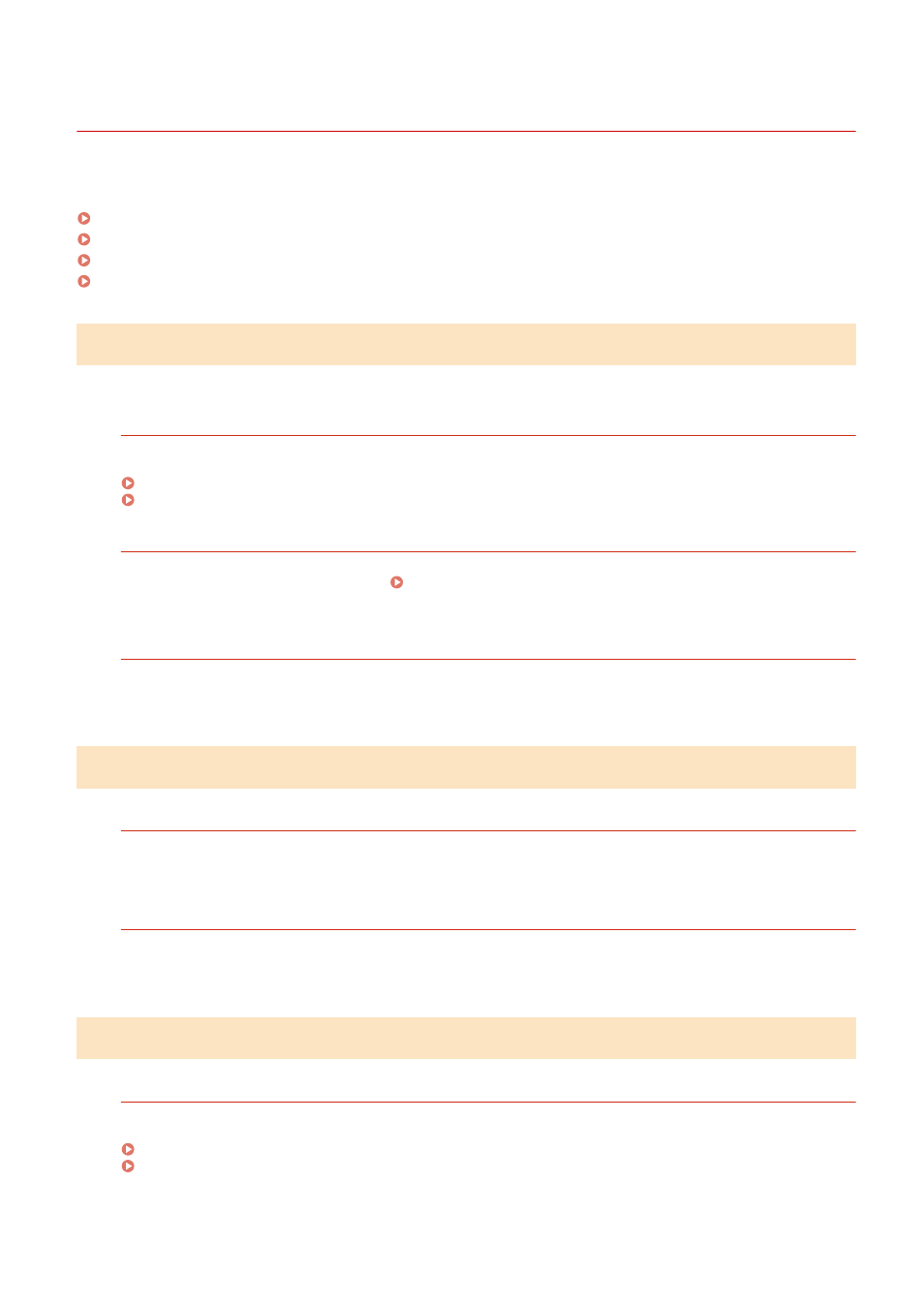
Cannot Save Scanned Data to a Computer
94LS-0FW
Use the following steps to check the status of the computer used as the store location and the machine:
Step 1: Checking the Occurrence of the Problem(P. 544)
Step 2: Checking the Status of the Computer(P. 544)
Step 3: Checking the Status of the Machine(P. 544)
Step 4: Checking the Store Location of the Scanned Data(P. 545)
Step 1: Checking the Occurrence of the Problem
Check using the following in the order below:
Does the Problem Occur on All Computers?
If so, check the network status and settings of the machine. If the machine is not connected to a network,
reconfigure the network settings.
Checking the Network Status and Settings(P. 89)
Are You Saving Scanned Data to the Computer for the First Time?
If so, make preparations such as installing the scanner driver (ScanGear MF) and application (MF Scan Utility) to
the computer used as the store location. Preparing to Save Scanned Data to a Computer(P. 202)
On the Screen for Selecting the Computer to Be Used as the Store Location, Is the
Computer Displayed? (Only When Scanning from the Machine)
If the computer to be used as the store location is not displayed, scanned data communication may be blocked
due to the security software settings.
For details about the security software settings, contact the software manufacturer.
Step 2: Checking the Status of the Computer
Did You Install and Update the Security Software?
If so, the security may have been strengthened, preventing communication between the machine and
computer.
For a workaround, contact the software manufacturer.
Reinstall the Scanner Driver.
Uninstall the installed driver, and then reinstall it.
For details about uninstalling and installing drivers, see the driver manual at the online manual site.
https://oip.manual.canon/
Step 3: Checking the Status of the Machine
Was the IP Address of the Machine or Other Device Changed?
If so, check whether the machine and other device have the same IP address. If they have the same IP address,
change it to a different IP address.
Troubleshooting
544