Canon imageCLASS MF275dw Wireless All-In-One Monochrome Laser Printer User Manual
Page 373
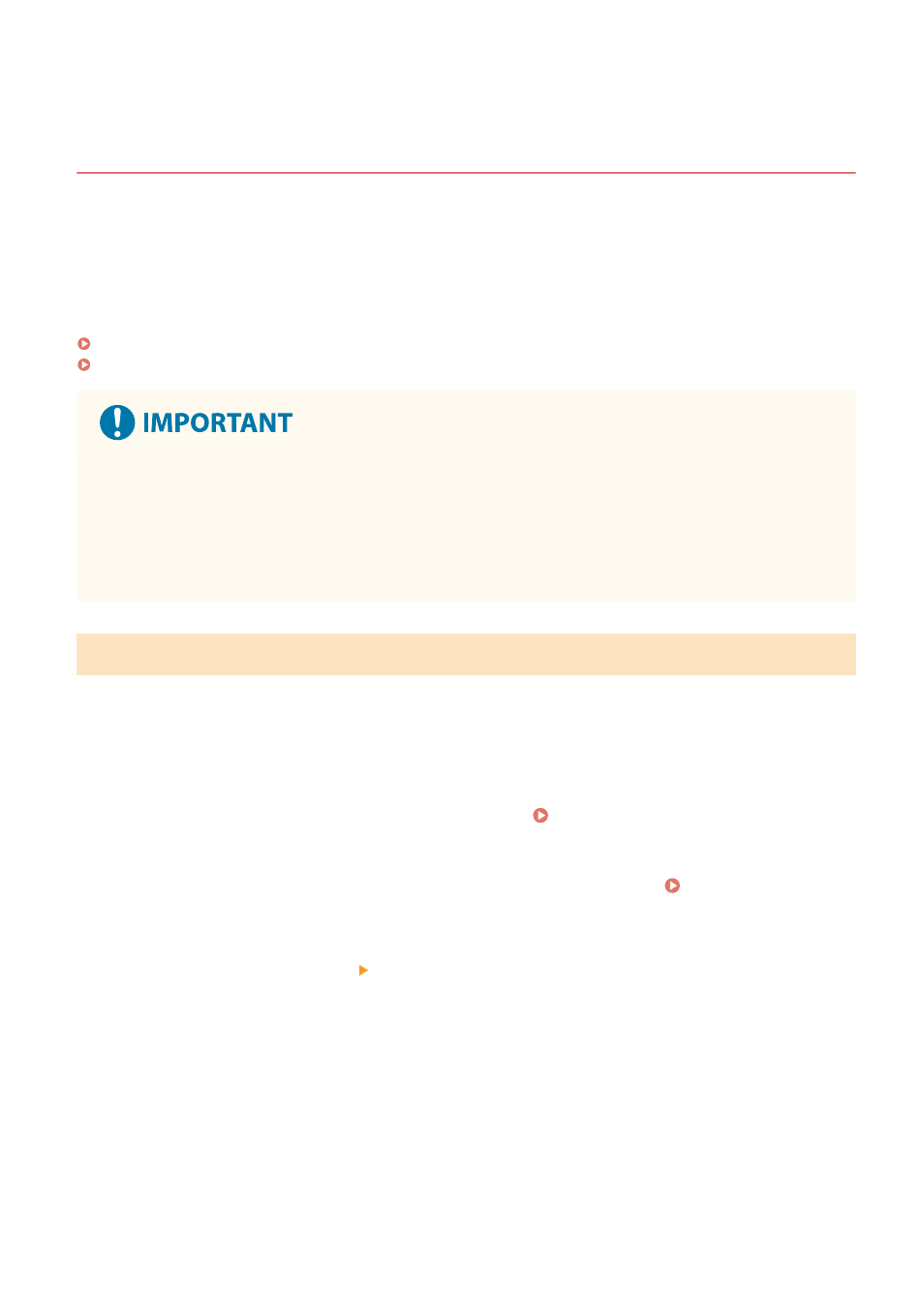
Importing and Exporting the Address Book (Touch
Panel Model)
94LS-09J
You can write the Address Book to files and save (export) them to a computer. You can also load an exported file and
apply (import) the Address Book to the machine.
You can use the import and export functions to back up the Address Book in case of an accident.
In addition, an exported file can be imported to another device to enable sharing of the Address Book with another
device without having to register destinations or configure settings.
Exporting the Address Book(P. 364)
Importing the Address Book(P. 365)
Do Not Turn OFF the Machine until the Import or Export Is Complete.
●
It may take a few minutes until the process is completed. Turning OFF the machine during processing may
cause data corruption or damage the machine.
Do Not Operate the Machine during Import or Export.
●
Before import or export, check that the machine is not printing or performing other operations.
Exporting the Address Book
Select the items to export and write them to a file. When exporting the Address Book, select the file format that suits
your needs.
Export the Address Book using Remote UI from a computer. You cannot use the operation panel to export it.
Administrator privileges are required.
1
Log in to Remote UI in System Manager Mode. Starting Remote UI(P. 350)
2
On the Portal page of Remote UI, click [Settings/Registration]. Portal Page of
Remote UI(P. 352)
3
Click [Data Management] [Export].
➠
The [Export] screen is displayed.
4
Click [Start Exporting] to save the exported data as a file to a computer.
5
Log out from Remote UI.
Managing the Machine
364