Key and button indicators, Search function – Canon imageCLASS MF275dw Wireless All-In-One Monochrome Laser Printer User Manual
Page 596
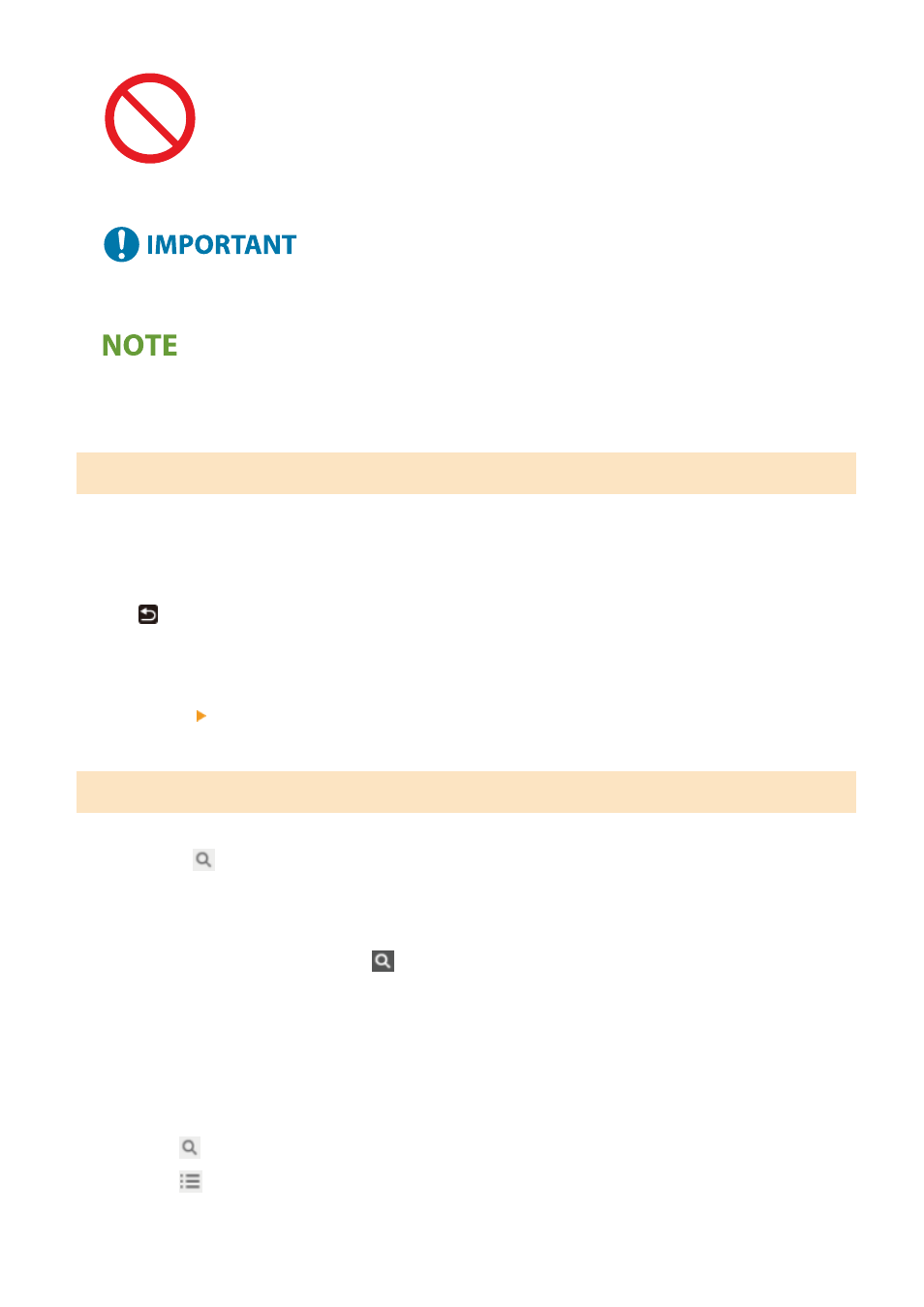
Indicates an operation that must not be performed. Read these items carefully,
and make sure not to perform the described operations.
Indicates important requirements and restrictions for security and data
protection as well as precautions that should be observed. Be sure to read these
items to avoid malfunction, fault, or property damage due to incorrect operation.
Indicates a clarification of an operation, or contains additional explanations for a
procedure.
Key and Button Indicators
The operation panel keys and buttons displayed on the screen are indicated as follows:
Operation Panel Keys
Indicated with an icon.
Example:
Back key
Buttons Displayed on the Operation Panel and Computer Screen
Enclosed in square brackets [ ].
Example:
[Menu]
[Cancel] [Yes]
[Settings applied.]
Search Function
1
Click [
] at the top of the screen.
➠
The search keyword input field is displayed at the top left of the screen.
2
Enter a keyword, and click [
] or press the [Enter] key on the computer.
●
Separate multiple keywords with spaces to search for pages that include all keywords.
●
Enclose keywords in double quotation marks (") to search for pages that only contain complete matches
including spaces.
3
Click the search result to view the page.
●
Click [
] to show or hide the search results.
●
Click [
] to display the contents.
Appendix
587