Setting ipv4 addresses, Setting ipv4 addresses(p. 71), Touch panel model – Canon imageCLASS MF275dw Wireless All-In-One Monochrome Laser Printer User Manual
Page 80
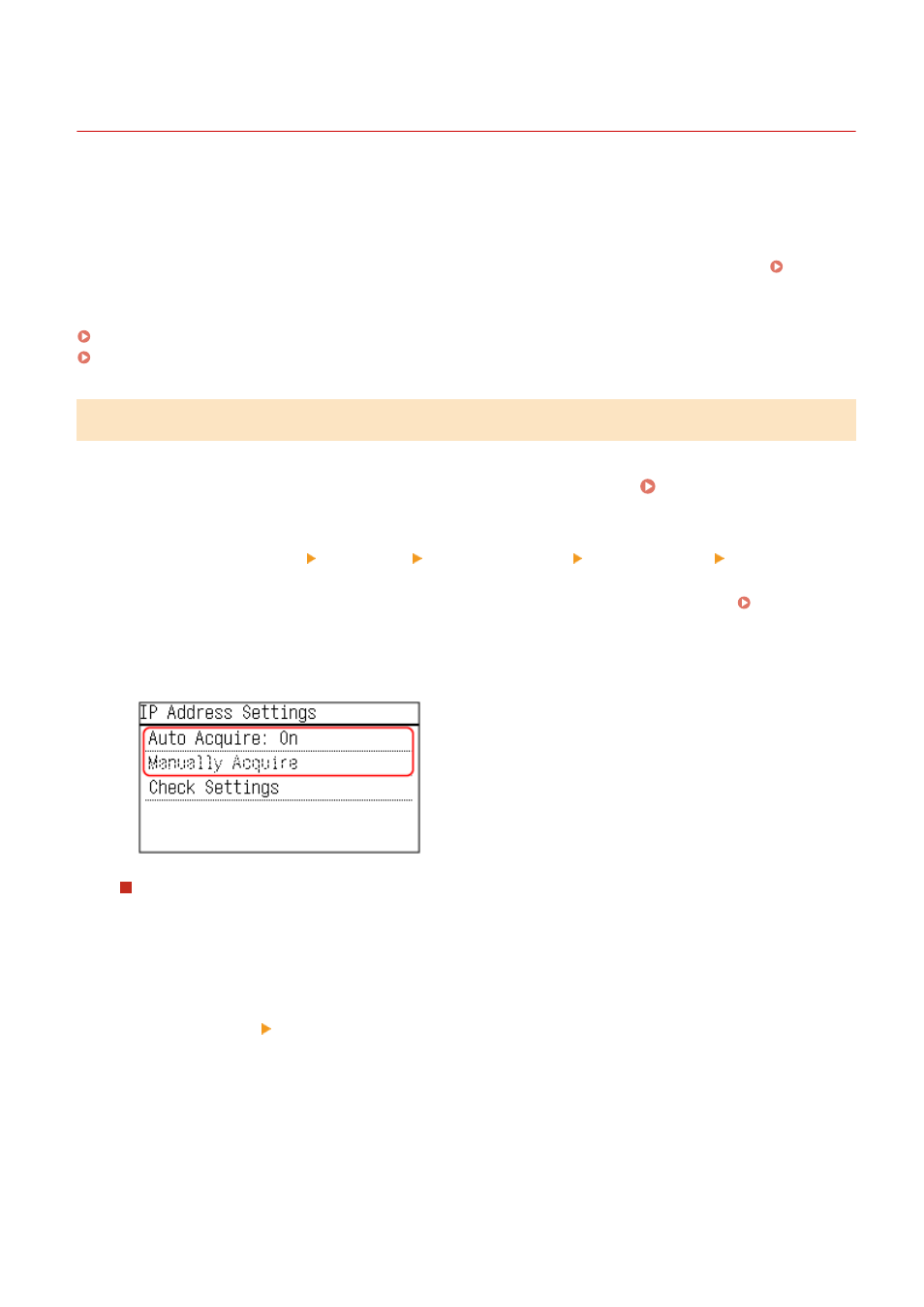
Setting IPv4 Addresses
94LS-01H
The machine's IPv4 address can either be assigned automatically using DHCP or entered manually.
By default, the IPv4 address is set automatically when connected to a wired or wireless LAN, but you can set it or
change it manually according to your usage environment and purpose.
This section describes how to configure the settings using the operation panel.
You can also set the IPv4 address using Remote UI from a computer after it has been set on the machine. Managing
the Machine from a Computer (Remote UI)(P. 349)
Administrator privileges are required. The machine must be restarted to apply the settings.
Touch Panel Model(P. 71)
5 Lines LCD Model(P. 73)
Touch Panel Model
1
On the operation panel, press [Menu] in the [Home] screen. [Home] Screen(P. 113)
2
Press [Preferences] [Network] [TCP/IP Settings] [IPv4 Settings] [IP Address
Settings].
If the login screen appears, enter the System Manager ID and PIN, and then press [Log In]. System
3
Set the IP address.
When Manually Setting the IP Address
1
Press [Auto Acquire].
➠
The [Auto Acquire] screen is displayed.
2
Set [Select Protocol] to [Off], and press [Apply].
3
Press [Auto IP] [Off].
➠
The IP address input screen is displayed.
4
Press [Apply].
➠
The [IP Address Settings] screen is displayed.
5
Press [Manually Acquire].
➠
The IP address input screen is displayed.
6
Enter the IP address and press [Apply].
Setting Up
71