Printer settings, Prioritize driver settings when printing, Copies – Canon imageCLASS MF275dw Wireless All-In-One Monochrome Laser Printer User Manual
Page 433
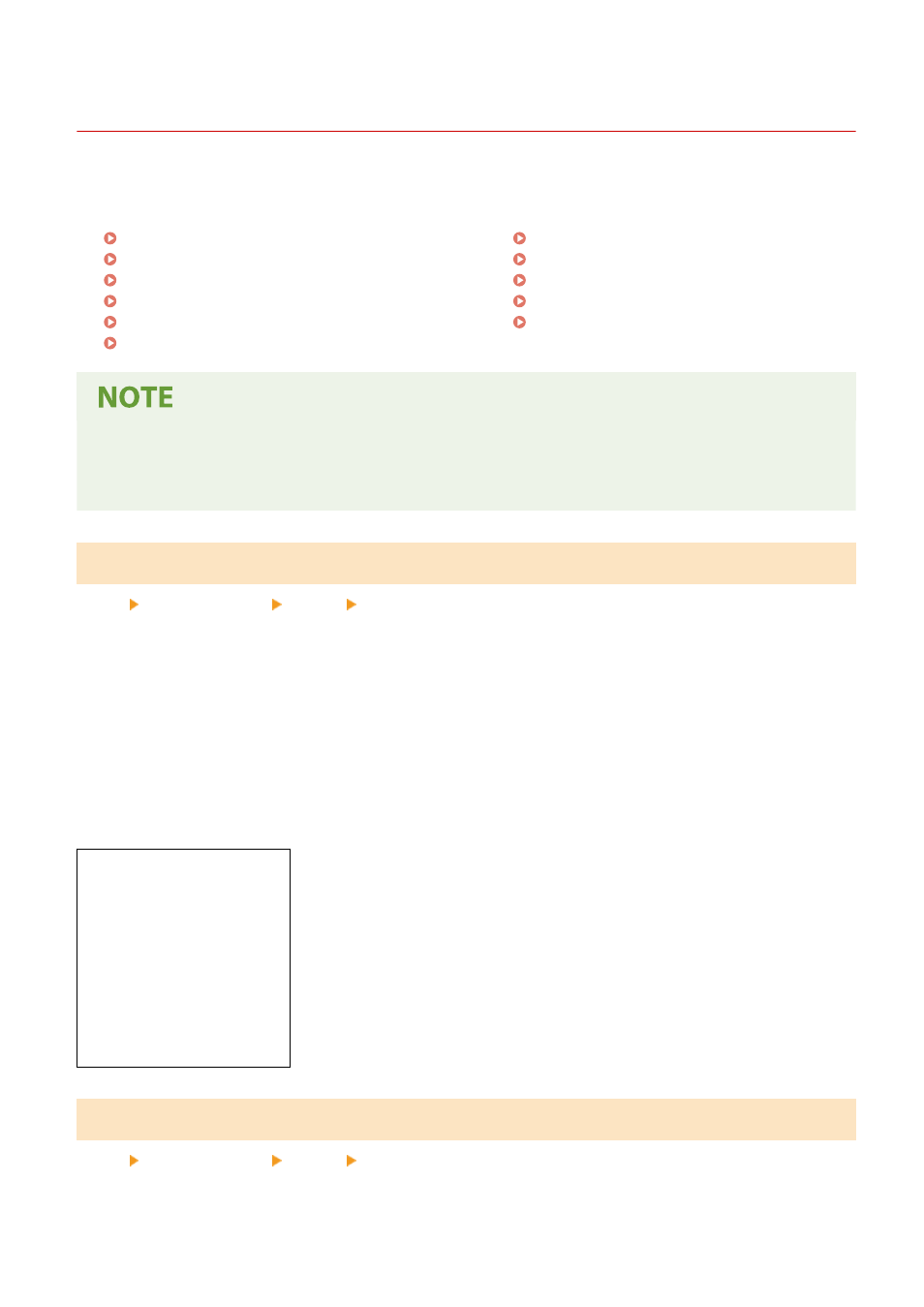
[Printer Settings]
94LS-0AK
Specify the settings for printer operation and for processing print data.
* Values in bold red text are the default settings for each item.
[Prioritize Driver Settings When Printing](P. 424)
[Copies](P. 424)
[2-Sided Printing](P. 425)
[Default Paper](P. 425)
[Paper Size Override](P. 425)
[Print Quality](P. 425)
[Layout](P. 426)
[Auto Error Skip](P. 428)
[Timeout](P. 428)
[UFR II](P. 428)
[Imaging Settings](P. 429)
If the Operation Panel and Printer Driver Have the Same Settings
●
Priority is given to the printer driver settings. The operation panel settings are valid for operating systems
such as UNIX printing where printer drivers cannot be used and when printing from mobile devices.
[Prioritize Driver Settings When Printing]
[Menu] [Function Settings] [Printer] [Printer Settings]
Specify whether the printer driver settings are given priority over the paper size and type specified in [Paper Settings]
in the [Home] screen.
If you specify [On] in this setting, the machine will print from the paper source specified by the printer driver,
regardless of the paper setting on the machine.
Also, if [On] is specified here and the size of the paper loaded differs markedly from that specified in the printer driver
settings, you can specify whether printing proceeds anyway or printing is stopped and an error message is displayed.
* Note that specifying [On] in this setting when the paper loaded in the machine does not match the paper specified
by the printer driver could lead to paper jams or printing errors.
* Several sheets of paper may be printed even if the machine is configured to cancel printing when an error message
is displayed.
[Drawer 1]
[
Off
]
[On]
[Priority Target]
[
Paper Size and Type
]
[Size Mismatch Action]
[
Force Output
]
[Display Error]
[Paper Type Only]
[Copies]
[Menu] [Function Settings] [Printer] [Printer Settings]
Specify the number of copies to be printed.
Settings Menu Items
424