Copying passport (5 lines lcd model) – Canon imageCLASS MF275dw Wireless All-In-One Monochrome Laser Printer User Manual
Page 282
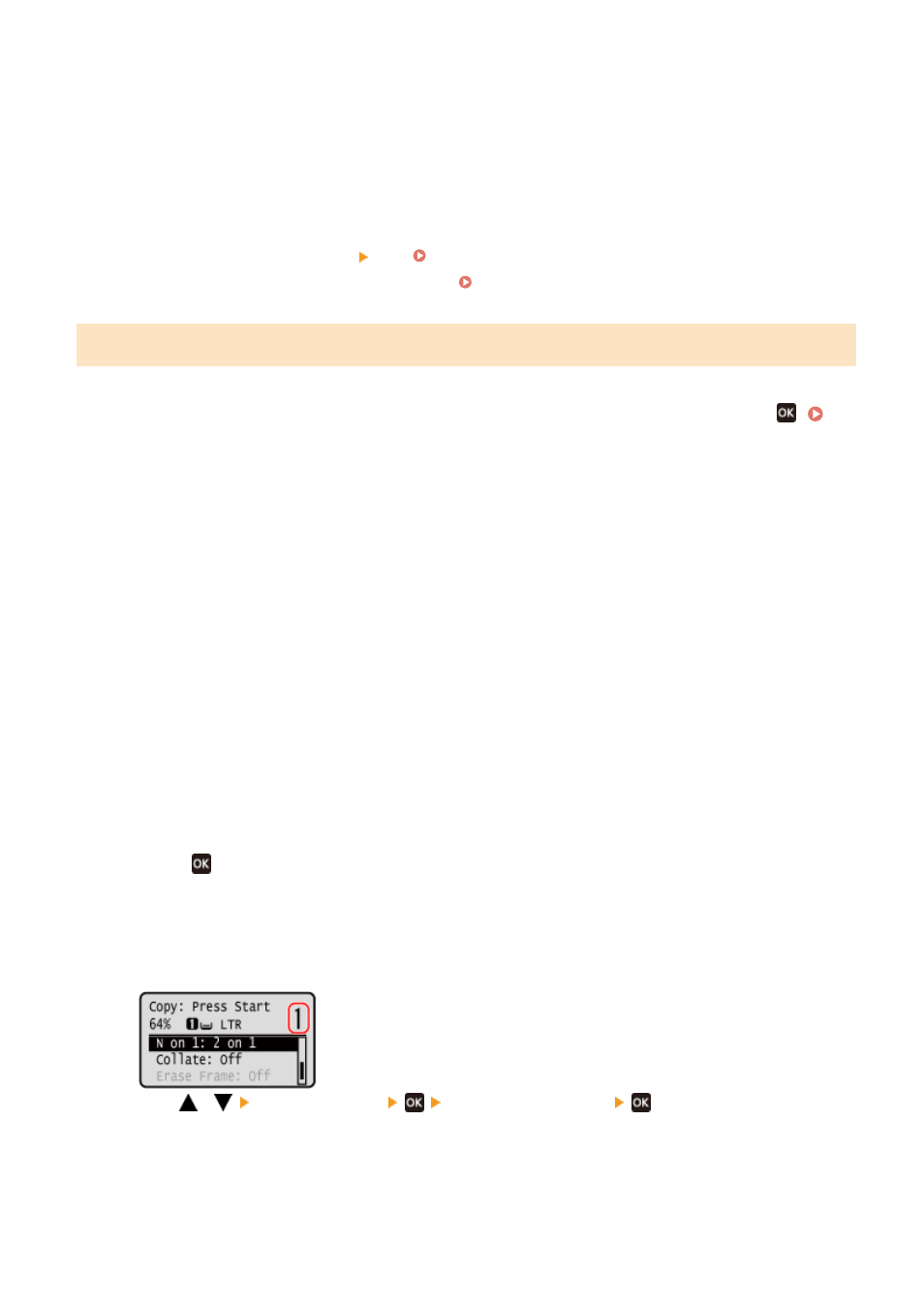
➠
The next passport is scanned, and the same screen is displayed.
Repeat this process until scanning of all passports is completed.
●
You can also press [Density] to change the settings for each passport.
7
Press [Start Copy].
➠
The scanned passports are printed.
●
To cancel copying, press [Cancel] [Yes]. Canceling Copy Operations(P. 275)
●
Use [Status Monitor] to view the copy job status. Viewing the Print Job Status and Log(P. 198)
Copying Passport (5 Lines LCD Model)
1
On the operation panel, press [Passprt Cpy] in the [Home] screen, and press
➠
The [Passport Copy] screen is displayed.
2
Select a combination of the number of passports and whether to use 2-sided
printing.
[2 on 1 (2-Sided)]
Combines two passports onto one side of a sheet of paper by copying with 2-sided printing. Copies four
passports onto both sides of a sheet of paper with 2-sided printing.
[4 on 1 (2-Sided)]
Combines four passports onto one side of a sheet of paper by copying with 2-sided printing. Copies eight
passports onto both sides of a sheet of paper with 2-sided printing.
[2 on 1]
Combines two passports onto one side of a sheet of paper.
[4 on 1]
Combines four passports onto one side of a sheet of paper.
3
Press
.
➠
The copy screen is displayed.
4
Set the number of copies.
Press
/
[Number of Copies]
set the number of copies
, or use the numeric keys to
enter the number of copies.
* When you use Passport Copy to make copies, the copy ratio is set automatically according to the size of the
paper used for copying and the number of passports to combine. You can also press [Copy Ratio] to change
the copy ratio manually.
Copying
273