Sided printing, Default paper, Paper size override – Canon imageCLASS MF275dw Wireless All-In-One Monochrome Laser Printer User Manual
Page 434: Print quality
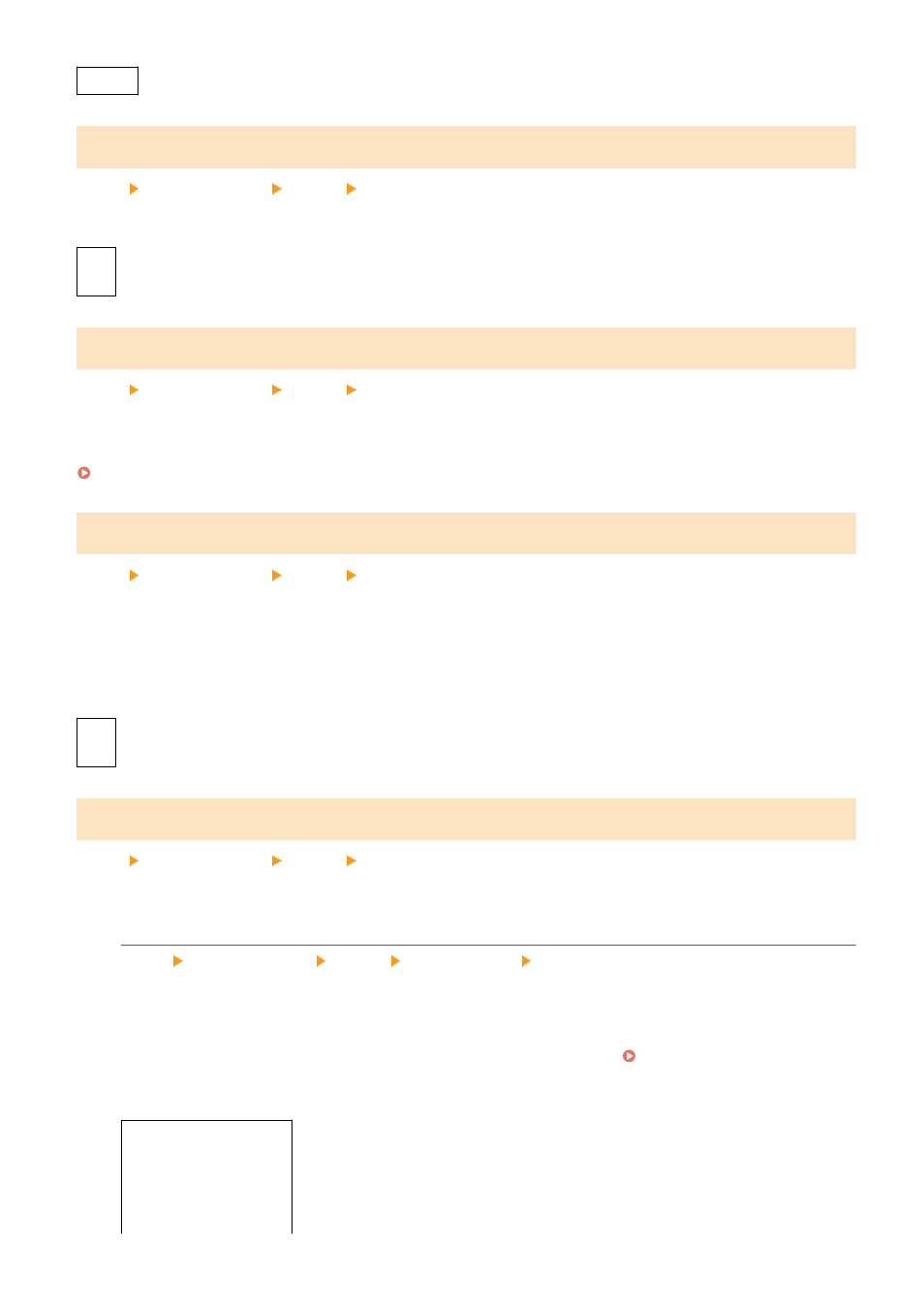
1
to 999
[2-Sided Printing]
[Menu] [Function Settings] [Printer] [Printer Settings]
Specify whether to print on both sides of the paper.
[
Off
]
[On]
[Default Paper]
[Menu] [Function Settings] [Printer] [Printer Settings]
Specify the paper size and type to be used when printing from a mobile device or an OS that does not support the
printer driver.
See below for the papers that can be specified.
[Paper Size Override]
[Menu] [Function Settings] [Printer] [Printer Settings]
Specify whether the machine substitutes A4 size paper for Letter size paper and vice-versa when printing.
Specifying [On] in this setting means that if, for example, printing on A4 size paper is specified on the computer and
there is only Letter size paper loaded, the job is printed on Letter size paper instead.
* Print settings are specified in an application or printer driver, but this setting can only be specified on the operation
panel.
[
Off
]
[On]
[Print Quality]
[Menu] [Function Settings] [Printer] [Printer Settings]
Adjust print quality settings such as the density and according to the document being printed and the purpose.
[Density]
[Menu] [Function Settings] [Printer] [Printer Settings] [Print Quality]
Adjust the toner density used when printing.
For more precise adjustment, you can adjust the levels of the three density areas in [Density (Fine Adjust)].
* Note that you cannot adjust the toner density if [Toner Save] is set to [On]. [Toner Save](P. 426)
* [Density] may not be displayed depending on the model, the installed options, and other settings.
[Density]
17 levels
[Density (Fine Adjust)]
[High]/[Medium]/[Low]
Settings Menu Items
425