5 lines lcd model(p. 68), 5 lines lcd model – Canon imageCLASS MF275dw Wireless All-In-One Monochrome Laser Printer User Manual
Page 77
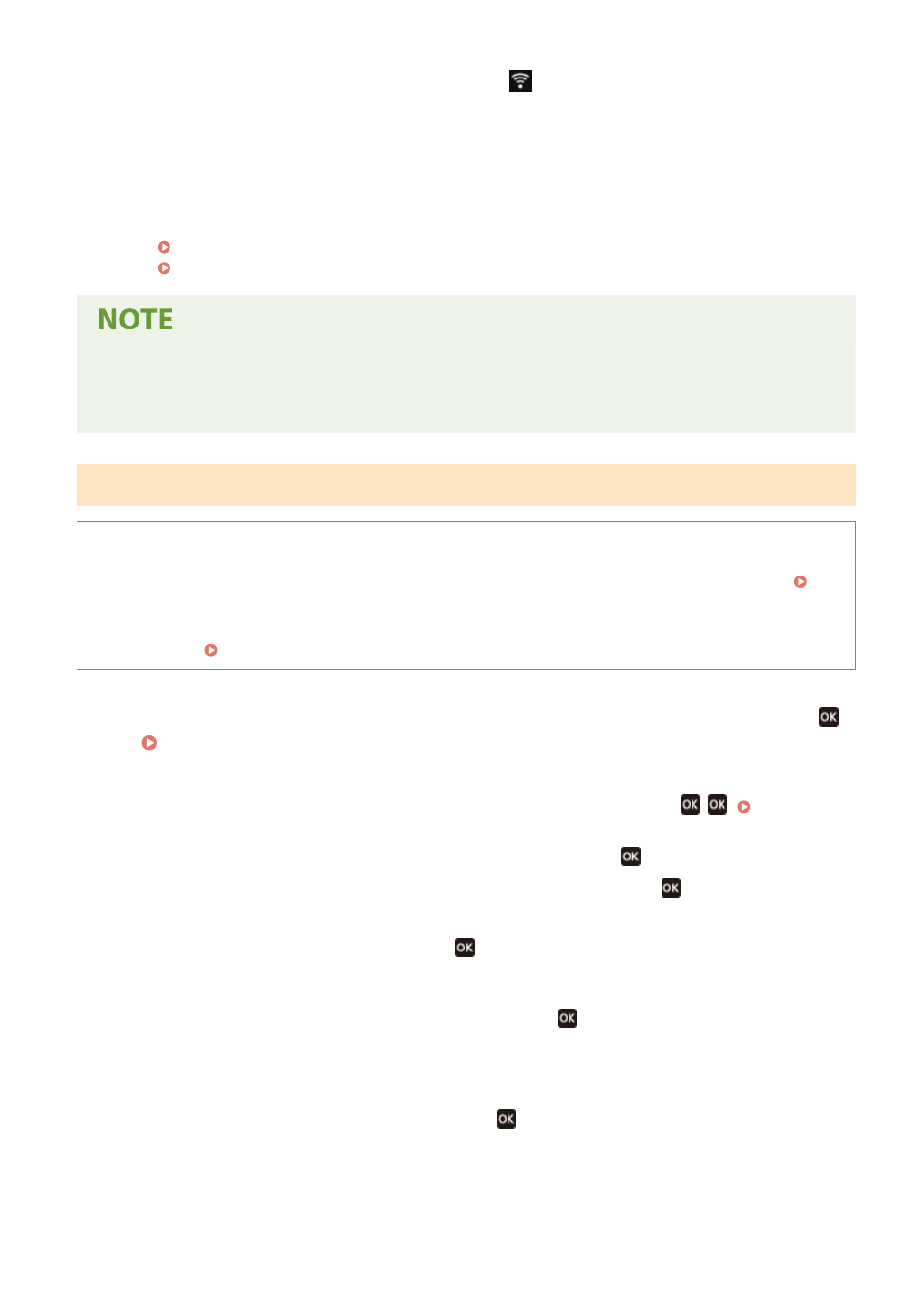
When the machine is connected to the wireless LAN, [
] appears on the [Home] screen and screen of
each function.
7
Wait a few minutes.
➠
By default, an IP address is set automatically.
To use a specific IP address, set this manually.
Setting IPv4 Addresses(P. 71)
Setting IPv6 Addresses(P. 75)
If an Error Message Appears during Operation and a Connection Cannot Be Established
●
Press [Close], check the information of the wireless LAN router to which you want to connect, and repeat the
procedure starting from Step 2.
5 Lines LCD Model
Required Preparations
●
Prepare the information of the wireless LAN router to which you want to connect, and keep it close by.
Wireless LAN Router Information Required for Connection(P. 56)
●
When connecting to a wireless LAN router supporting WPA-EAP or WPA2-EAP for the security standard, set
IEEE 802.1X. Using IEEE 802.1X(P. 313)
1
On the operation panel, select [Wireless LAN Set.] in the [Home] screenand press
.
➠
The [Select Network] screen is displayed.
●
If the login screen appears, enter the System Manager ID and PIN, and then press
. System
●
If the message [Enable the wireless LAN?] appears, select [Yes] and press
.
●
If the message [Cannot find the access point.] appears, select [Close] and press
.
2
Select [Other Connections] and press
.
3
Select [Manually Enter Network Name] and press
.
➠
The SSID input screen is displayed.
4
Enter the SSID, select [<Apply>], and press
.
➠
The [Security Settings] screen is displayed.
Setting Up
68