Canon imageCLASS MF275dw Wireless All-In-One Monochrome Laser Printer User Manual
Page 75
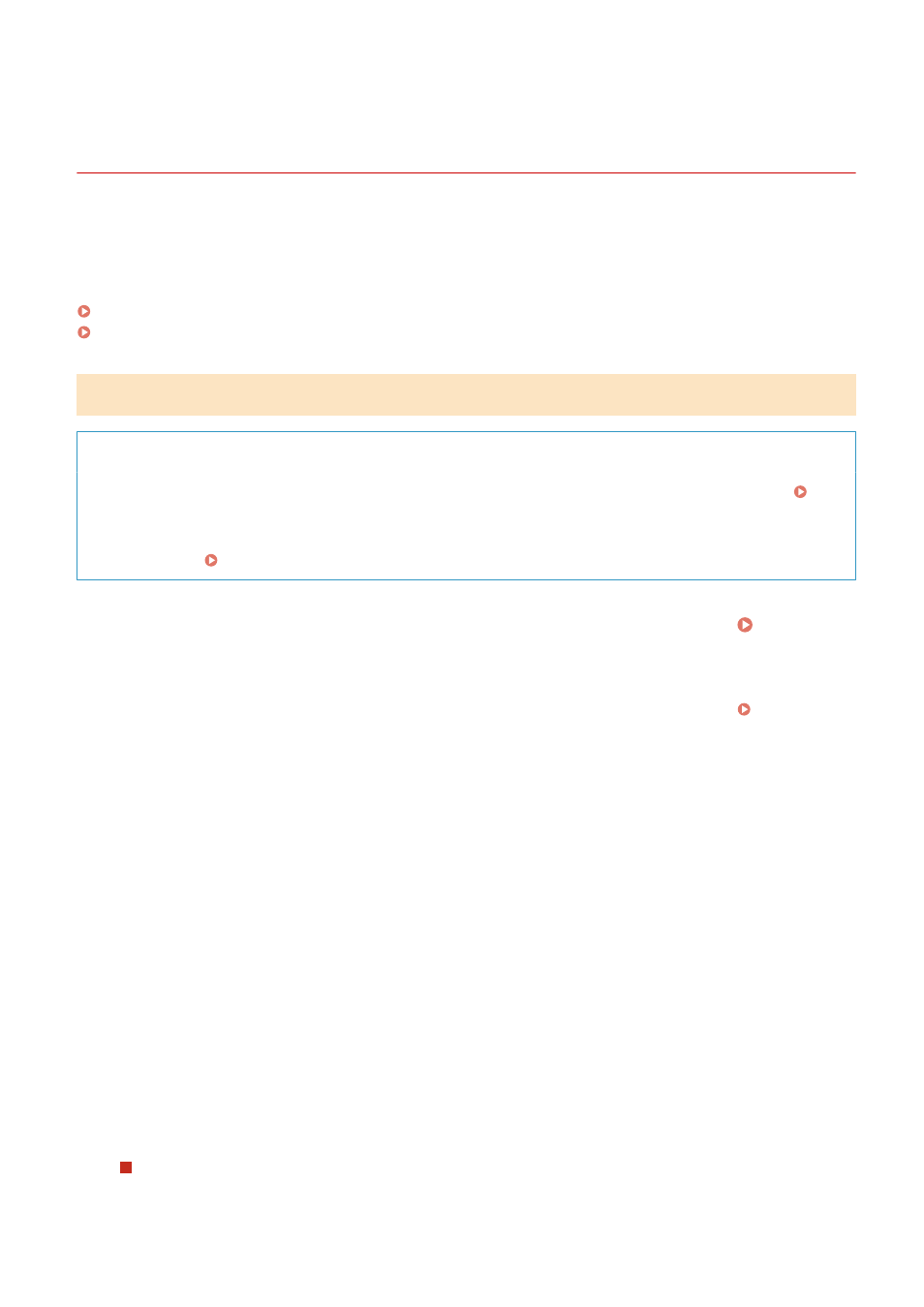
Connecting to a Wireless LAN by Setting the Details
(Manual Setup Method)
94LS-01F
You can connect to a wireless LAN router by manually entering all information of the router such as the SSID, network
key, and security settings.
Administrator privileges are required to connect to a wireless LAN.
Touch Panel Model(P. 66)
5 Lines LCD Model(P. 68)
Touch Panel Model
Required Preparations
●
Prepare the information of the wireless LAN router to which you want to connect, and keep it close by.
Wireless LAN Router Information Required for Connection(P. 56)
●
When connecting to a wireless LAN router supporting WPA-EAP or WPA2-EAP for the security standard, set
IEEE 802.1X. Using IEEE 802.1X(P. 313)
1
On the operation panel, press [Wireless LAN Set.] in the [Home] screen. [Home]
Screen(P. 113)
➠
The [Select Network] screen is displayed.
●
If the login screen appears, enter the System Manager ID and PIN, and then press [Log In]. System
Manager ID and PIN(P. 5)
●
If the message [Enable the wireless LAN?] appears, press [Yes].
●
If the message [Cannot find the access point.] appears, press [Close].
2
Press [Other Connections].
3
Press [Manually Enter Network Name].
➠
The SSID input screen is displayed.
4
Enter the SSID, and press [Apply].
➠
The [Security Settings] screen is displayed.
5
Select the security standard, and set the authentication and encryption.
When using WEP
1
Press [WEP].
Setting Up
66