Touch panel model – Canon imageCLASS MF275dw Wireless All-In-One Monochrome Laser Printer User Manual
Page 299
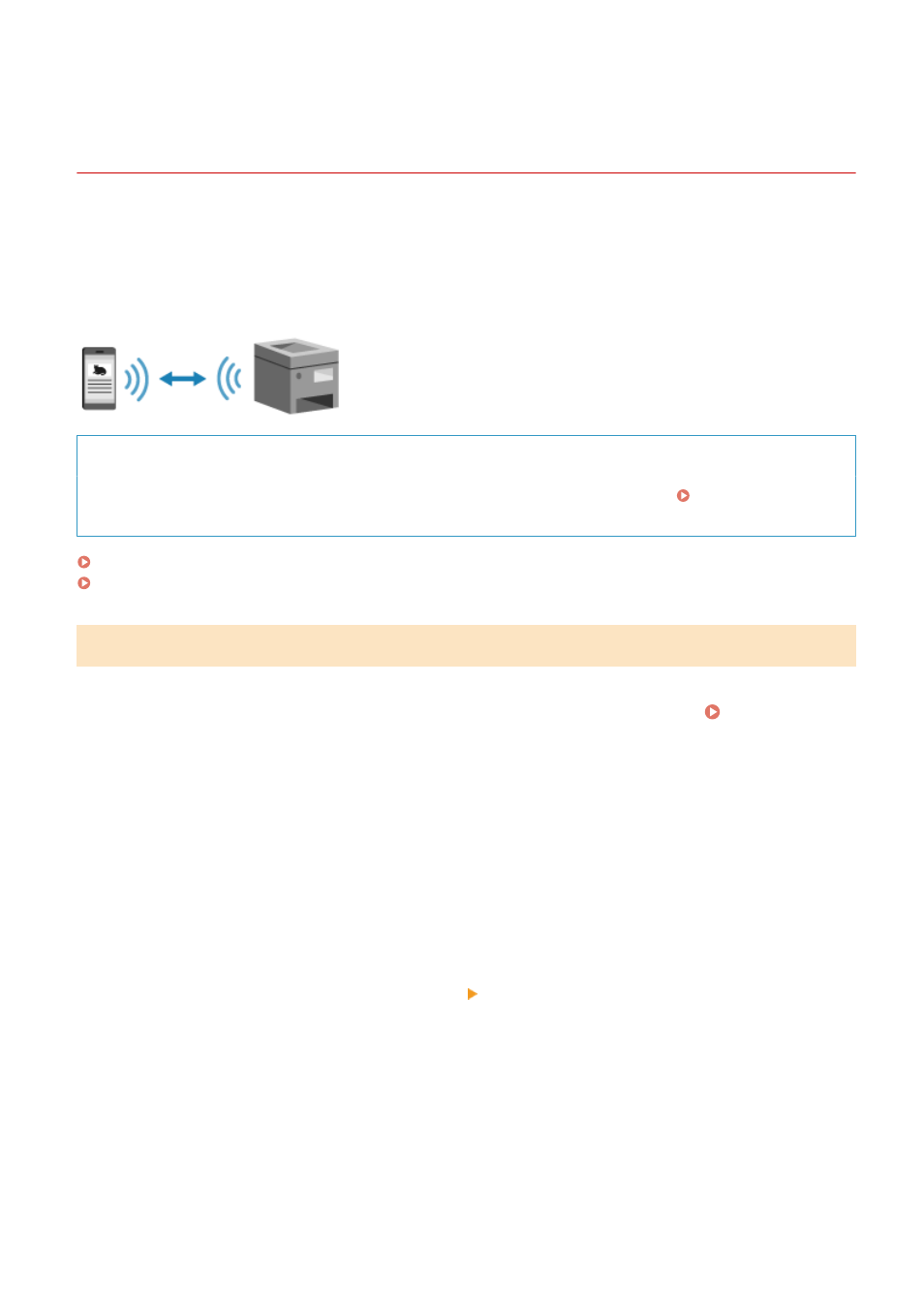
Connecting a Mobile Device Directly to the Machine
(Direct Connection)
94LS-077
Connect a mobile device directly to the machine via Wi-Fi. You can directly connect it to the machine without using
wireless LAN router. You must manually connect the mobile device each time you use the machine.
To connect a mobile device directly, use the operation panel to put the machine into the waiting state, and then search
for the machine from the mobile device. Next, enter the network key to connect the mobile device to the machine.
By default, only one mobile device can be directly connected to the machine at any one time. Setting a fixed SSID and
network key enables you to connect up to five mobile devices at the same time.
Required Preparations
●
Make preparations such as enabling the Direct Connection function on the machine. Preparations for
Direct Connection(P. 282)
Touch Panel Model(P. 290)
5 Lines LCD Model(P. 291)
Touch Panel Model
1
On the operation panel, press [Mobile Portal] in the [Home] screen. [Home]
Screen(P. 113)
➠
The [Mobile Portal] screen is displayed.
2
Press [Start].
➠
The machine enters waiting state for Direct Connection.
●
Within 5 minutes of pressing [Start], you must directly connect the mobile device.
●
You can skip this step when [Connect from device you want to connect.] is displayed. Proceed to Step 3.
●
When [Maximum number of wireless devices connected using Direct Connection has been reached.] is
displayed, you cannot connect a new mobile device until a connected mobile device is disconnected. To
disconnect a connected mobile device, press [OK] [Disconnect].
* By default, only one mobile device can be directly connected to the machine at any one time.
3
Directly connect the mobile device.
1
Check the machine’s SSID and network key displayed on the operation panel screen.
2
In the Wi-Fi settings of the mobile device, select the SSID of the machine, and enter the network key.
➠
The [Mobile Portal] screen reappears.
Linking with Mobile Devices
290