Common settings] (touch panel model), Fax memory lock settings](p. 442), Set fax inbox – Canon imageCLASS MF275dw Wireless All-In-One Monochrome Laser Printer User Manual
Page 451: Continue print. when amount in cart. low
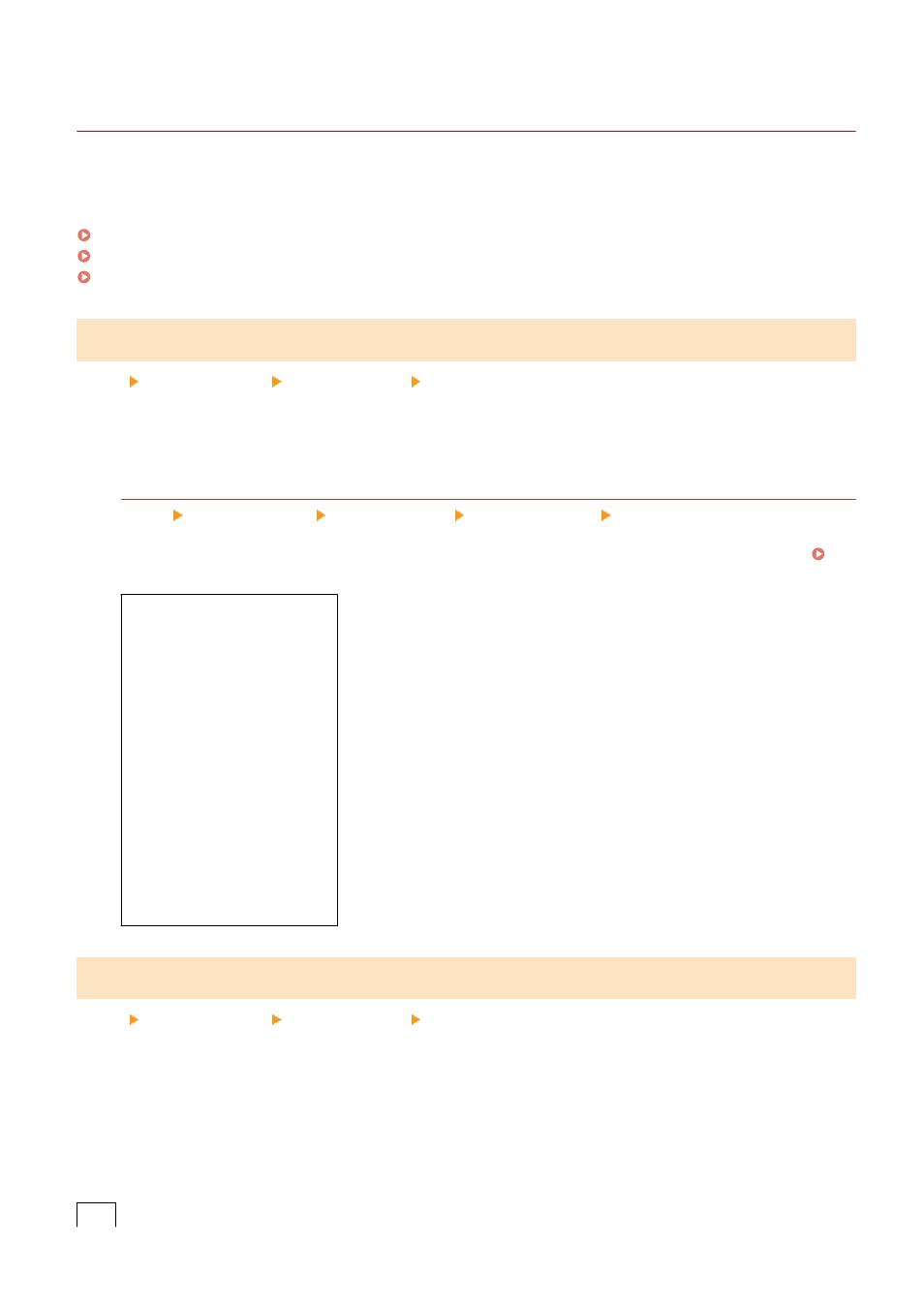
[Common Settings] (Touch Panel Model)
94LS-0AY
Specify the settings for Memory Lock operation with faxes.
* Values in bold red text are the default settings for each item.
[Set Fax Inbox](P. 442)
[Continue Print. When Amount in Cart. Low](P. 442)
[Print RX Page Footer](P. 443)
[Set Fax Inbox]
[Menu] [Function Settings] [Receive/Forward] [Common Settings]
Specify the settings for fax Memory Lock.
* [Set Fax Inbox] may not be displayed depending on the model, the installed options, and other settings.
[Fax Memory Lock Settings]
[Menu] [Function Settings] [Receive/Forward] [Common Settings] [Set Fax Inbox]
Instead of immediately printing received faxes, you can temporarily save them in the machine’s memory.
Saving Received Documents in the Machine (Memory Lock) (Touch Panel Model)(P. 332)
[
Off
]
[On]
[Use Fax Preview]
[
Off
]
[On]
[Report Print]
[Off]
[
On
]
[Memory Lock Time]
[
Off
]
[On]
[Memory Lock Start Time]
[Memory Lock End Time]
[Continue Print. When Amount in Cart. Low]
[Menu] [Function Settings] [Receive/Forward] [Common Settings]
Specify whether to print received faxes when a toner cartridge is low on toner.
●
Printing when a toner cartridge is low on toner may lead to print results that are faint or faded. For this reason,
this should normally be set to [Off]. When this setting is used and toner is low, received faxes are stored in the
machine’s memory.
●
If [On] is specified in this setting, received faxes are not stored in the machine’s memory. If this leads to print
results that are too faint to read, you will need to ask the sender to re-send the fax.
[
Off
]
Settings Menu Items
442